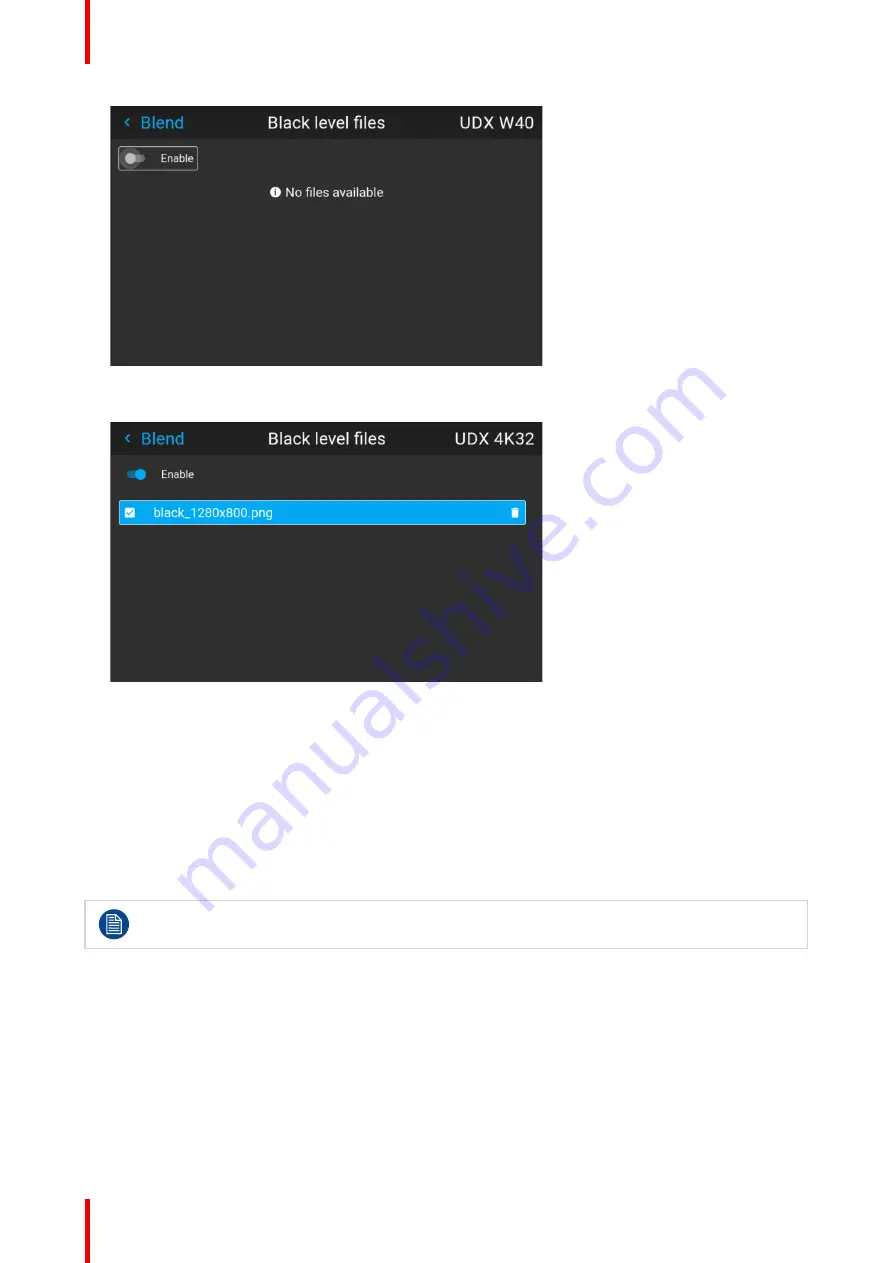
R5906112 /15
UDX
112
Image 8–80 Example of the black level files menu
2.
If any custom Black Level adjustment files are available, select the desired file.
Image 8–81 Example of custom black level files selected
3.
Make sure the Enable slider is set to the right to activate the selected black level file
8.13 Illumination
What can be done?
Within a certain percentage, the light output of the light source can be reduced by reducing the power slider.
Alternatively, you can enable CLO mode (Constant light output) for a constant light output over a longer period
of time.
You can only change the power output when the shutter is opened.
About CLO mode
All light sources naturally decrease their intensity over time. In order to prevent a decreasing output in a multi-
projector setup, you can activate CLO mode to make sure that the light output remains constant.
CLO mode will ensure that the projector regulates its illumination power to maintain the same level of output
light during the lifetime of the light source. This requires that the light source power is not set to 100% from the
start, but to a lower value. The lower this value is set, the longer the projector will be able to maintain the
output level.
Summary of Contents for UDX
Page 1: ...ENABLING BRIGHT OUTCOMES User manual UDX...
Page 22: ...R5906112 15 UDX 22 Safety information...
Page 30: ...R5906112 15 UDX 30 Getting started...
Page 158: ...R5906112 15 UDX 158 GUI System Settings...
Page 170: ...R5906112 15 UDX 170 GUI Status menu...
Page 198: ...R5906112 15 UDX 198 Specifications...
Page 208: ...R5906112 15 UDX 208 Video timing tables...
Page 214: ...R5906112 15 UDX 214 DMX chart...
Page 224: ...R5906112 15 UDX 224 WiFi GSM compliance information...
Page 228: ...R5906112 15 UDX 228 List of tools...
Page 234: ...R5906112 15 UDX 234 Index...
Page 235: ......






























