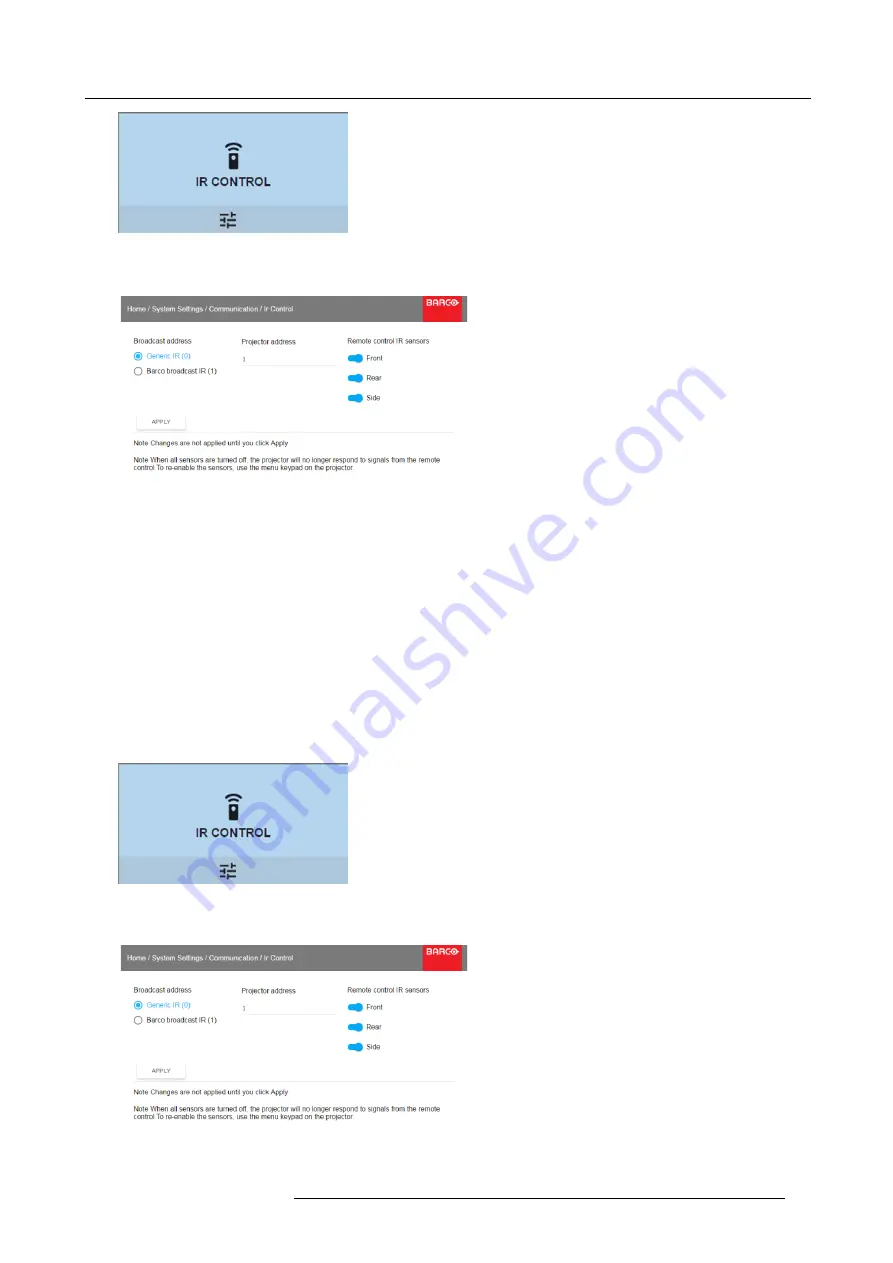
9. GUI – System Settings
Image 9-9
Communication menu, IR control
The IR control menu is displayed.
Image 9-10
IR control menu
2. Select the current projector address and enter a new address.
3. Select
APPLY
and click
OK
to apply the changes.
From now on the projector will only listen to this new address and to its broadcast address.
9.3.3
IR sensors
What can be done?
Each IR sensor can be individually disabled or enabled.
When all sensors are turned off, the projector will no longer respond to signals from the remote control. To re-enable the sensors,
use the menu keypad on the projector.
How to disable
1. In the main menu, select
System Settings
→
Communication
→
IR Control
.
Image 9-11
Communication menu, IR control
The IR control menu is displayed.
Image 9-12
IR control menu
R5906112 UDX SERIES 24/05/2017
57
Summary of Contents for UDX 4K32
Page 1: ...UDX series User Manual R5906112 01 24 05 2017...
Page 4: ......
Page 16: ...1 Safety 12 R5906112 UDX SERIES 24 05 2017...
Page 40: ...5 Graphic User Interface GUI 36 R5906112 UDX SERIES 24 05 2017...
Page 56: ...8 GUI Installation Image 8 24 Laser power adjustment 52 R5906112 UDX SERIES 24 05 2017...
Page 68: ...9 GUI System Settings 64 R5906112 UDX SERIES 24 05 2017...
Page 70: ...10 Status menu 66 R5906112 UDX SERIES 24 05 2017...
Page 72: ...11 Maintenance 68 R5906112 UDX SERIES 24 05 2017...






























