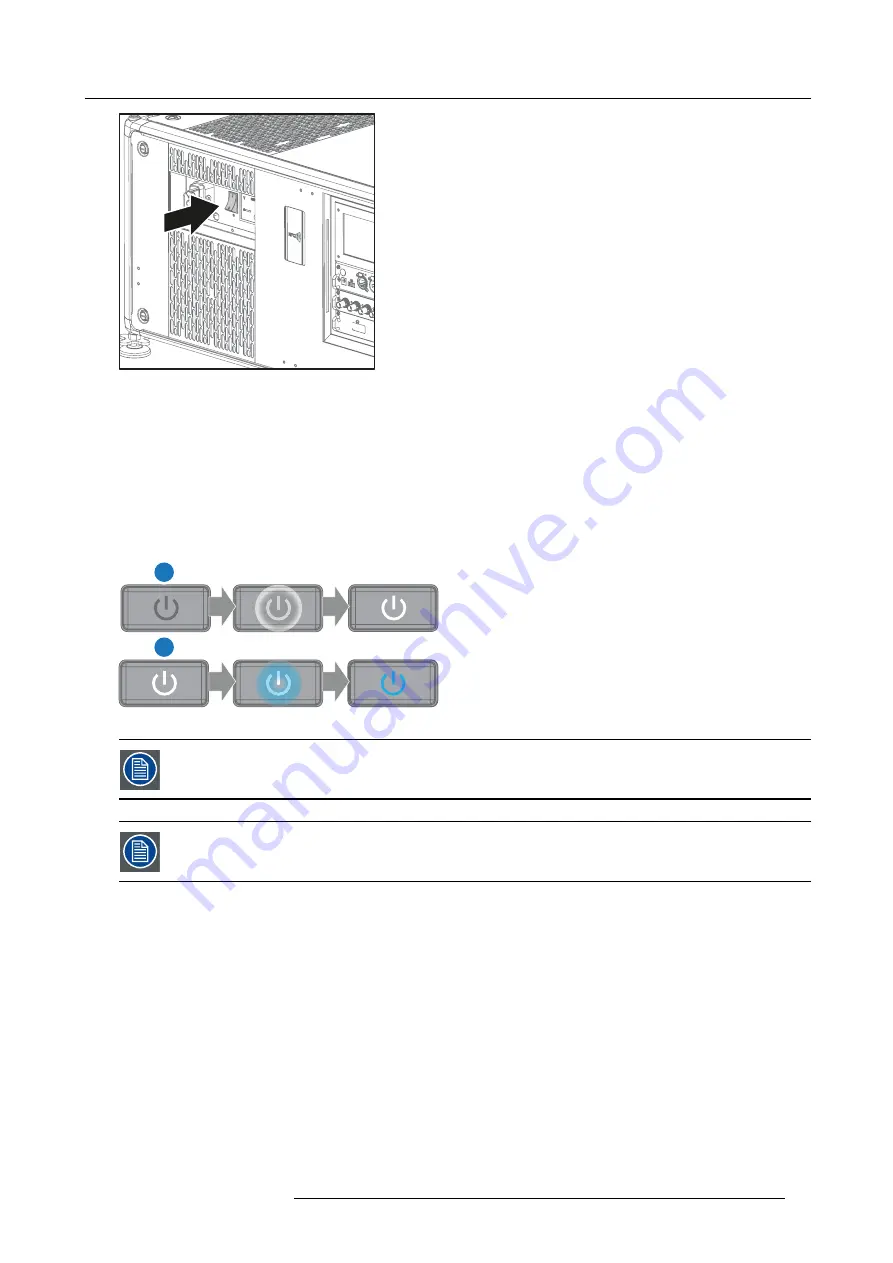
4. Getting Started
Image 4-1
Mains switch
-
When ’0’ is pressed, the projector is switched off.
-
When ’I’ is pressed, the projector is switched on.
The projector starts up to standby mode. The
Power on/off
button will blink until standby mode is achieved. Once in standby
mode, the Power on/off button will be lit WHITE, but the display will be off.
2. Press the
Power on/off
button on the projector, or the
Power On
button on the remote control.
The projector will continue to power on mode. The
Power on/off
button will blink until the projector is ready. Once the projector
is ready, the Power button will be lit BLUE.
The start up screen is displayed on the touch panel and when fully started up, it changes to the overview screen.
1
2
Image 4-2
The current mains input voltage is indicated on the voltmeter just above the power switch.
The background image of the startup screen and info screens can be changed with Projector Toolset with an
installed UDX plug-in.
Status overview
Once the projector is started, press
Status
to get an overview of parameters such as :
•
Device serial number and article number
•
Current
fi
rmware version and model name
•
Current illumination (in percentage)
•
Projector runtime in hours
•
Uptime in hours
•
Chosen source
•
Current resolution and refresh rate
•
Chosen communication method and IP address (if connected)
•
Active functions
R5906112 UDX SERIES 24/05/2017
27
Summary of Contents for UDX 4K32
Page 1: ...UDX series User Manual R5906112 01 24 05 2017...
Page 4: ......
Page 16: ...1 Safety 12 R5906112 UDX SERIES 24 05 2017...
Page 40: ...5 Graphic User Interface GUI 36 R5906112 UDX SERIES 24 05 2017...
Page 56: ...8 GUI Installation Image 8 24 Laser power adjustment 52 R5906112 UDX SERIES 24 05 2017...
Page 68: ...9 GUI System Settings 64 R5906112 UDX SERIES 24 05 2017...
Page 70: ...10 Status menu 66 R5906112 UDX SERIES 24 05 2017...
Page 72: ...11 Maintenance 68 R5906112 UDX SERIES 24 05 2017...






























