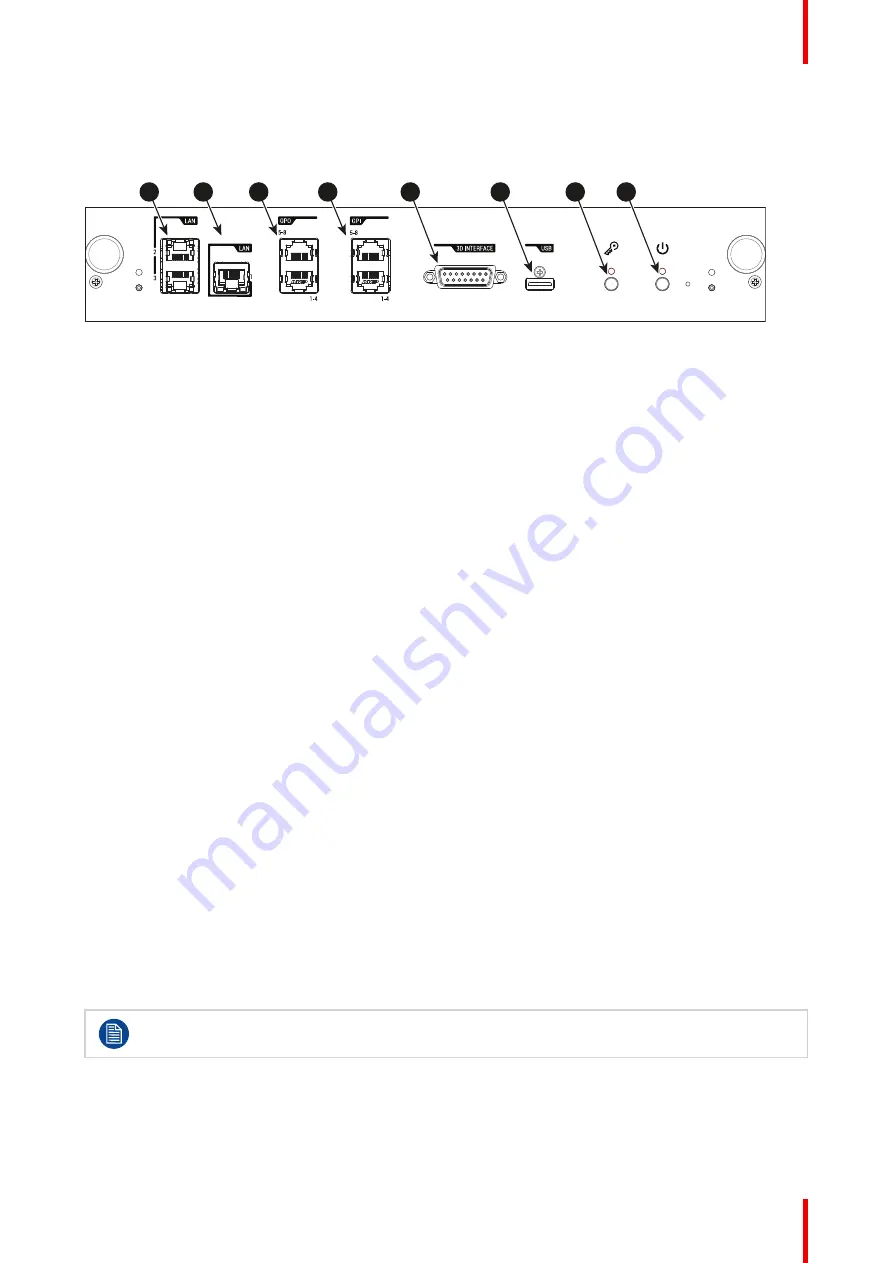
67
R5913197 /02 SP2K-S
6.2 Cinema controller of the projector
Control panel
1
2
3
4
5
7
8
6
Image 6–2
1
LAN ports
2
Wide Area Network (WAN) port
3
General Purpose Output (GPO) ports
4
General Purpose Input (GPI) ports
5
3D Interface
6
USB port
7
Key button
8
Power button
Local Area Network (LAN: 10/100/1000 base-T) ports
The Cinema Controller has two Local Area Network (LAN: 10/100/1000 base-T) ports with a built-in Ethernet
switch (port 1 and port 2). Use for projector control and automation. E.g. Touch display, content server, ... (not
for content streaming!)
As there is a need to daisy chain projectors when they are on an Ethernet network, an Ethernet switch is built
in. the incoming network is hereby available for the internal PC and for the next device in the chain. In this way
a 'star' network interconnection can be avoided. The switch used is a stand alone 10/100/1000Mbit Ethernet
switch. This assures no influence on the network speed. Furthermore, this Ethernet switch remains
operational when the projector is in Standby mode.
The connectors used for these Ethernet ports are of the type RJ45, which is compatible with standard RJ45
cable connector. Straight (most common) as well as cross linked network cables can be used. The 2 ports are
functionally identical. Both ports are connected via the projector switch (Auto sensing enabled).
Wide Area Network (WAN) port
The Cinema Controller has a Wide Area Network (WAN: 10/100/1000 base-T) port. Use this Ethernet port
(reference
2
) to connect the network which contains the DHCP server.
The SP2K-S can be connected to a WAN (Wide area network) (reference
2
). Once connected to
the WAN, users can access the projector from any location, inside or outside (if allowed) their company
network using the Web Communicator software. This software locates the projector on the network if there is a
DHCP server or the user can insert the correct IP-address to access the projector. Once accessed, it is
possible to check and manipulate all the projector settings. Remote diagnostics, control and monitoring of the
projector can then become a daily and very simple operation. The network connectivity allows detection of
potential errors and consequently improves service time.
General Purpose Input / Output (GPI & GPO) ports
These ports can be used to send or receive trigger signals from other devices. These input/output ports can be
programmed by macros created with the Web Communicator application. For more info, refer to the Web
Communicator user guide, section Macro editor.
The GPI ports remains operational when the projector is in Standby mode. So if the factory predefined macro
to wake up the projector is assigned to one of the free GPI port numbers the projector can be awakened via
GPI.
The GPI ports accept a power input of m18V.
3D Interface port
The 3D interface port can be used to connect external 3D devices to the projector. All signals necessary for 3D
projection can be provided via this connector.
Summary of Contents for SP2K-S
Page 1: ...ENABLING BRIGHT OUTCOMES Installation manual SP2K S...
Page 4: ......
Page 8: ...R5913197 02 SP2K S 8...
Page 22: ...R5913197 02 SP2K S 22 Safety...
Page 64: ...R5913197 02 SP2K S 64 Lenses Lens holder...
Page 72: ...R5913197 02 SP2K S 72 ICMP X...
Page 92: ...R5913197 02 SP2K S 92 ICMP X...
Page 100: ...R5913197 02 SP2K S 100 Projector Power Cycle...
Page 106: ...R5913197 02 SP2K S 106 Connectivity...
Page 112: ...R5913197 02 SP2K S 112 1 Image 10 7 Sealed cover fixation Convergence...
Page 120: ...R5913197 02 SP2K S 120 Convergence...
Page 130: ...R5913197 02 SP2K S 130 3 Lift up the cover and remove it reference 2 Projector covers...
Page 144: ...R5913197 02 SP2K S 144 Projector covers...
Page 152: ...R5913197 02 SP2K S 152 List of tools...
Page 156: ...R5913197 02 SP2K S 156 Index...
Page 157: ......






























