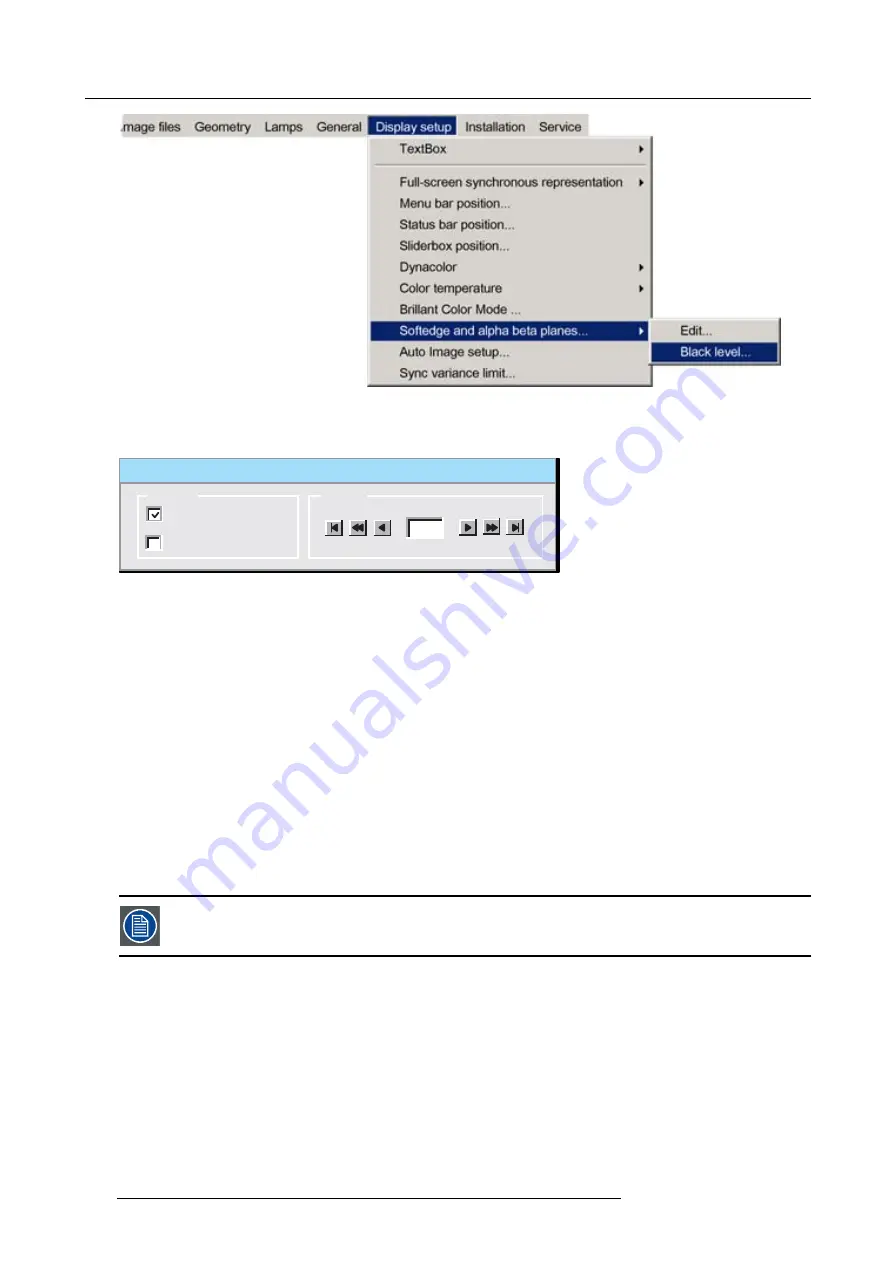
7. Advanced
Image 7-175
7. Press
ENTER
A dialog box will be displayed.
Black Level
Internal
Beta planes
Planes
Level
0
Image 7-176
8. Use the arrows to select the
Internal
check box and press
ENTER
Note:
It will take a certain time for the internal black level to be applied
9. Use the arrows or digits to
fi
ll in the desired values for the black level.
7.7.9.5.3
Beta planes
Beta plane speci
fi
cation
A beta plane is a bitmap
fi
le which will be applied to the image (outside the soft edge zones) in order to obtain a desired brightness
level. The
fi
le must be a
.TIFF
fi
le and it must have the same resolution as the projector’s native resolution.
Uploading a Beta plane
fi
le
Beta planes must be uploaded in the following projector directory (accessible via FTP) :
/D/display/Softedge
The
fi
le must be named as follows :
beta.tiff
The Beta plane will only be applied if it has been activated in the
Black level...
menu’s dialog box (see proce-
dure below)
How to activate a beta plane ?
1. Press the
MENU
key to activate the Tool bar.
2. Push the cursor key
←
or
→
to highlight
Display setup
3. Push the
↓
key to pull down the menu.
4. Push
↓
or
↑
to select
Soft edge
5. Push the
→
key to pull down the menu.
6. Push the cursor key
←
or
→
to highlight
Black level...
140
R59770247 SIM 5H 04/06/2008
Summary of Contents for SIM 5H
Page 1: ...Sim 5H Owner Manual R9040390 R59770247 00 04 06 2008...
Page 4: ......
Page 8: ...Table of contents 4 R59770247 SIM 5H 04 06 2008...
Page 10: ...1 Safety Instructions 6 R59770247 SIM 5H 04 06 2008...
Page 18: ...3 Installation guidelines 14 R59770247 SIM 5H 04 06 2008...
Page 48: ...6 Getting started 44 R59770247 SIM 5H 04 06 2008...
Page 79: ...7 Advanced Image 7 59 Image 7 60 Image 7 61 R59770247 SIM 5H 04 06 2008 75...
Page 166: ...7 Advanced 162 R59770247 SIM 5H 04 06 2008...
Page 170: ...Index 166 R59770247 SIM 5H 04 06 2008...
Page 172: ...List of tables 168 R59770247 SIM 5H 04 06 2008...






























