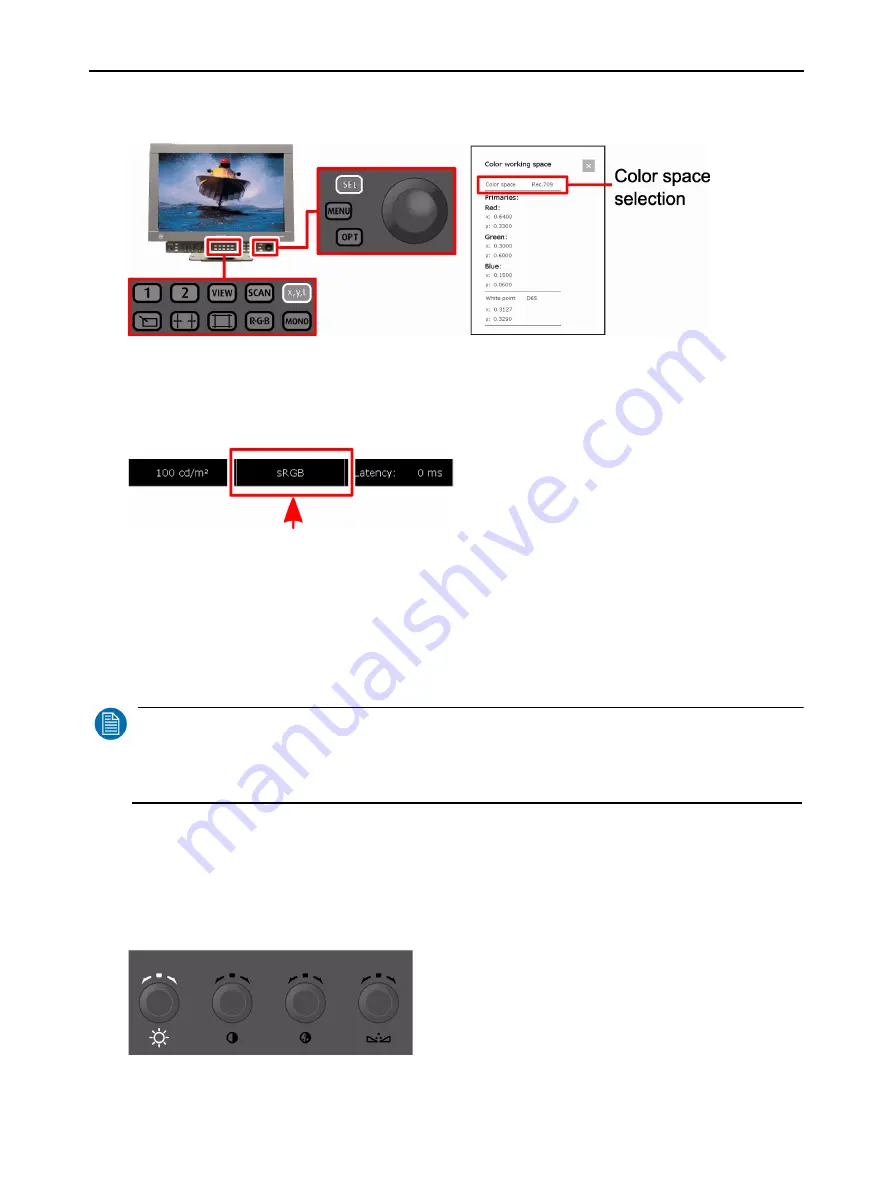
Barco - RHDM-2301 - User manual ____________________________________________________ 27
How to
3.4 How to change the color working space
Figure 13: Location of buttons to change color working space
• Press (
)
to cycle through the available color working spaces. The current color
working space is shown at the top of the screen in the status bar.
OR
• Press (
)
to open the color working space toolbox.
• Navigate with the trackball to the top of the toolbox “color space”.
• Press (
)
or (
)
to change the color working space.
• Use the trackball to cycle through the defined color working spaces.
• Press (
)
or (
)
to confirm the color working space.
NOTE
:
The newly selected color working space is applied instantaneously to the output on the screen and
always applies to both windows. The color working space which is currently used to display the image
on the screen, is shown in the status bar.
3.5 How to visualize the dark levels
The dark levels are accessible with the background control
on the image adjustments
knobs. The background control can be changed between -127 and 128 and is set to 0 by
default. The unit of the values of the background control is expressed as a number of
levels (in 8-bit steps).
Figure 14: Location of the background adjustment control






























