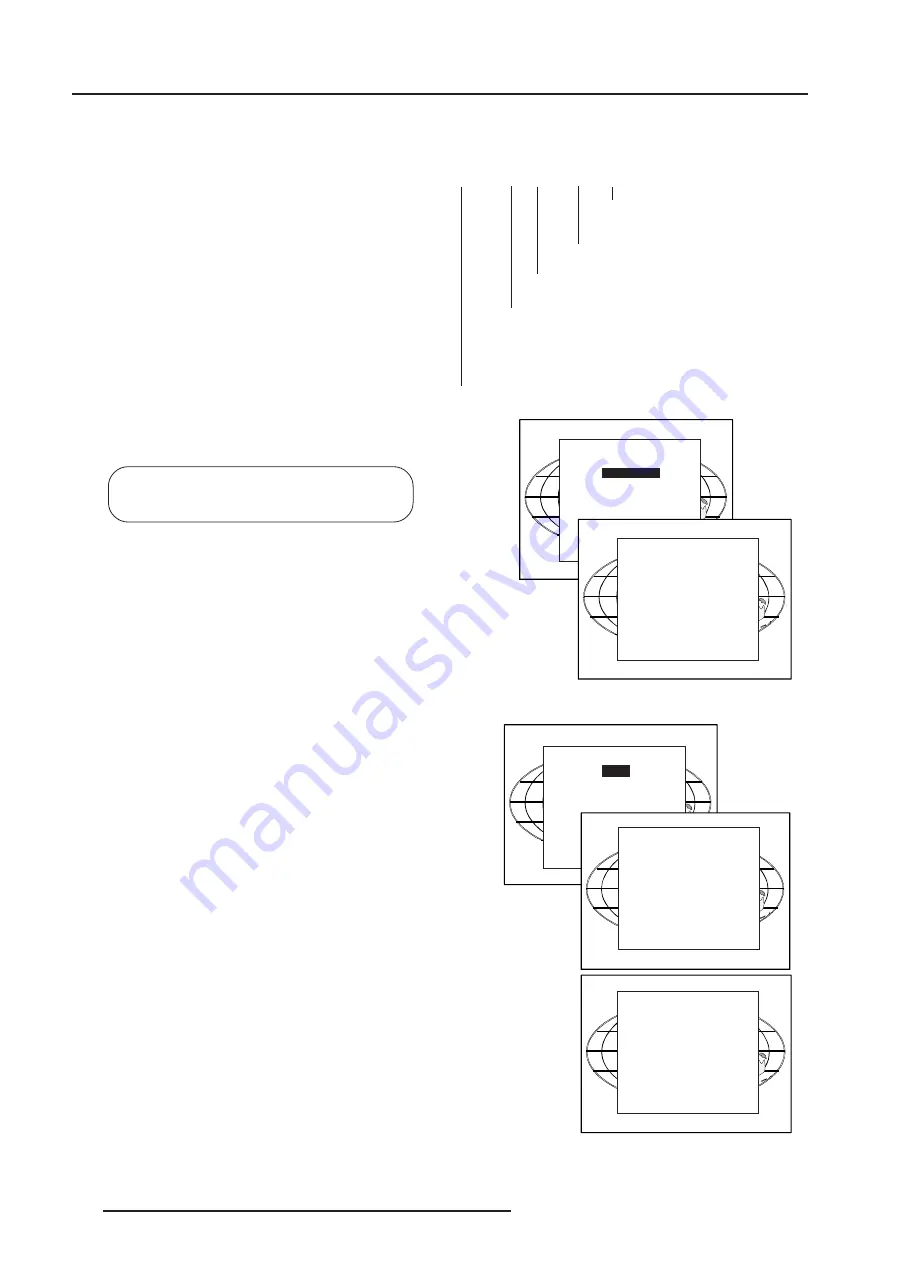
Random Access Adjustment Mode
8-2
5975618A RETRO BLOCK GRAPHICS 2100LC 240898
FILE SERVICE
LOAD
EDIT
RENAME
COPY
DELETE
File Service
Before using a new source, a correct file has to be installed. The
projector's memory contains a list of files corresponding to the most
used sources. When the new source corresponds with one of these
files, the file can be loaded and saved for future use. When there
is a little difference, the file can also be loaded and than edited until
the source specs are reached.
File annotation :
xxxxxxxx.xxx x xxxxXxxxxi
i or blank : i = interlaced, blank = not
interlaced
xxxxXxxxx : active pixel rating
x : source number
xxx : file extension, first character is C (for custom
made files) or S (for standard files). The second and
third character is used for a following number (=file
index)
file index for custom files : 00 to 63.
xxxxxxxx : base name, 8 characters.
Highlight
File Service
by pushing the control disk up or down and
press
ENTER
to select. The File service menu will be displayed.
ENTER
displays the File Service menu.
EXIT
returns to the Path selection menu.
ADJUST
returns to operational mode.
The following file manipulations are possible :
- Load : installation of a file for a new source.
- Edit : editing a loaded file to the source specs.
- Rename : renaming a file.
- Copy : copying a file to a new file.
- Delete : deleting an existing file.
- Options : way of sorting the files.
Load File
Push the control disk up or down to select LOAD and press
ENTER
to display the Load menu.
The Load menu displays the corresponding files depending on the
installed filter.
This filter can be 'Fit' or 'All'. To change the filter, push the control disk
to the right to select 'Filter List' ('Filter List' will be highlighted) and
press
ENTER
to toggle the annotation between brackets.
'All' : all files that can be loaded will be displayed.
'Fit' : only the best fitting files will be displayed
Push the control disk up or down to select the most fitting file and press
ENTER
to select.
When scrolling through the files, the image will be adapted according
to the settings of the selected file (on line adaptation). When the best
fitting image is displayed, press
ENTER
to select this file. A 'Confirm
Load file' menu will display the newly created file and the file on which
the new file is based.
Press
ENTER
to confirm your new creations or
EXIT
to return to the
load file menu.
If the displayed image is not yet as it should be, select the most
corresponding file and go to the Edit menu to change the file settings.
During a load file, the actual active file is displayed next to the
indication 'Active file'.
RANDOM ACCESS
ADJUSTMENT MODE
FILE SERVICE
PICTURE TUNING
AUDIO TUNING
GEOMETRY
FILE SERVICE
LOAD
EDIT
RENAME
COPY
DELETE
OPTIONS
Select with
ê
or
é
then <ENTER>
<EXIT> to return.
CONFIRM
LOAD FILE
Create file
ntsc.c02
based on file
ntsc.s01?
<ENTER> to confirm
<EXIT> to return
LOAD FILE
FILTER LIST [All]
Filename
Src
Resolution
-----------------------------------------------------
ntsc.s01
1
675x240i
ntsc.c01
1
675x240i
ntsc_2.s01 1
675x240i
-----------------------------------------------------
Active file : ntsc.c50
Select with
ê
,
é
or
è
<ENTER> to accept
<EXIT> to return.






























