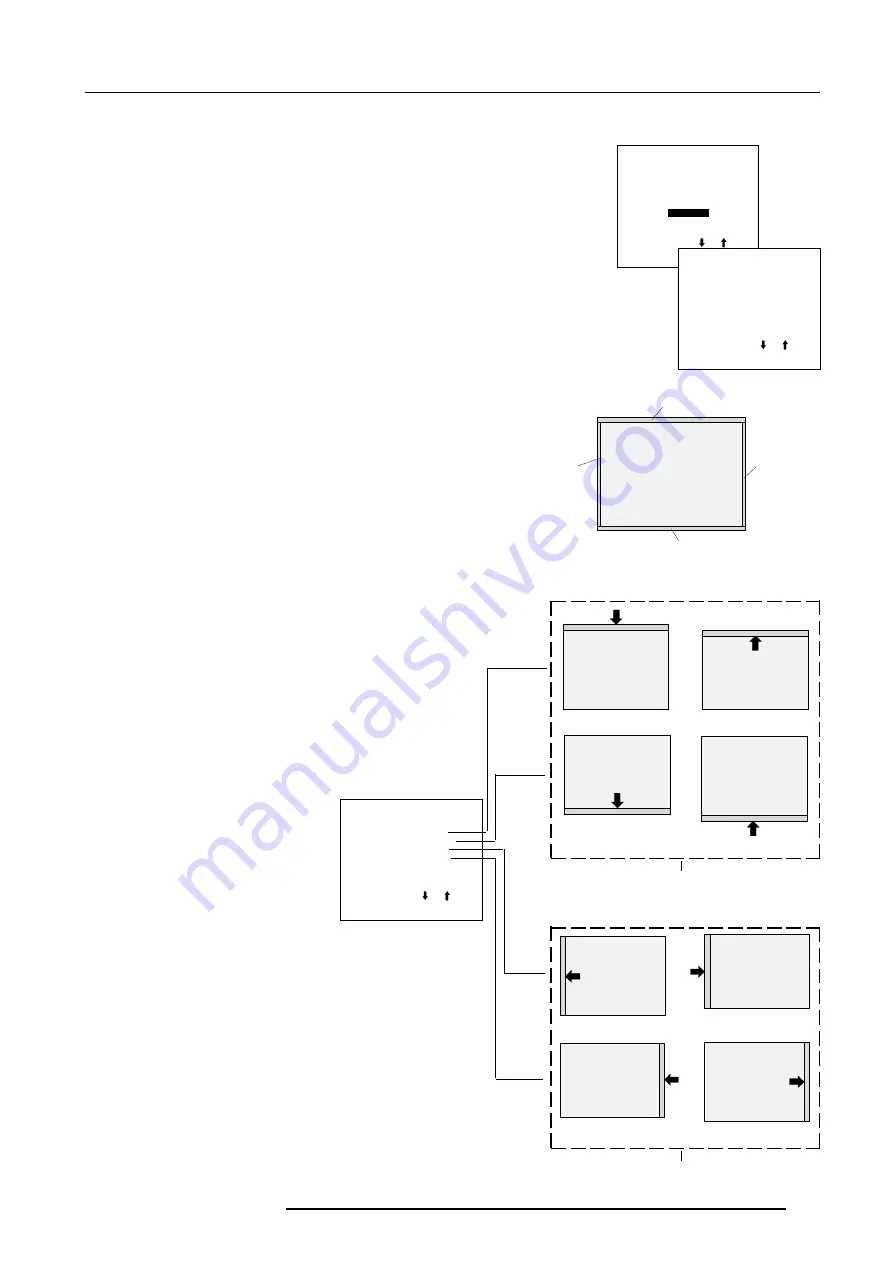
Random Access Adjustment Mode
6-11
5976025 BARCOVISION 708 200499
Blanking Adjustments
Blanking adjustments affect only the edges of the projected image and are used to frame the
projected image on to the screen and to hide or black out unwanted information (or noise). A
0% on the bar scale indicates no blanking.
To start up the Blanking adjustments, follow the next procedure :
1.
push the cursor key
é
or
ê
to highlight Blanking.
2.
press
ENTER
.
Select with or
then <ENTER>
<EXIT> to return.
Select with or
then <ENTER>
<EXIT> to return.
BLANKING
TOP
BOTTOM
LEFT
RIGHT
The following blanking corrections are possible :
- Top blanking
- Bottom blanking
- Left blanking
- Right blanking
Therefore :
- If the internal # pattern was selected, this pattern remains on the
screen.
- If the genlocked pattern was selected, the external source
will be displayed.
Adjust the next blanking alignments until the image is correctly framed
or the unwanted information is blanked out.
To enter a blanking alignment :
1.
Push the cursor key
é
or
ê
to highlight Blanking.
2.
Press
ENTER
.
3.
Press
EXIT
to return.
Adjustment of the blanking on the left side
Adjustment of the blanking on the right side
Adjustment of the blanking on the of the image
Correct by pushing the cursor keys up or
down
Adjustment of the blanking on the bottom of the image
Correct by pushing the cursor keys to the
right or to the left
Bottom blanking
Top blanking
Right blanking
Left blanking
GEOMETRY
H PHASE
RASTER SHIFT
LEFT-RIGHT (E-W)
TOP-BOTTOM (N-S)
SIZE
V LINEARITY
BLANKING
Select with or
then <ENTER>
<EXIT> to return.
BLANKING
TOP
BOTTOM
LEFT
RIGHT





























