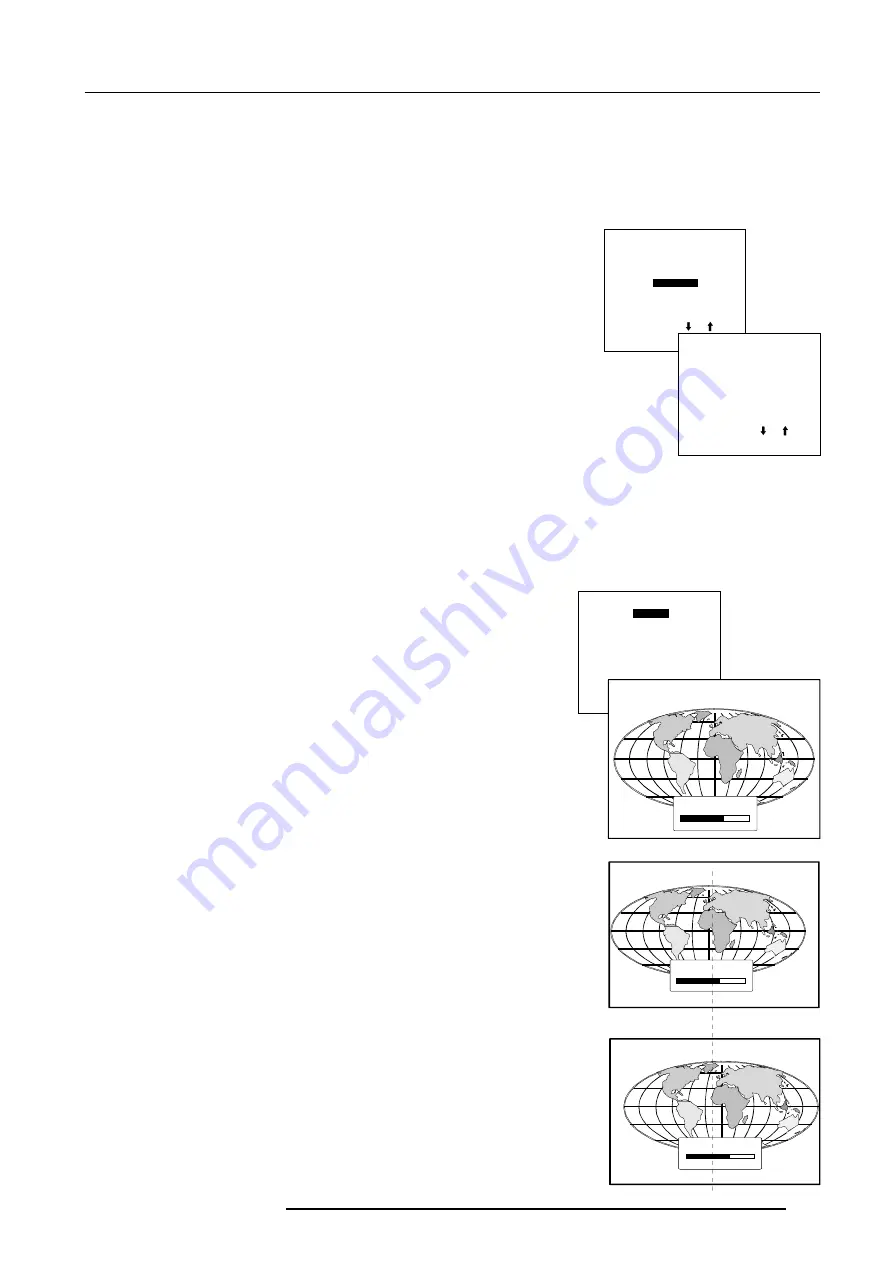
Random Access Adjustment Mode
6-5
5976025 BARCOVISION 708 200499
Select with or
then <ENTER>
<EXIT> to return.
RANDOM ACCESS
ADJUSTMENT MODE
PICTURE TUNING
GEOMETRY
CONVERGENCE
COLOR SELECT
Geometry Adjustments
The geometry adjustments have to be done only on the green image. These adjustments are automatically implemented for the other color
images : Left-right (EW) and Top-Bottom Corrections, Blanking, Horizontal Amplitude, Vertical Amplitude, Vertical Linearity and Horizontal
Phase.
1.
push the cursor key
é
or
ê
to highlight Geometry.
2.
press
ENTER
.
The Geometry menu will be displayed on the screen.
Select with or
then <ENTER>
<EXIT> to return.
GEOMETRY
H PHASE
RASTER SHIFT
LEFT-RIGHT (E-W)
TOP-BOTTOM (N-S)
SIZE
V LINEARITY
BLANKING
Within the Geometry Adjustment menu, the following adjustments are available :
- Horizontal Phase (not for internal # pattern).
- Raster Shift
- Left-Right Corrections
- Top-Bottom Corrections
- Horizontal Size
- Vertical Linearity
- Vertical Size
- Blanking
Important : The convergence corrections are disabled during geometry corrections. The
blanking corrections are only enabled during the blanking adjustments.
Horizontal Phase Adjustment
1.
push the cursor key
é
or
ê
to highlight Geometry.
2.
press
ENTER
.
Note : No horizontal phase adjustment is available on the internal # pattern.
For external sources :
If the raster shift is correctly adjusted, the H Phase text box is projected in the middle of
the raster. At that moment, the "><" icon indicates the middle of the raster.
Adjust the H Phase control until the middle of the projected image is equal with the middle
of >< icon.
Note : If the genlocked pattern was selected during the start up of the random access
mode, the external source will be displayed.
A bar scale and a number indicator (between 0 and 100) on the screen give a visual
indication of the horizontal phase adjustment.
Select with or
then <ENTER>
<EXIT> to return.
GEOMETRY
H PHASE
RASTER SHIFT
LEFT-RIGHT (E-W)
TOP-BOTTOM (N-S)
SIZE
V LINEARITY
BLANKING
Push the cursor keys to
the right to correct
Push the cursor keys to
the left to correct
H PHASE
><
70
H PHASE
><
70
H PHASE
><
70
















































