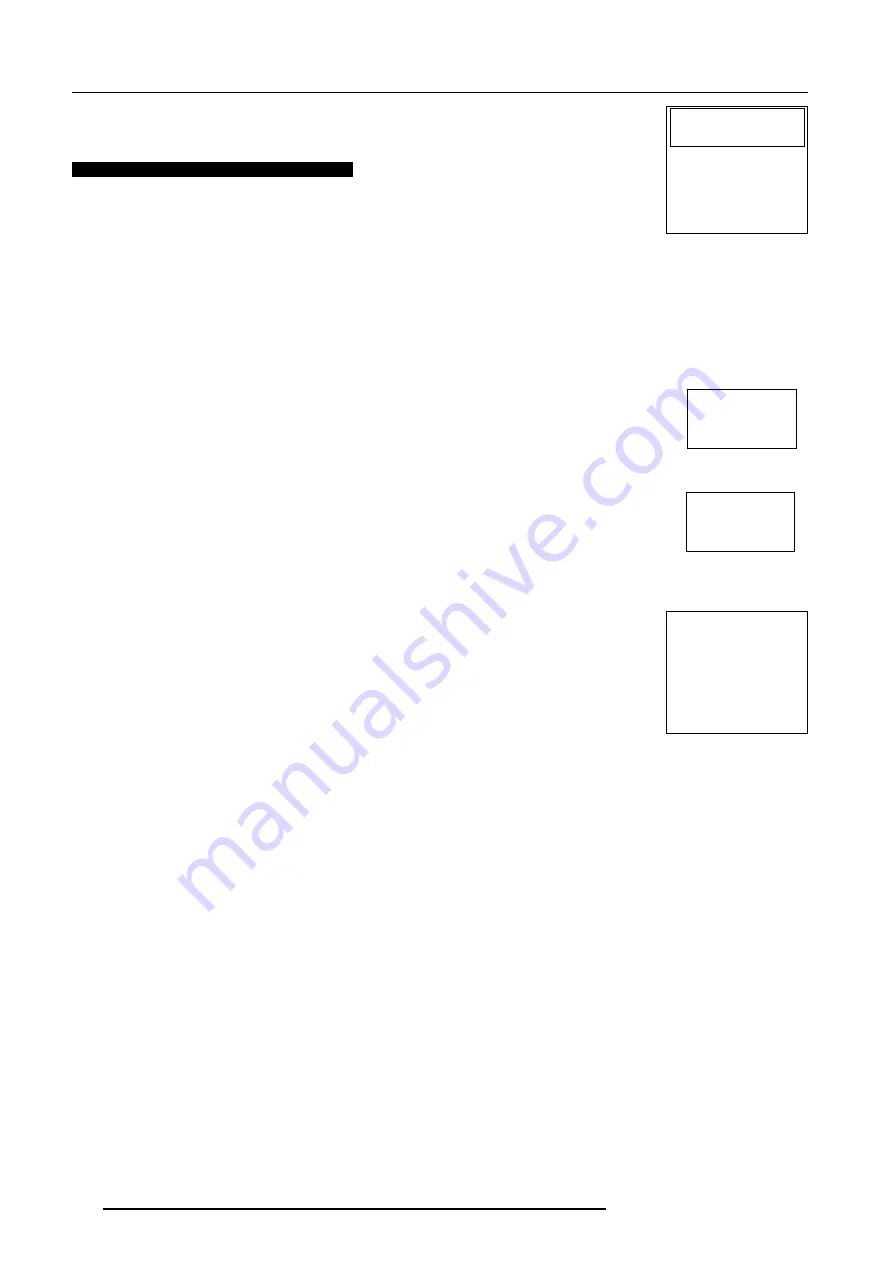
Start up Adjustment mode
5-2
5976025 BARCOVISION 708 200499
While in Guided or Random Access adjustment Mode, the user may use an external source, an
internally generated genlocked pattern or an internally generated multifrequency cross hatch pattern
as a setup pattern.
Warning during the start up of the installation mode.
b) adjusting the projector with the local keypad.
When the 'compose password' menu is displayed, select with control disc the first
digit of your password and press
ENTER
. Continue by selecting the second digit with
the control disc and press
ENTER
. Handle in the same way for the third and fourth
digit.
When your password is correct, you get access to the 'Adjustment mode'.
When the entered password is wrong, the message 'Wrong password' will be
displayed.
Once the password is correctly entered, all other password protected items are
accessible without re-entering your password.
When re-entering the adjustment mode, it will be necessary to enter your password
again when selecting a password protected item.
WARNING
RISK OF ELECTRICAL SHOCK
NO USER ADJUSTABLE PARTS
INSIDE
THE FOLLOWING INSTALLATION
MENUS ARE RESERVED TO, AND
TO BE PERFORMED ONLY BY
BARCO PERSONNEL, OR BARCO
AUTHORIZED DEALERS
IF QUALIFIED, PRESS
<ENTER> TO CONTINUE, OR
IF NOT, <EXIT> TO RETURN
enter
password
xxxx
wrong
password
!!!
COMPOSE
PASSWORD
????
Select
é
,
ê
è
or
ç
then <ENTER>
<EXIT> to return.
7
8
9
4
5
6
1
2
3
0
Some items in the Adjustment mode are password protected. While selecting such an item, the
projector asks you to enter your password. (Password protection is only available when the
password jumper on the controller module is in the ON position. Contact a BARCO authorized
technician when no password is requested during the adjustment procedure and password
protection is desired.)
Your password contains 4 digits.
a) Adjusting the projector with the RCU.
Enter the digits with the numeric keys on the RCU.
Example : 2 3 1 9
For each digit entered, a 'X' appears on the screen under the displayed text 'enter password'.
When your password is correct, you get access to the 'Adjustment mode'.
When the entered password is wrong, The message
'Wrong password !!!'
will be displayed. The
projector stays on the previous selected item.
Factory programmed
password :
0000






























