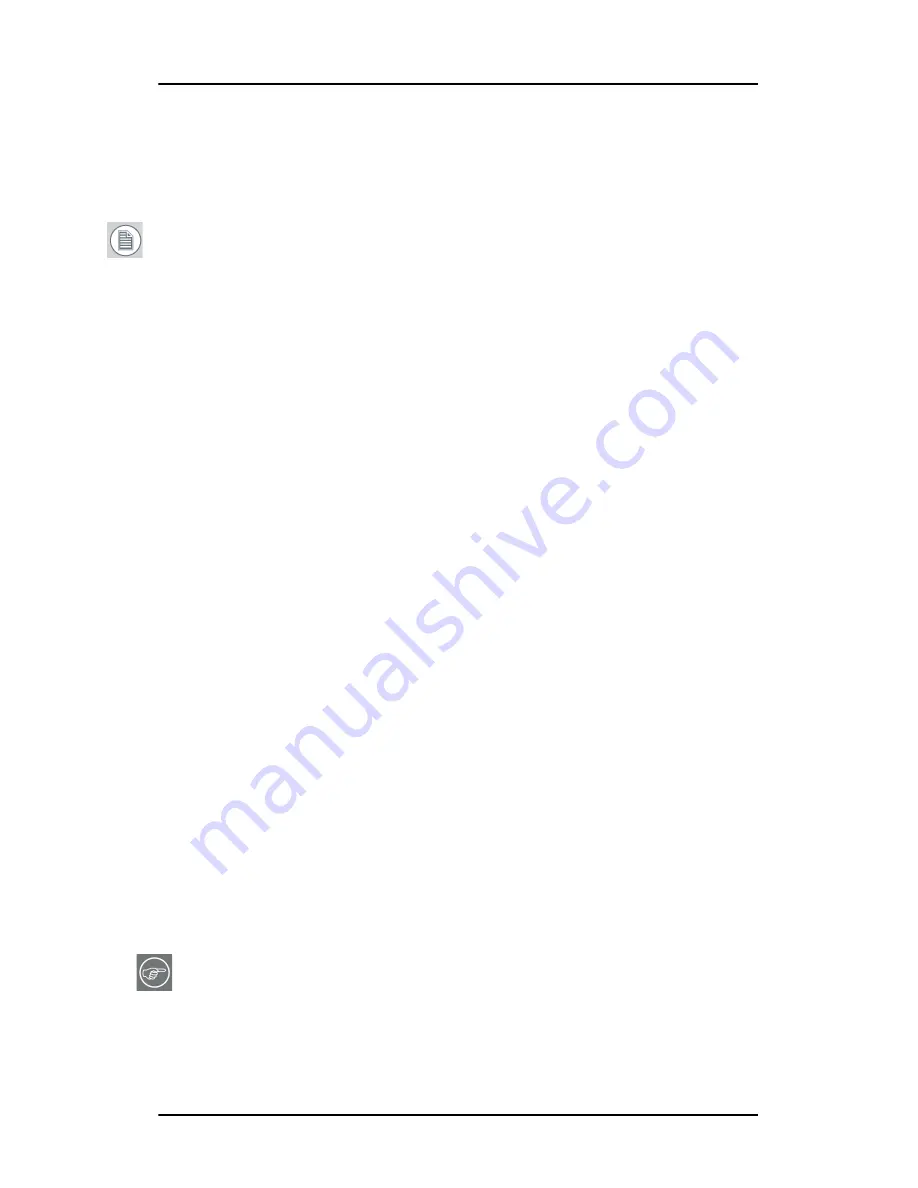
Software installation
44
Nio systems
Software installation
Installing the B
ARCO
M
ED
display controller drivers and software
Note:
The installation dialog will display in English if your operating
system’s language is not supported.
This process applies to the following versions of Windows:
• Windows 2000 Professional,
• Windows XP Professional,
• Windows Professional x64 Edition,
• Windows Server 2003, and
• Windows Server 2003 x64 Edition.
You will need to install the B
ARCO
M
EDICAL
I
MAGING
D
ISPLAY
S
YSTEM
drivers
and software in the following cases:
• After you have installed the display controller(s) for your
B
ARCO
M
EDICAL
I
MAGING
D
ISPLAY
S
YSTEM
in your system for the
first time.
• After you have reinstalled or upgraded your operating
system.
1.
Start your system. When the
Found New Hardware Wizard
comes
up, click
Cancel
. When the
System Settings Change
window asks
you to restart your computer, click
No
.
Put the Nio 2MP display panel in
landscape
position before
installing the software.
Put the Nio 3MP/5MP display panel in
portrait
position before
installing the software.
If you wish to change the panel orientation later, the image
orientation will adapt automatically to the panel orientation
after
rebooting the PC
.
Note:
Both displays connected to a single display controller must
have the same physical orientation and resolution in order to be
attached to the Windows desktop.
2.
Run the
Barco Product Installation Wizard.
Summary of Contents for Nio systems
Page 2: ...This page intentionally left blank 2 Nio systems This page intentionally left blank...
Page 4: ...4 Nio systems This page intentionally left blank...
Page 7: ...Nio systems 7 Preface...
Page 8: ...Preface This page intentionally left blank 8 Nio systems This page intentionally left blank...
Page 16: ...Explanation of symbols This page intentionally left blank 16 Nio systems...
Page 17: ...Nio systems 17 Overview...
Page 18: ...Overview This page intentionally left blank 18 Nio systems This page intentionally left blank...
Page 27: ...Nio systems 27 Installation...
Page 53: ...Nio systems 53 Operation...
Page 54: ...Operation This page intentionally left blank 54 Nio systems This page intentionally left blank...
Page 79: ...Nio systems 79 Cleaning...
Page 80: ...Cleaning This page intentionally left blank 80 Nio systems This page intentionally left blank...
Page 86: ...Cabinet This page intentionally left blank 86 Nio systems...
Page 87: ...Nio systems 87 Troubleshooting...
Page 95: ...Nio systems 95 Technical Information...
Page 112: ...Glossary This page intentionally left blank 112 Nio systems...
Page 113: ...Nio systems 113 Warranty Statement...
Page 119: ...Warranty Statement Nio systems 119...
Page 120: ...Warranty Statement 120 Nio systems...
Page 121: ...Warranty Statement Nio systems 121...
Page 122: ...Warranty Statement 122 Nio systems...
Page 123: ...Warranty Statement Nio systems 123...
Page 124: ...Warranty Statement 124 Nio systems...
Page 125: ...Warranty Statement Nio systems 125...
Page 126: ...Warranty Statement 126 Nio systems...
Page 127: ...Warranty Statement Nio systems 127...






























