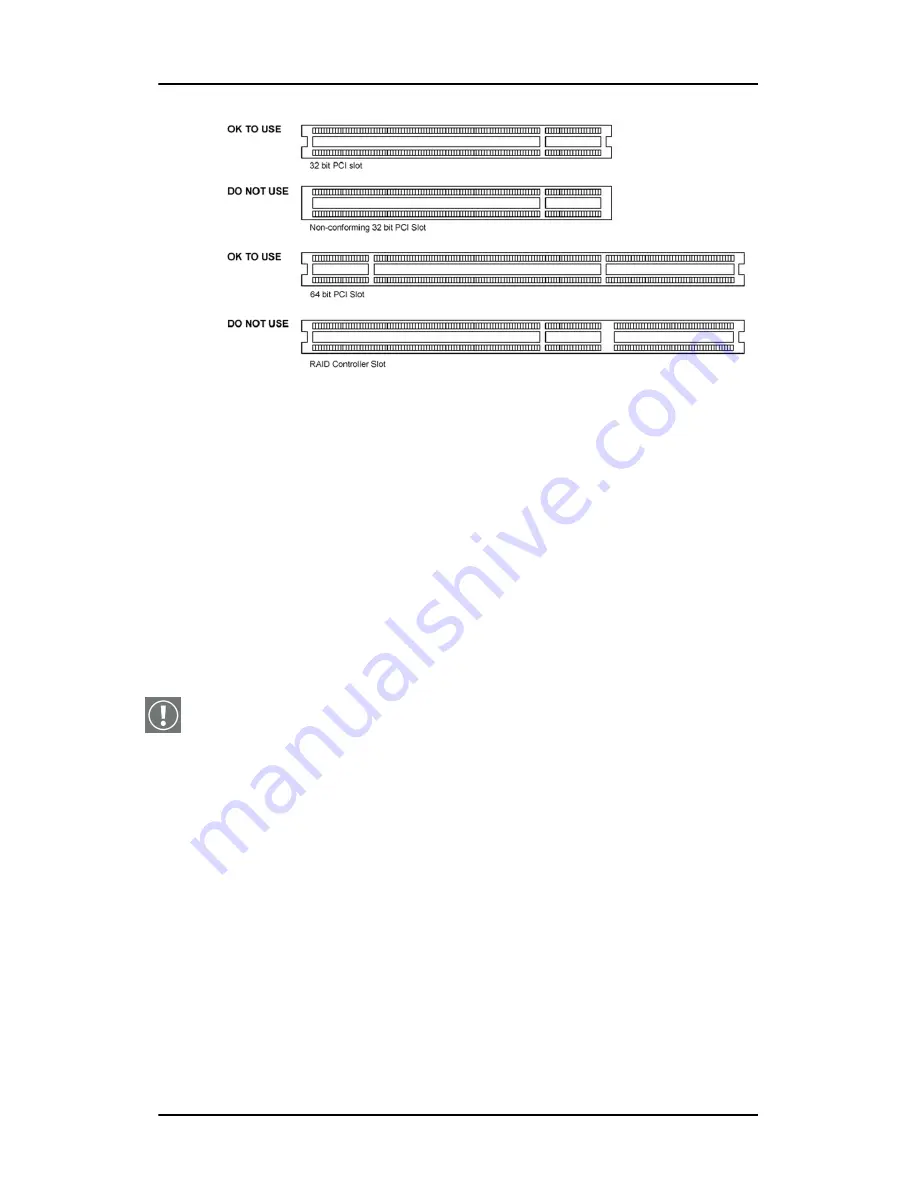
Display controller installation
32
Nio systems
Figure 5: PCI and RAID Controller Slots
Installing the BarcoMed N
IO
display controller
Install the BarcoMed N
IO
controller in your computer following these
steps:
1.
Turn off the power to your computer and disconnect the power
cord, however make sure that the computer chassis is
still
grounded
.
2.
Remove the chassis cover according to the manufacturer’s
instructions. Be sure to observe safety warnings.
3.
If you have decided to use the on-board VGA capabilities of the
BarcoMed N
IO
(see
Using the VGA capabilities of the
BarcoMed N
IO
display controller
on page 30), you
must now
remove
any VGA display controller(s) that are currently installed in
the computer or
disable
any VGA controllers that are integrated
into your PC’s motherboard.
4.
Install the BarcoMed N
IO
display controller into a free PCI slot,
either 64-bit or 32-bit (see figure 5, for examples of slots). Be sure
that the display controller is seated firmly in the slot.
5.
Secure the card to the chassis with the PC’s I/O panel mounting
screw, and replace the chassis cover.
6.
Connect the primary display to the connector marked “VID 1” on
the BarcoMed N
IO
display controller using the provided DVI cable
Summary of Contents for Nio systems
Page 2: ...This page intentionally left blank 2 Nio systems This page intentionally left blank...
Page 4: ...4 Nio systems This page intentionally left blank...
Page 7: ...Nio systems 7 Preface...
Page 8: ...Preface This page intentionally left blank 8 Nio systems This page intentionally left blank...
Page 16: ...Explanation of symbols This page intentionally left blank 16 Nio systems...
Page 17: ...Nio systems 17 Overview...
Page 18: ...Overview This page intentionally left blank 18 Nio systems This page intentionally left blank...
Page 27: ...Nio systems 27 Installation...
Page 53: ...Nio systems 53 Operation...
Page 54: ...Operation This page intentionally left blank 54 Nio systems This page intentionally left blank...
Page 79: ...Nio systems 79 Cleaning...
Page 80: ...Cleaning This page intentionally left blank 80 Nio systems This page intentionally left blank...
Page 86: ...Cabinet This page intentionally left blank 86 Nio systems...
Page 87: ...Nio systems 87 Troubleshooting...
Page 95: ...Nio systems 95 Technical Information...
Page 112: ...Glossary This page intentionally left blank 112 Nio systems...
Page 113: ...Nio systems 113 Warranty Statement...
Page 119: ...Warranty Statement Nio systems 119...
Page 120: ...Warranty Statement 120 Nio systems...
Page 121: ...Warranty Statement Nio systems 121...
Page 122: ...Warranty Statement 122 Nio systems...
Page 123: ...Warranty Statement Nio systems 123...
Page 124: ...Warranty Statement 124 Nio systems...
Page 125: ...Warranty Statement Nio systems 125...
Page 126: ...Warranty Statement 126 Nio systems...
Page 127: ...Warranty Statement Nio systems 127...






























