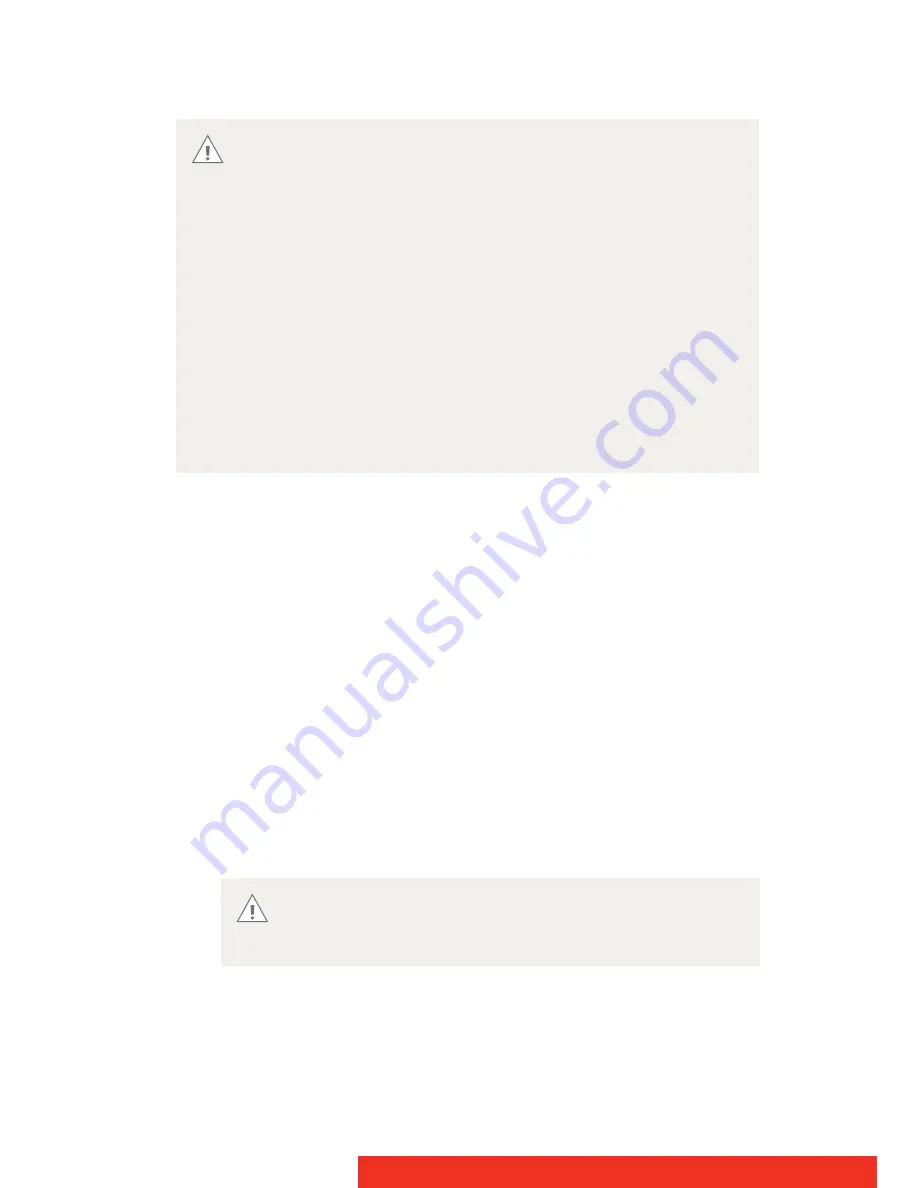
42
Nio
Cabinet
1
Clean the cabinet using a soft cotton cloth,
lightly
moistened with
a recognized cleaning product for medical equipment.
The cabinet has been tested for resistance to the following
products:
•
Cidex, Betadine
•
Alcohol (Isopropyl and Ethyl)
•
Ammonia-based cleaners (Windex)
•
Aquasonic Gel
In case none of the above cleaning products is available, use plain
water.
2
Repeat with water only.
3
Wipe dry with a dry cloth.
Do not use following products:
•
Alcohol/solvents at higher concentration > 5%
•
Strong alkalis lye, strong solvents
•
Acid
•
Detergents with fluoride
•
Detergents with ammonia
•
Detergents with abrasives
•
Steel wool
•
Sponge with abrasives
•
Steel blades
•
Cloth with steel thread
Do not apply or spray liquid directly to the cabinet as
excess liquid may cause damage to internal electronics.
Instead, apply the liquid to the cleaning cloth.
















































