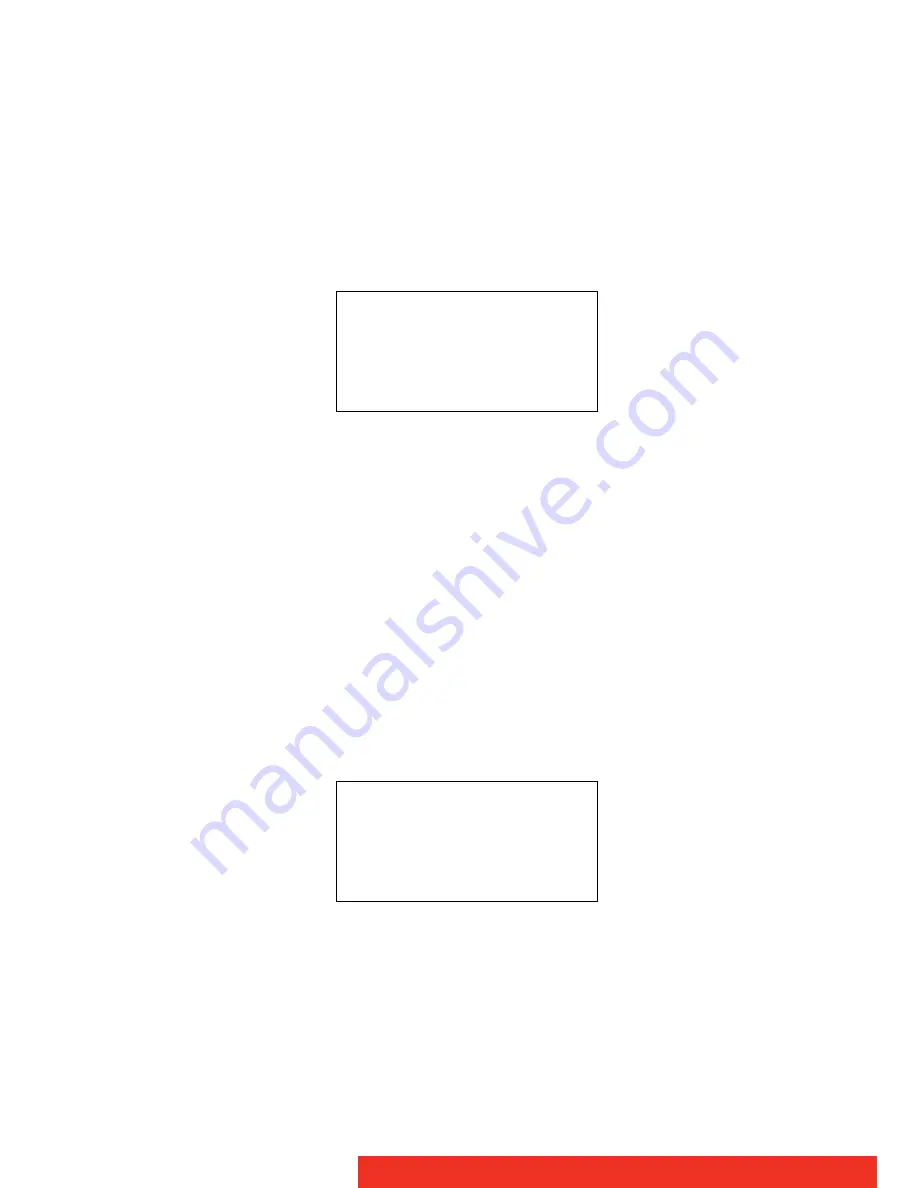
24
Nio
T
O
DISABLE
USER
CONTROLS
ON
E-3620
AND
MDNG-5121:
1
Rotate the control wheel to display the on-screen display. The Main
Menu appears.
2
Rotate the control wheel to select
Settings
.
3
Press the control wheel to enter the Settings menu.
Figure 18: Settings menu (example)
4
Rotate the control wheel to select
User Controls
.
5
Press the control wheel to switch from “On” to “Off”.
6
Exit the menus.
T
O
DISABLE
USER
CONTROLS
ON
MDNC-2121, MDNC-3121,
MDNG-2121
AND
MDNG-6121:
1
Rotate the control wheel to display the on-screen display. The Main
Menu appears.
2
Rotate the control wheel to select
Settings
.
3
Press the control wheel to enter the Settings menu.
Figure 19: Settings menu (example)
4
Rotate the control wheel to select
User Controls
.
5
Press the control wheel to activate the User Controls function. This
is indicated by the scroll bar that becomes longer.
6
Rotate the control wheel to switch from “On” to “Off”.
SETTINGS
DPMS
On
Power LED
On
User Controls
On
EXIT
SETTINGS
DPMS
On
Power LED
On
User Controls
On
EXIT






























