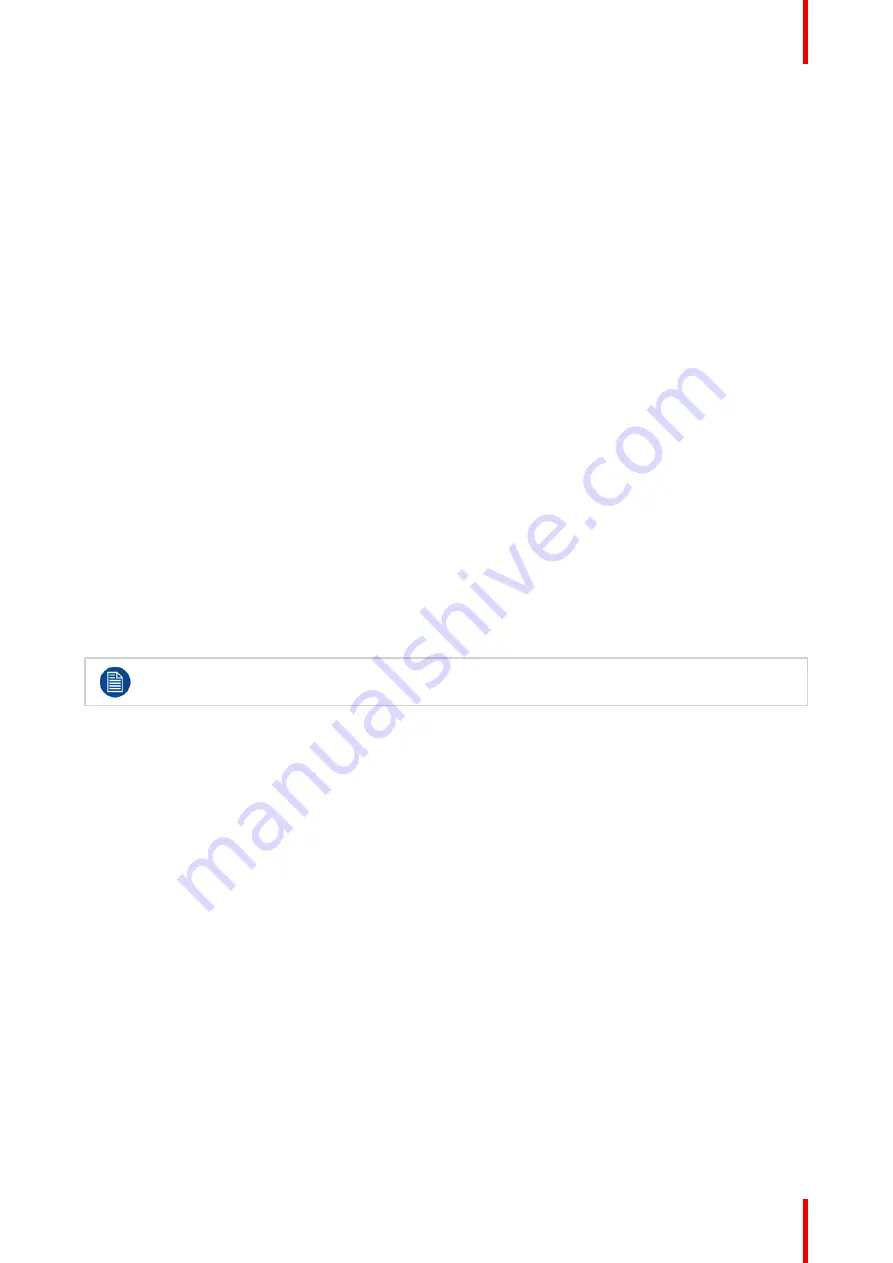
33
R5913350 /02
Nio Fusion 12MP
into account to recalculate the DICOM display function when Ambient Light Compensation (ALC) is enabled.
Please refer to
Ambient Light Compensation (ALC)
, page 32 to enable ALC.
The available reading rooms for your Nio Fusion 12MP are:
•
CR/DR/ MAMMO:
Corresponds to light conditions in diagnostic reading rooms for computed radiology,
digital radiology or mammography. This setting has the lowest maximum ambient light.
•
CT/MR/NM:
Corresponds to light conditions in diagnostic reading rooms for computed tomography,
magnetic resonance or nuclear medicine scans.
•
Staff Office:
Corresponds to light conditions in office rooms.
•
Clinical Viewing Room:
Corresponds to light conditions in diagnostic reading rooms for clinical viewing.
•
Emergency Room:
Corresponds to light conditions in emergency rooms.
•
Operating Room:
Corresponds to light conditions in operating rooms. This setting has the highest
maximum ambient light.
To select a reading room:
1.
Bring up the OSD main menu.
2.
Navigate to the
Configuration > Calibration > Ambient Light
menu.
3.
Enter the
Reading Room
submenu.
4.
Select one of the available reading rooms and confirm.
4.17 Continuous Ambient Light Compensation
(ALC)
About Continuous ALC
Enabling continuous ALC will continuously recalculate the DICOM display function taking the averaged
ambient light, as measured by the integrated ambient light sensor, into account.
Continuous ALC can only be enabled on your display when the display function is set to DICOM.
Please refer to
, page 31.
To select continuous ALC:
1.
Bring up the OSD main menu.
2.
Navigate to the
Configuration > Calibration > Ambient Light
menu.
3.
Enter the
Continuous ALC
submenu.
4.
Select
Enabled/Disabled
as desired and confirm.
4.18 Embedded QA
4.18.1 About Embedded QA
About
Embedded QA allows you to run a display calibration or compliance test directly from the display using the
OSD menus described in the next sections. Embedded QA will use the front sensor / I-Guard to measure the
necessary luminance levels for either a calibration or compliance test. Various settings for both actions can be
selected from the display
’
s OSD menu. The last results of both actions can be consulted from the OSD.
Embedded QA or QAWeb?
Embedded QA is not a replacement for the Barco QAWeb solution.
Summary of Contents for Nio Fusion12MP
Page 1: ...ENABLING BRIGHT OUTCOMES MDNC 12130 User guide Nio Fusion 12MP ...
Page 10: ...R5913350 02 Nio Fusion 12MP 10 Welcome ...
Page 20: ...R5913350 02 Nio Fusion 12MP 20 Installation and setup ...
Page 41: ...41 R5913350 02 Nio Fusion 12MP Cleaning your display 5 ...
Page 43: ...43 R5913350 02 Nio Fusion 12MP Repackaging instructions 6 ...
Page 47: ...47 R5913350 02 Nio Fusion 12MP Image 6 7 Repackaging instructions ...
Page 48: ...R5913350 02 Nio Fusion 12MP 48 Repackaging instructions ...
Page 65: ......
Page 66: ...www barco com R5913350 02 2021 01 26 Barco NV President Kennedypark 35 8500 Kortrijk Belgium ...






























