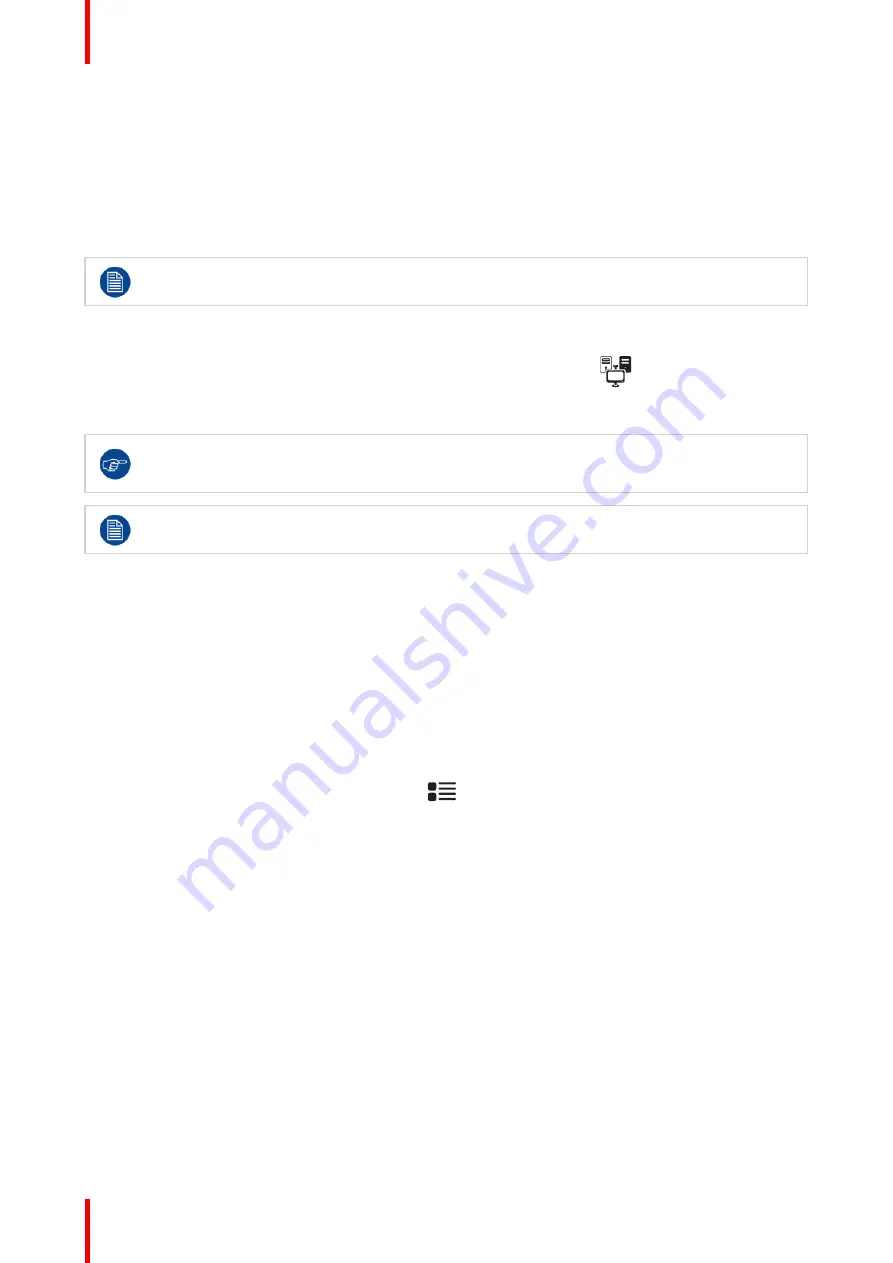
R5913350 /02
Nio Fusion 12MP
24
3.5 KVM input switching
About the KVM switch
The Nio Fusion 12MP can be used in a dual workstation setup with KVM switch. This allows the display to be
connected to two different workstations and control both with a single keyboard and mouse connected to the
display. Switching the video and controls signals between the two workstations is done with the KVM switch
operated via the OSD menu.
Your display system must be specifically set up and configured for KVM input switching. For
instructions, see
“
Dual workstation setup with KVM switch
, page 13
To switch KVM inputs
1. Press or turn the jog dial to activate the shortcut bar. The KVM switch icon (
) is selected by default
when the KVM switch is enabled.
2. Press the jog dial again to switch KVM inputs.
During normal operation, double-press the jogdial to switch KVM inputs more quickly. A first click
will make the shortcut bar pop up, a second click will switch inputs (since the KVM switch icon is
selected by default when the KVM switch is enabled).
When switching KVM inputs, the video is switched instantly while switching the USB signal might
take a little longer (up to 2 seconds).
3.6 OSD menu access and use
About the OSD menu
The OSD menu allows you to configure different settings to make your Nio Fusion 12MP fit your needs within
your working environment. Also, you can retrieve general information about your display and its current
configuration settings through the OSD menu.
To access the OSD menu
1. Press or turn the jog dial to activate the shortcut bar.
2. Turn the jog dial and select the OSD menu icon (
).
3. Press the jog dial to enter the OSD menu.
4. If the
OSD menu locked
message appears, turn and hold the jog dial
right for 5 seconds
, until the
OSD
menu unlocked
message appears.
To navigate through the OSD menus
•
Turn the jog dial left or right to scroll through the (sub)menus, to change values or to make selections.
•
Press the jog dial to go into a submenu or confirm adjustments and selections.
•
Press and hold the jog dial for approximately 3 seconds to cancel adjustments.
•
Turn the jog dial left on a first (sub)menu item to exit the (sub)menu.
Summary of Contents for Nio Fusion12MP
Page 1: ...ENABLING BRIGHT OUTCOMES MDNC 12130 User guide Nio Fusion 12MP ...
Page 10: ...R5913350 02 Nio Fusion 12MP 10 Welcome ...
Page 20: ...R5913350 02 Nio Fusion 12MP 20 Installation and setup ...
Page 41: ...41 R5913350 02 Nio Fusion 12MP Cleaning your display 5 ...
Page 43: ...43 R5913350 02 Nio Fusion 12MP Repackaging instructions 6 ...
Page 47: ...47 R5913350 02 Nio Fusion 12MP Image 6 7 Repackaging instructions ...
Page 48: ...R5913350 02 Nio Fusion 12MP 48 Repackaging instructions ...
Page 65: ......
Page 66: ...www barco com R5913350 02 2021 01 26 Barco NV President Kennedypark 35 8500 Kortrijk Belgium ...






























