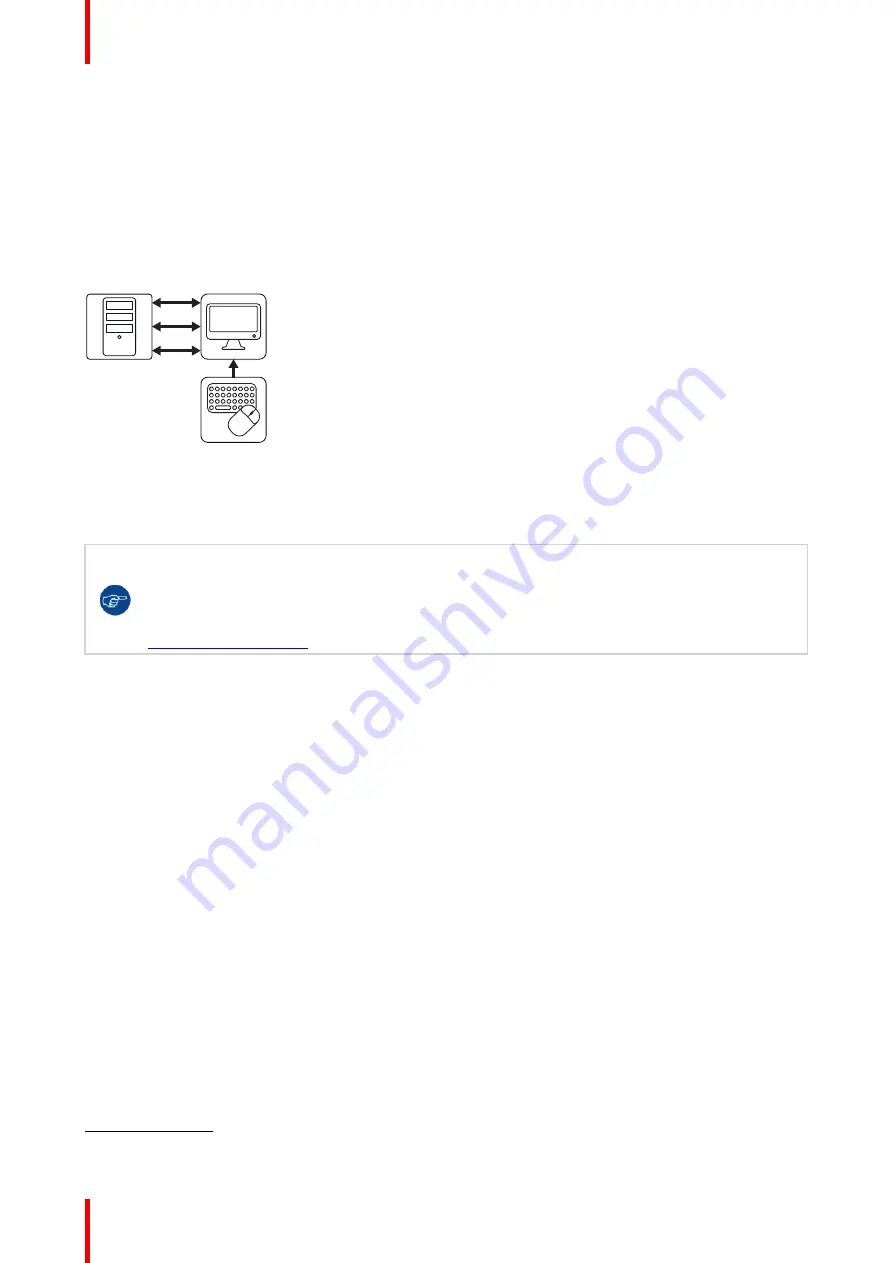
R5913350 /02
Nio Fusion 12MP
12
2.1 Single workstation setup
About
In this setup, the display is connected to a single workstation with two DisplayPort cables, each driving one
half of the screen. When connecting a USB cable from your display to the workstation, you can control the
workstation with a keyboard and mouse connected to the display.
Using two DisplayPort cables to drive the image allows full 12MP resolution at full refresh rate making a single
workstation setup most conventional and recommended for diagnostic purposes.
USB
DisplayPort
DisplayPort
USB
Image 2
–
1
Install the display controller
Before you connect your display with the workstation, make sure to have a suitable
1
display controller installed
in the workstation.
The Nio Fusion 12MP display operates at its full specifications when driven by a Barco
MXRT
display controller
and
MXRT driver
(which also includes the Barco
Intuitive Workflow Tools
). If
you ordered a MXRT display controller, it is included in the box of your display.
For more information and installation instructions, please check the Barco
“
Display Controller and
Intuitive Workflow Tools
”
user guide on the included documentation CD, or at
www.barco.com/support
.
Connect the cables
1.
Remove the connector cover.
2.
Connect the DisplayPort inputs (DP IN 1 and DP IN 2) with the DisplayPort outputs on the workstation.
3.
Connect the main USB upstream connector (USB UP 1) with a USB host on the workstation to make use
of QAWeb or a peripheral (keyboard, mouse, touchpad, etc.) connected to one of the display
’
s USB
downstream connectors.
4.
Connect a keyboard and mouse (or another peripheral used to control the workstations) with the USB
downstream connectors of the display. One USB downstream connector is available in the connector
compartment, a second one at the side of the display.
5.
Connect the supplied mains cable with the power input of the display.
6.
Route all cables through the cable clips in the connector compartment.
7.
Re-install the connector cover: slide the top of the cover in the available recesses, then push the bottom of
the cover back into position.
8.
Route all cables through the routing channels in the stand of your display.
9.
Connect the supplied mains cable to a
grounded
power outlet.
1.
For a list of compatible display controllers, please refer to the compatibility matrix available on my.barco.com (MyBarco > My Support
> Healthcare > Compatibility Matrices > Barco Systems Compatibility Matrices)
Summary of Contents for Nio Fusion12MP
Page 1: ...ENABLING BRIGHT OUTCOMES MDNC 12130 User guide Nio Fusion 12MP ...
Page 10: ...R5913350 02 Nio Fusion 12MP 10 Welcome ...
Page 20: ...R5913350 02 Nio Fusion 12MP 20 Installation and setup ...
Page 41: ...41 R5913350 02 Nio Fusion 12MP Cleaning your display 5 ...
Page 43: ...43 R5913350 02 Nio Fusion 12MP Repackaging instructions 6 ...
Page 47: ...47 R5913350 02 Nio Fusion 12MP Image 6 7 Repackaging instructions ...
Page 48: ...R5913350 02 Nio Fusion 12MP 48 Repackaging instructions ...
Page 65: ......
Page 66: ...www barco com R5913350 02 2021 01 26 Barco NV President Kennedypark 35 8500 Kortrijk Belgium ...



























