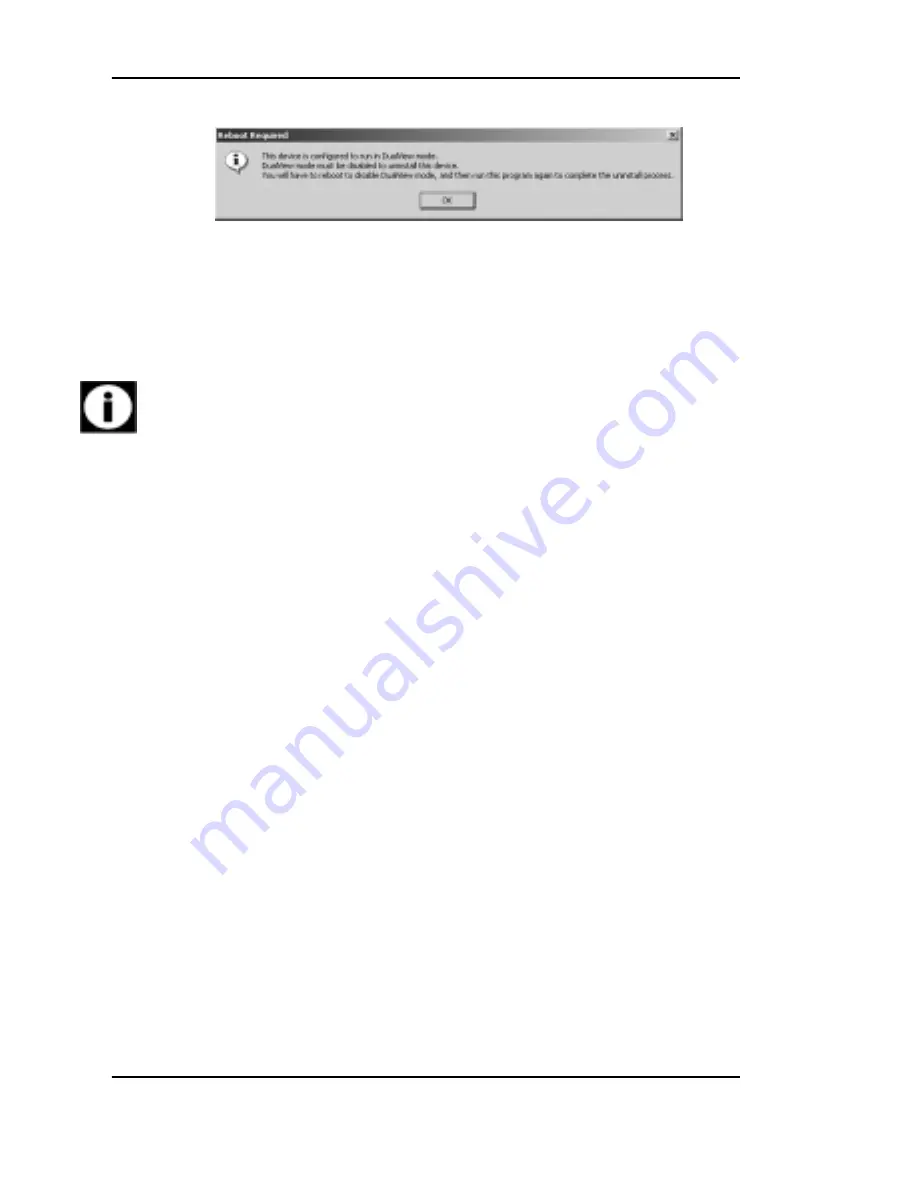
Troubleshooting
92
System manual Nio 5MP
Figure 43
Click “OK” to continue.
9. Click “Reboot” to disable DualView, click “Finish”
and then click “Yes” to reboot your system.
10. When your system restarts, log in again using an
account with administrator priveleges. DualView
should now be disabled.
11. The “BarcoMed Product Installation Wizard”
should automatically restart. Finish uninstalling the
driver by clicking “Next” three times. Then click
“Reboot”, “Finish” and “Yes”.
If the “BarcoMed Product Installation Wizard”
doesn’t automatically restart, finish uninstalling the
driver by restarting the “BarcoMed Product
Installation Wizard” by browsing the contents of
your Nio Software CD and double clicking on the file:
“Setup.exe”. Then follow Steps 3 through 7 on
page 90 and page 91 to finish uninstalling the driver.
Uninstalling the Barco NioWatch software
Prior to uninstalling the NioWatch software you must
turn it off. To turn off the NioWatch software follow
these steps:
1. Right click on the NioWatch icon in the Windows
systray (figure 44).
Summary of Contents for Nio 5MP
Page 1: ...Installation User Manual System manual Nio 5MP ...
Page 3: ...System manual Nio 5MP 3 Preface ...
Page 13: ...System manual Nio 5MP 13 Overview ...
Page 23: ...System manual Nio 5MP 23 Installation ...
Page 57: ...System manual Nio 5MP 57 Operation ...
Page 74: ...Display operation 74 System manual Nio 5MP This page intentionally left blank ...
Page 75: ...System manual Nio 5MP 75 Cleaning ...
Page 79: ...System manual Nio 5MP 79 Troubleshooting ...
Page 95: ...System manual Nio 5MP 95 Technical Information ...
Page 102: ...Glossary 102 System manual Nio 5MP This page intentionally left blank ...
Page 103: ...System manual Nio 5MP 103 Warranty Statement ...
Page 110: ...Warranty Statement 110 System manual Nio 5MP This page intentionally left blank ...






























