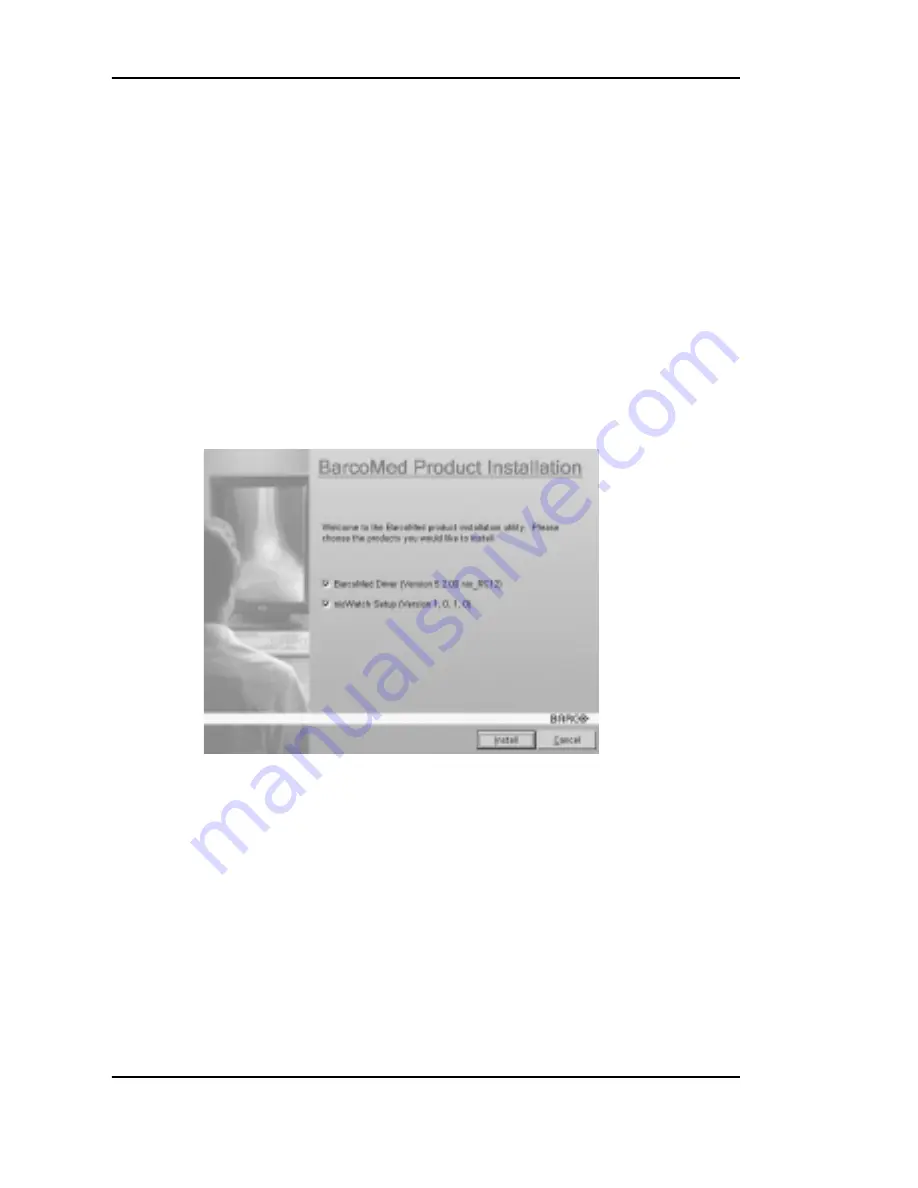
Troubleshooting
88
System manual Nio 5MP
BarcoMed Product Installation Wizard” with the
following changes.
1. Boot your system, and log in using an account with
administrator privileges.
2. Insert your Nio Software CD into your computer’s CD
drive. If the “BarcoMed Product Installation
Wizard” doesn’t start within 3 minutes, browse the
contents of your Nio Software CD and double click on
the file: “Setup.exe” to start the wizard.
The wizard will begin by displaying the screen shown
in figure 40 below.
Figure 40
3. To update the driver, clear the checkbox next to
“NioWatch Setup” and click “Install”.
4. Please turn to Step 6 on page 50 and following the
instructions in the section titled “Driver
Summary of Contents for Nio 5MP
Page 1: ...Installation User Manual System manual Nio 5MP ...
Page 3: ...System manual Nio 5MP 3 Preface ...
Page 13: ...System manual Nio 5MP 13 Overview ...
Page 23: ...System manual Nio 5MP 23 Installation ...
Page 57: ...System manual Nio 5MP 57 Operation ...
Page 74: ...Display operation 74 System manual Nio 5MP This page intentionally left blank ...
Page 75: ...System manual Nio 5MP 75 Cleaning ...
Page 79: ...System manual Nio 5MP 79 Troubleshooting ...
Page 95: ...System manual Nio 5MP 95 Technical Information ...
Page 102: ...Glossary 102 System manual Nio 5MP This page intentionally left blank ...
Page 103: ...System manual Nio 5MP 103 Warranty Statement ...
Page 110: ...Warranty Statement 110 System manual Nio 5MP This page intentionally left blank ...






























