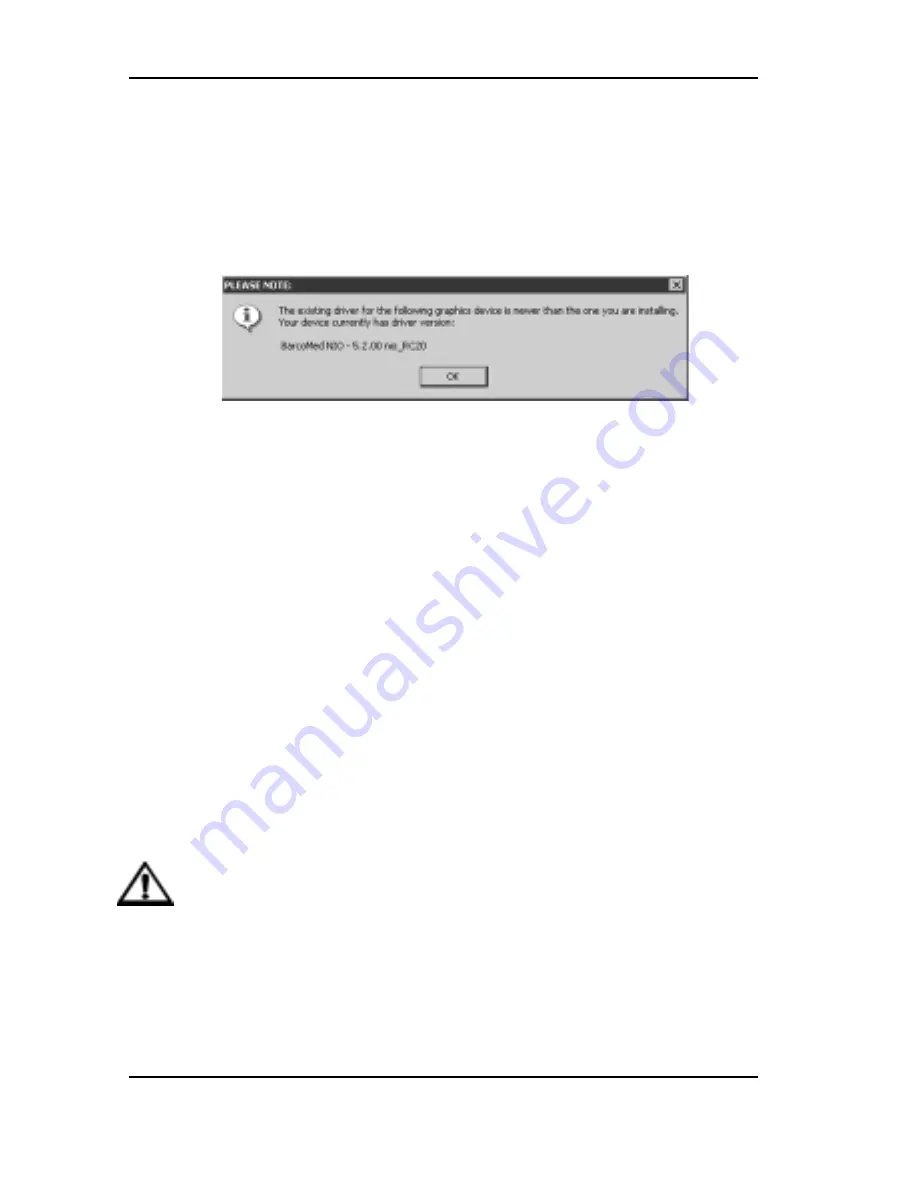
Software installation
System manual Nio 5MP
51
you will need to rerun the installer to install the
drivers for the other devices.
If you select a device with an installed driver, the
wizard will warn you if the installed driver is newer
than the one you are installing (figure 27).
Figure 27
Click “OK” to install the new driver. If you don’t want
to replace the exiting driver, click “OK” and then
click “Cancel”.
7. Your selection on the “Enable DualView” screen
determines if DualView is enabled or not. If you wish
to enable DualView “check” the checkbox next to
“Enable the DualView device?”, and click “Next”.
If you do not wish to enable DualView leave the
checkbox empty and click “Next” to continue.
8. The “Device Confirmation” screen displays the device
driver that will be installed. If you want to change
your selection, click “Back” to return to the Device
Selection Screen. Click “Next” to begin installing the
driver. Click “Cancel” to abort the driver installation.
Caution: Once you click “Next”, you cannot cancel
the driver installation.
Prior to beginning the installation the BarcoMed
Driver Install Wizard will warn you that while the
driver is being installed your display may flicker. Click
“OK” to continue.
Summary of Contents for Nio 5MP
Page 1: ...Installation User Manual System manual Nio 5MP ...
Page 3: ...System manual Nio 5MP 3 Preface ...
Page 13: ...System manual Nio 5MP 13 Overview ...
Page 23: ...System manual Nio 5MP 23 Installation ...
Page 57: ...System manual Nio 5MP 57 Operation ...
Page 74: ...Display operation 74 System manual Nio 5MP This page intentionally left blank ...
Page 75: ...System manual Nio 5MP 75 Cleaning ...
Page 79: ...System manual Nio 5MP 79 Troubleshooting ...
Page 95: ...System manual Nio 5MP 95 Technical Information ...
Page 102: ...Glossary 102 System manual Nio 5MP This page intentionally left blank ...
Page 103: ...System manual Nio 5MP 103 Warranty Statement ...
Page 110: ...Warranty Statement 110 System manual Nio 5MP This page intentionally left blank ...






























