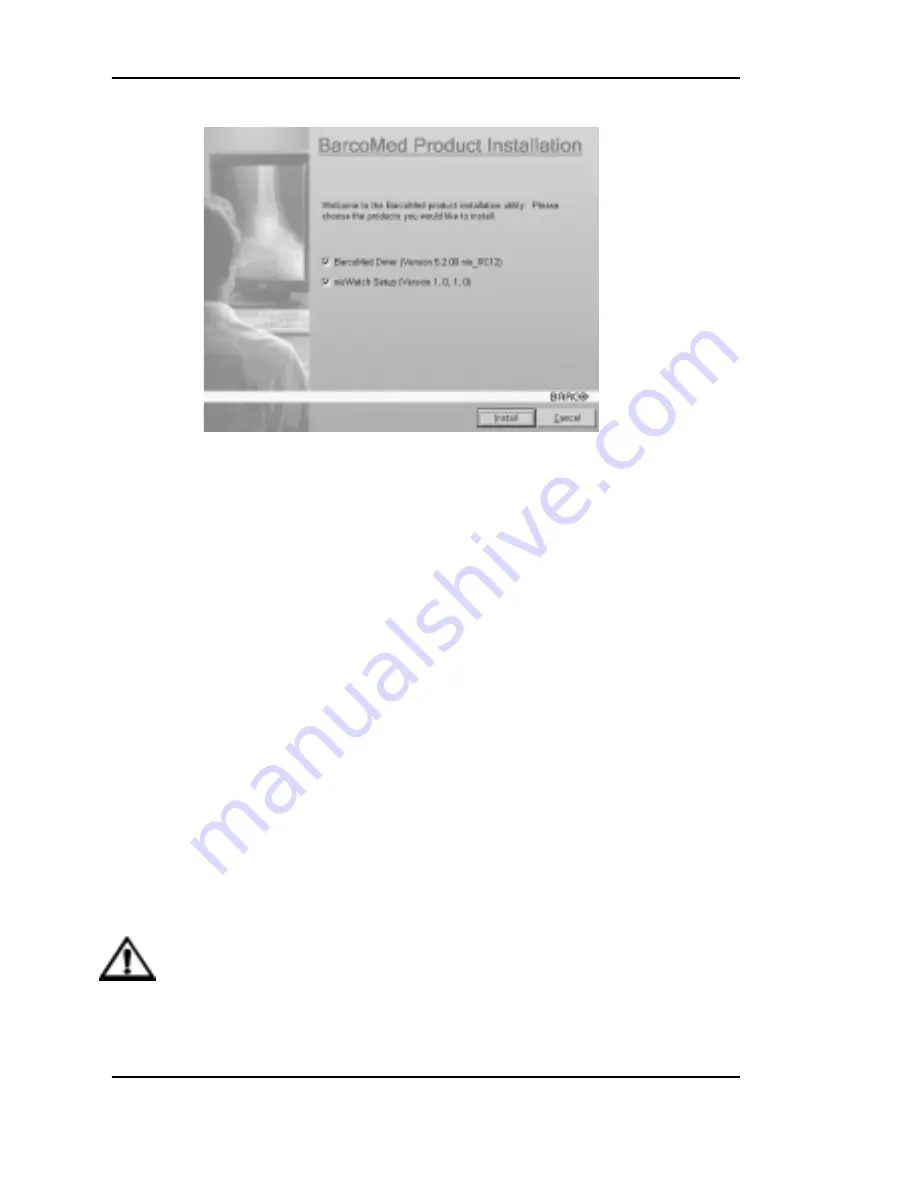
Software installation
50
System manual Nio 5MP
Figure 26
Driver installation
6. Click “Next” on the Display Driver Wizard’s Welcome
Screen to continue or “Cancel” to exit the Display
Driver Wizard and return to the Software Install
Wizard.
The Device Selection Screen’s dialog box should
show only those devices physically installed and
supported by the BarcoMed display controller driver
on your BarcoMed Software CD. If there are no
BarcoMed devices installed, or if Windows does not
recognize the installed devices, or if the driver on
your BarcoMed Software CD does not support the
installed devices, the dialog box will be empty, and
the BarcoMed driver wizard will exit when the user
clicks “Finish” or “Cancel”. Select the device you
want to install and then click “Next”.
Caution: You can install the driver for only one type
of BarcoMed device at a time. If you have multiple
types of BarcoMed devices installed in your computer,
Summary of Contents for Nio 5MP
Page 1: ...Installation User Manual System manual Nio 5MP ...
Page 3: ...System manual Nio 5MP 3 Preface ...
Page 13: ...System manual Nio 5MP 13 Overview ...
Page 23: ...System manual Nio 5MP 23 Installation ...
Page 57: ...System manual Nio 5MP 57 Operation ...
Page 74: ...Display operation 74 System manual Nio 5MP This page intentionally left blank ...
Page 75: ...System manual Nio 5MP 75 Cleaning ...
Page 79: ...System manual Nio 5MP 79 Troubleshooting ...
Page 95: ...System manual Nio 5MP 95 Technical Information ...
Page 102: ...Glossary 102 System manual Nio 5MP This page intentionally left blank ...
Page 103: ...System manual Nio 5MP 103 Warranty Statement ...
Page 110: ...Warranty Statement 110 System manual Nio 5MP This page intentionally left blank ...






























