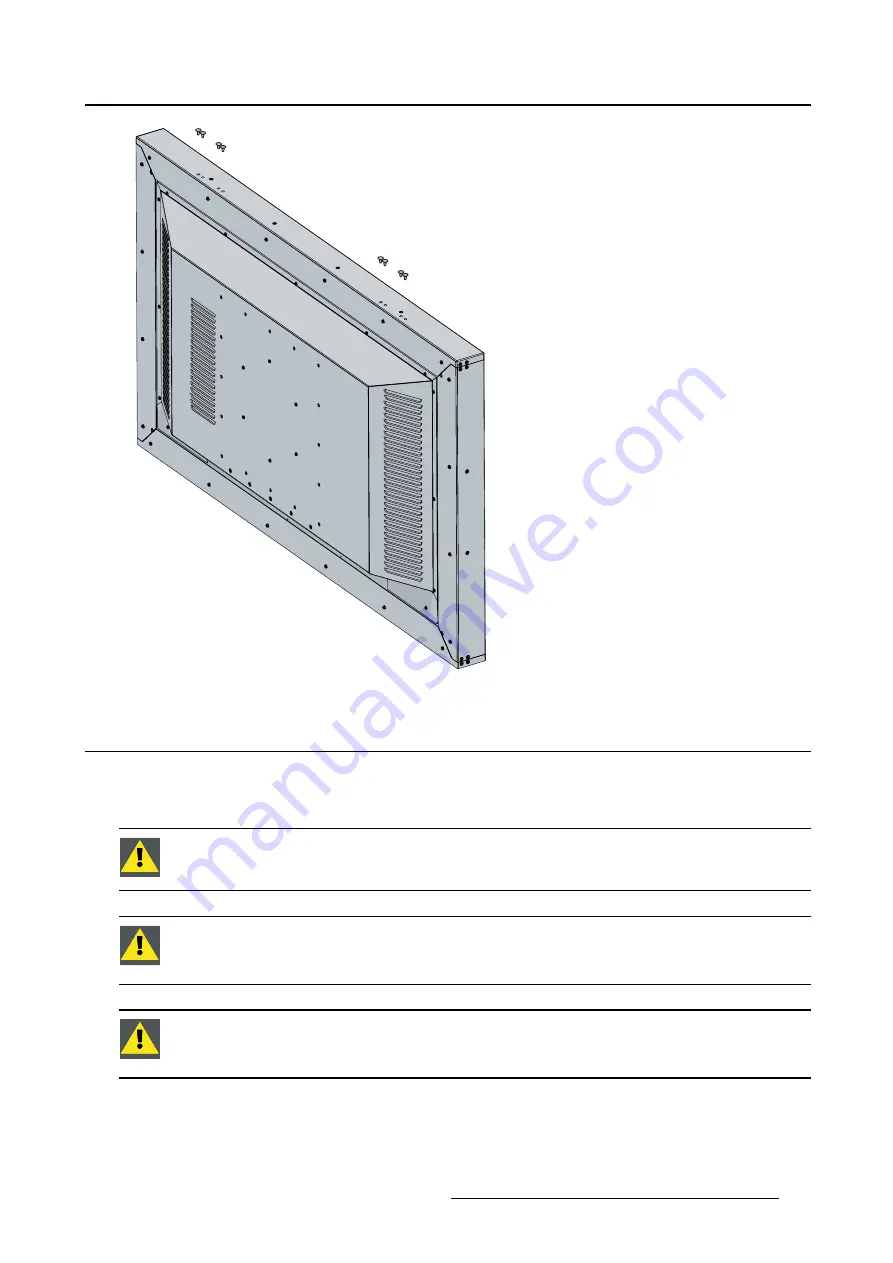
3. Display installation
3.2
VESA mount installation
Overview
The display supports mounting arm & stands according to the VESA 400 mm standard.
C
AUTION
:
Use an arm that is in compliance with VESA requirements.
C
AUTION
:
The monitor VESA interface has been designed for a safety factor 6 (to sup-
port 6 times the monitor weight). In the medical system, use an arm with suitable safety
factor (IEC60601-1).
C
AUTION
:
The IP21 protection level (for version with protective glass) requires the all
the VESA mount holes (on the back side of the display) are closed by the 16 screws (M6)
and the 16 o-rings provided in the installation KIT
(451920612552) K5902150 MDSC-8358 28/11/2017
11
Summary of Contents for MDSC-8358 RL
Page 4: ...Table of contents 2 451920612552 K5902150 MDSC 8358 28 11 2017 ...
Page 20: ...4 Daily operation 18 451920612552 K5902150 MDSC 8358 28 11 2017 ...
Page 26: ...5 Advanced operation 24 451920612552 K5902150 MDSC 8358 28 11 2017 ...
Page 42: ...6 Important information 40 451920612552 K5902150 MDSC 8358 28 11 2017 ...














































