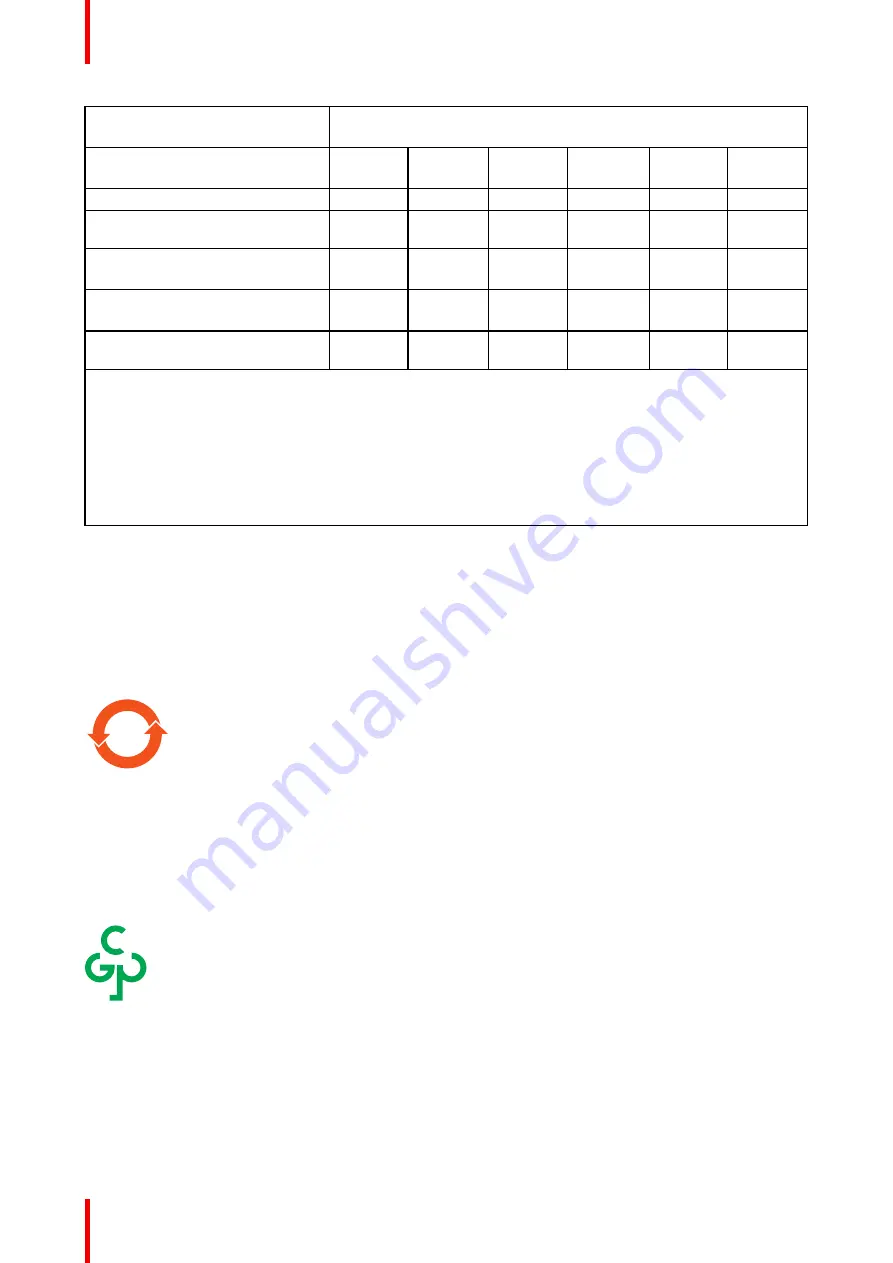
R5913964 /00
MDSC-8255
54
零件项目
(
名称
)
Component name
有毒有害物质或元素
Hazardous substances and elements
铅
Pb
汞
Hg
镉
Cd
六价铬
Cr6+
多溴联苯
PBB
多溴二苯醚
PBDE
Heatsinks
风扇
Fan
O
O
O
O
O
O
电源供应器
Power Supply Unit
X
O
O
O
O
O
文件说明书
Paper Manuals
O
O
O
O
O
O
光盘说明书
CD manual
O
O
O
O
O
O
本表格依据
SJ/T 11364
的规定编制
This table is prepared in accordance with the provisions of SJ/T 11364.
O:
表示该有毒有害物质在该部件所有均质材料中的含量均在
GB/T 26572
标准规定的限量要求以下
.
O: Indicates that this toxic or hazardous substance contained in all of the homogeneous materials for this part
is below the limit requirement in GB/T 26572.
X:
表示该有毒有害物质至少在该部件的某一均质材料中的含量超出
GB/T 26572
标准规定的限量要求
.
X: Indicates that this toxic or hazardous substance contained in at least one of the homogeneous materials
used for this part is above the limit requirement in GB/T 26572.
在中国大陆销售的相应电子信息产品(
EIP
)都必须遵照中国大陆《电子电气产品有害物质限制使用标识要
求》标准贴上环保使用期限(
EFUP
)标签。
Barco
产品所采用的
EFUP
标签(请参阅实例,徽标内部的编号使
用于指定产品)基于中国大陆的《电子信息产品环保使用期限通则》标准。
All Electronic Information Products (EIP) that are sold within Chinese Mainland must comply with the
“
Marking
for the restriction of the use of hazardous substances in electrical and electronic product
”
of Chinese
Mainland, marked with the Environmental Friendly Use Period (EFUP) logo. The number inside the EFUP
logo that Barco uses (please refer to the photo) is based on the
“
General guidelines of environment-friendly
use period of electronic information products
”
of Chinese Mainland.
10
中国
RoHS
自我声明符合性标志
/ China RoHS
–
SDoC mark
本产品符合《电器电子产品有害物质限制使用管理办法》和《电器电子产品有害物质限制使用达标管理目录》
的要求。
This product meets the requirements of the
“
Management Rule on the Use Restriction of Hazardous
Substances in Electrical and Electronic Products
”
and the
“
Management Catalogue for the Use Restriction of
Hazardous Substances in Electrical and Electronic Products
”
.
SDoC
绿色自我声明符合性标志可参见电子档文件
The green SDoC mark is visible in the digital version of this document.
RoHS
Directive 2011/65/EC on the restriction of certain hazardous substances in electrical and electronic
equipment.
According to what declared by our components suppliers, this product is RoHS compliant.
Summary of Contents for MDSC-8255 12G
Page 6: ...R5913964 00 MDSC 8255 6 ...
Page 7: ...7 R5913964 00 MDSC 8255 Welcome 1 ...
Page 10: ...R5913964 00 MDSC 8255 10 Welcome ...
Page 11: ...11 R5913964 00 MDSC 8255 Parts controls and connectors 2 ...
Page 18: ...R5913964 00 MDSC 8255 18 Parts controls and connectors ...
Page 19: ...19 R5913964 00 MDSC 8255 Installation 3 ...
Page 26: ...R5913964 00 MDSC 8255 26 Installation ...
Page 27: ...27 R5913964 00 MDSC 8255 Daily operation 4 ...
Page 32: ...R5913964 00 MDSC 8255 32 Daily operation ...
Page 49: ...49 R5913964 00 MDSC 8255 Important information 6 ...
Page 70: ...R5913964 00 MDSC 8255 70 Important information ...
Page 71: ......
















































