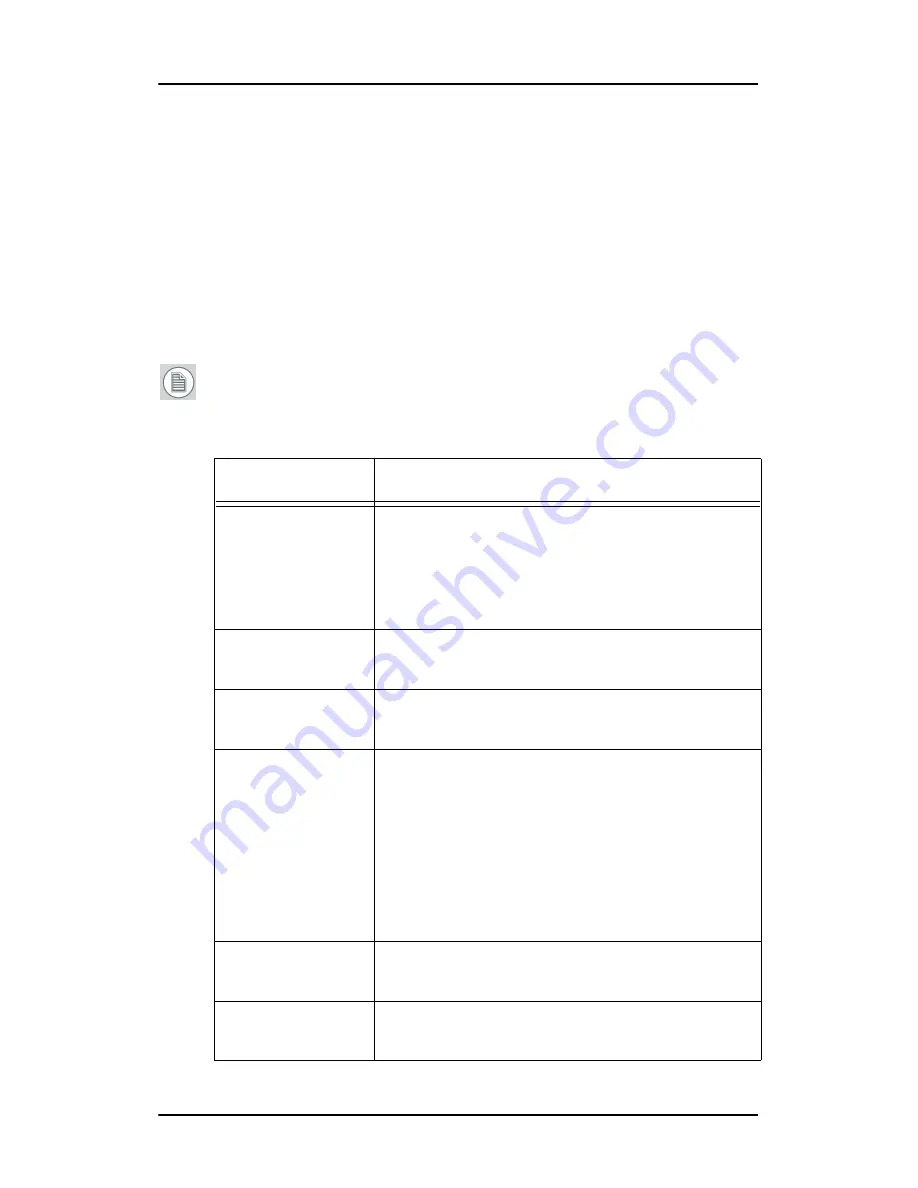
PiP
14
PiP
PiP (picture in picture) menu
This menu lets you select layout, video sources and other setting for the
PiP function.
The PiP function allows to view two video sources on one display. They
are displayed in 2 different frames.
Note:
The PiP menu is not available when a priority input source
is selected. See also
“Source priority”
on page 6.
Item
Description
Select PiP layout
You can select a Picture-in-Picture layout from a
list of pre-defined layouts.
A PiP layout determines the video inputs, size,
position, scaling and aspect ratio for both PiP
frames.
PiP input 1
Takes you to the PiP input submenu (see below)
for PiP frame 1.
PiP input 2
Takes you to the PiP input submenu (see
below)for PiP frame 2.
Size
Adjusts the size of the PiP frame (1 or 2).
Depending on the aspect ratio of the corre-
sponding video input (see
“Aspect ratio sub-
menu”
on page 13), the maximum size may be
smaller than 100%: The maximum size is
reached when the PiP frame reaches the full
screen width, even when the frame vertical size
is still smaller than the screen height.
H Pos
Adjusts the horizontal position of the PiP frame
(1 or 2)
V Pos
Adjusts the vertical position of the PiP frame (1
or 2)















































