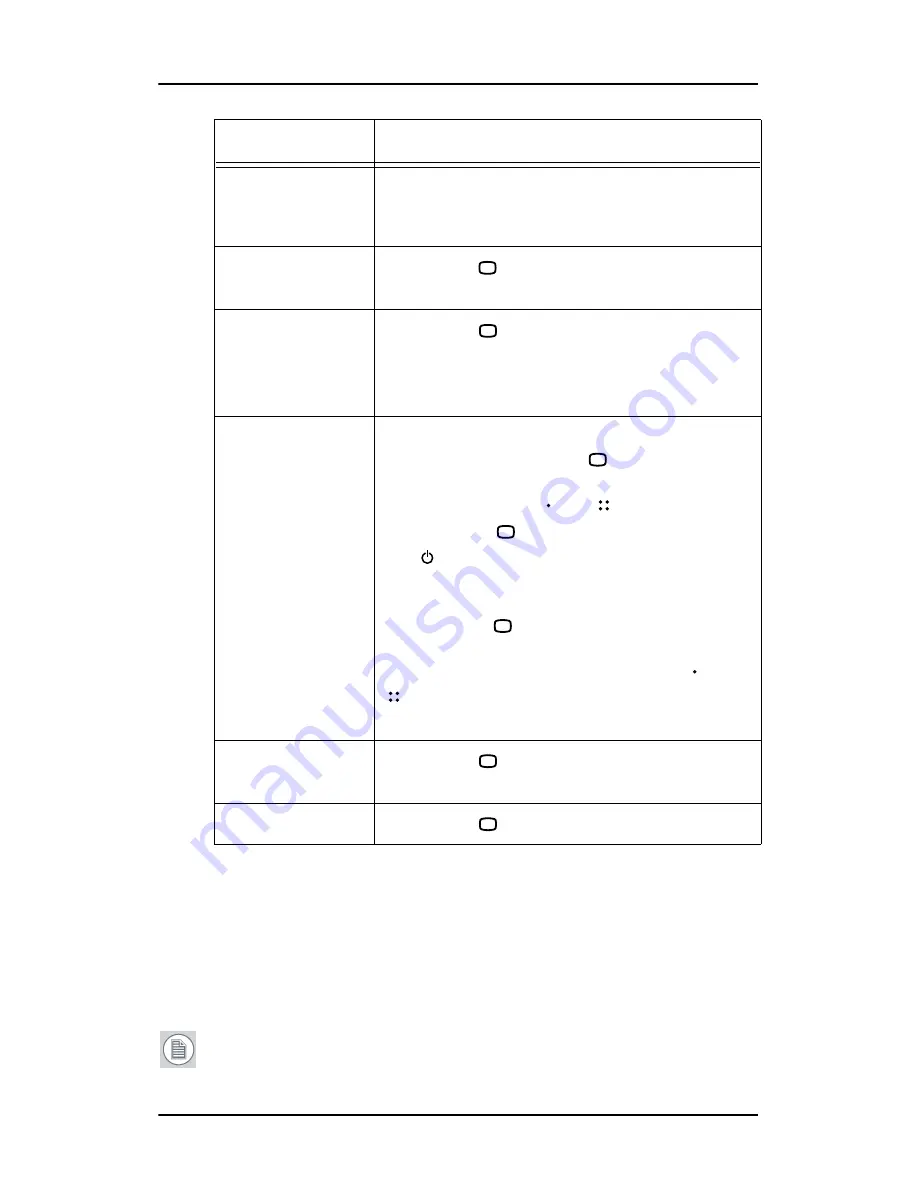
PiP
15
PiP input selection submenu
This menu is not available when PiP Off is selected.
For each PiP frame you can select a video input source from the list of
enabled inputs. Some inputs may not be available for PiP2 if they are
not compatible with the selected input for PiP1.
Note:
Video inputs can be enabled/disabled in the Setup menu.
Border
Takes you to the border color submenu (see
below). The border is not available when the PiP
frame size is maximum.
PiP order
Touch Enter
to change the stacking order of
the PiP frames
Toggle PiP
Touch Enter
to switch the video sources of
both PiP frames. The Reversed state is the situa-
tion where the input source for PiP2 is switched
to PiP1.
PiP layout name
Allows you to change the PiP layout name.
To change the name, press
for a few seconds
until the name in the menu changes to
**********. Now use and to select the first
character. Use
to go to the next character.
Use to delete the last entered character (like
backspace on a computer keyboard).
When the name you wish to use is completed,
you must use
until the last * is cleared and
the new name appears in the menu.
To cancel the edit without saving, press and
for 2 seconds.
Store layout
Touch Enter
to store the changes to the cur-
rent PiP layout
Delete layout
Touch Enter
to delete the current PiP layout
Item
Description






























