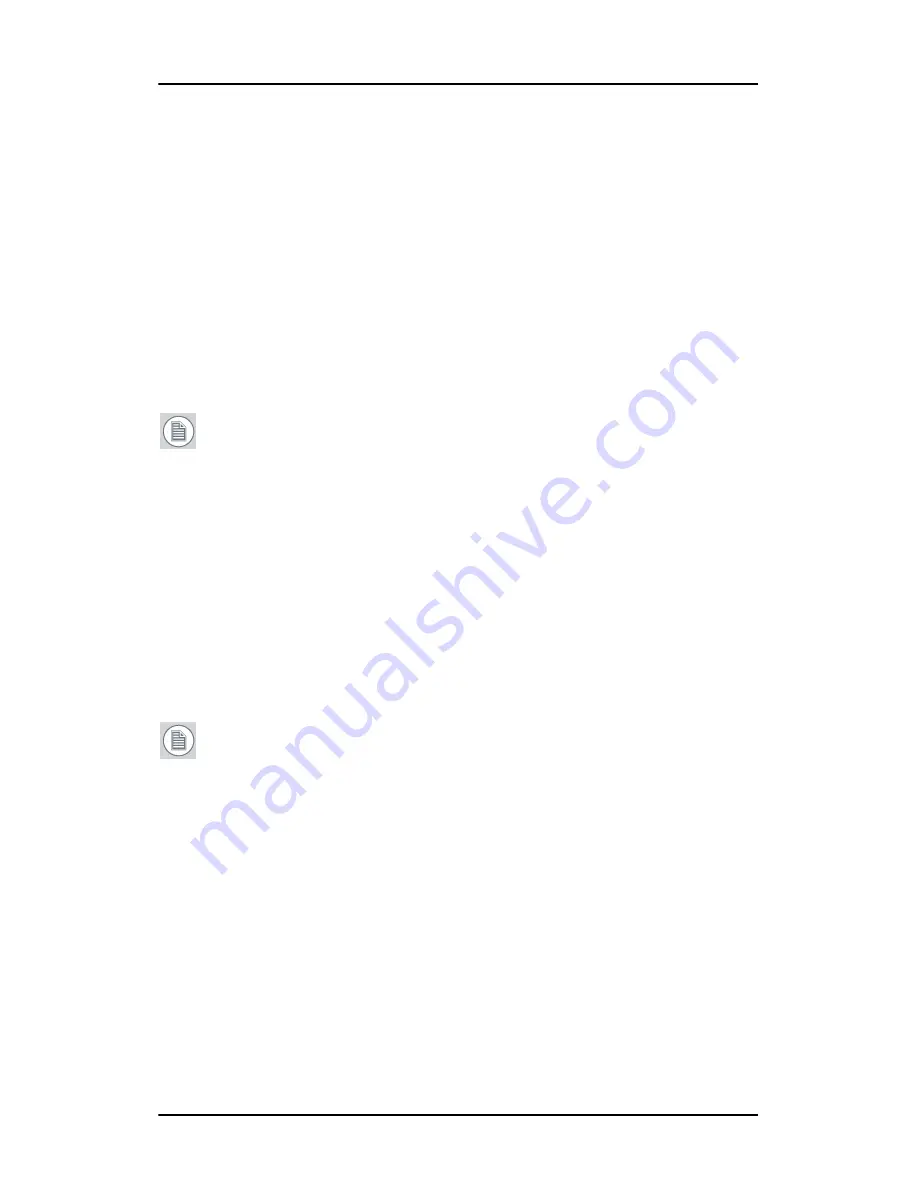
How to....
33
How to make a PiP setup
Setting up picture-in-picture
Picture-in-Picture (PiP) is a feature where two different video signals
can be displayed next to each other or on top of each other in 2
separate frames. You can adjust the way in which the video signals are
displayed and store this in a PiP layout.
The display has a number of predefined PiP layouts that can be
modified by the user. A PiP layout determines the video input, size,
position, scaling and aspect ratio for both PiP frames.
Note:
The PiP menu is not available when a priority input source
is selected. See also
“Source priority”
on page 6.
To change a PiP layout, proceed as follows:
1.
In the PiP layout submenu, select one of the PiP layouts from the
PiP layout submenu. Beware that you will overwrite this layout.
2.
Select the desired PiP1 input from the list of available video input
sources.
3.
If you wish to change the aspect ratio of the PiP frame, exit the PiP
menu and go to the Adjustments menu to change
Aspect Ratio
.
This will affect the width of the frame only.
Note:
While the Adjustments menu is open, PiP2 frame will not
be visible. It appears again when you exit the Adjustments menu.
4.
In the Adjustments menu you can also adjust
brightness
,
contrast
,
color
,
hue
and
sharpness
as desired for the signal
displayed as PiP1.
5.
Go back to the PiP menu and adjust
Size
(scales the PiP frame
proportionally),
H Pos
and
V Pos
for PiP1.
6.
If desired, select a
border
color for the PiP1 frame.




















