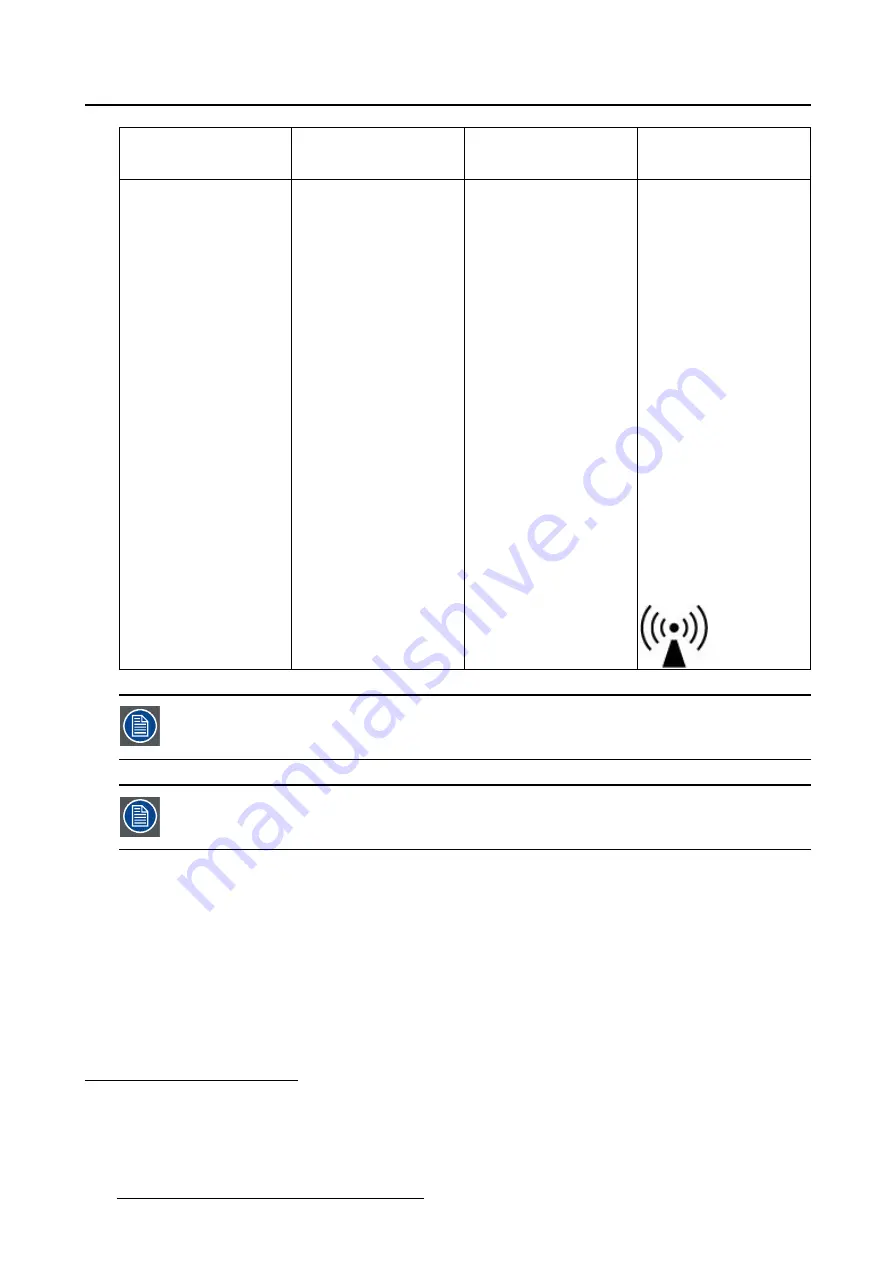
8. Important information
Immunity test
IEC 60601
Test levels
Compliance level
Electromagnetic
environment –
guidance
d = 2.3
√
P
800 MHz to 2.5
Ghz
Where P is the maximum
output power rating
of the transmitter in
watts (W) according
to the transmitter
manufacturer and d
is the recommended
separation distance in
meters (m).
Field strengths from
fi
xed RF transmitters,
as determined by an
electromagnetic site
survey,
3
should be less
than the compliance
level in each frequency
range.
4
Interference may occur in
the vicinity of equipment
marked with symbol:
At 80 MHz and 800 MHz, the higher frequency range applies.
These guidelines may not apply in all situations. Electromagnetic propagation is af-
fected by absorption and re
fl
ection from structures, objects and people.
Recommended separation distance
The Coronis Fusion 4MP / 6MP is intended for use in an electromagnetic environment in which radiated
RF disturbances are controlled. The customer of the user of the Coronis Fusion 4MP / 6MP can help
prevent electromagnetic interference by maintaining a minimum distance between portable and mobile RF
communications equipment (transmitters) and the Coronis Fusion 4MP / 6MP as recommended below,
according to the maximum output power of the communications equipment.
3. Field strengths from fixed transmitters, such as base stations for radio (cellular/cordless) telephones and land mobile radios, amateur
radio, AM and FM radio broadcast and TV broadcast cannot be predicted theoretically with accuracy. To assess the electromagnetic
environment due to fixed RF transmitters, an electromagnetic site survey should be considered. If the measured field strength in the
location in which the Coronis Fusion 4MP / 6MP is used exceeds the applicable RF compliance level above, the Coronis Fusion 4MP /
6MP should be observed to verify normal operation. If abnormal performance is observed, additional measures may be necessary, such
as re-orienting or relocating the Coronis Fusion 4MP / 6MP.
4. Over the frequency range 150 kHz to 80 MHz, field strengths should be less than 3 V/m.
46
K5902056 CORONIS FUSION 4MP / 6MP 31/10/2014
Summary of Contents for MDCC-4230
Page 1: ...Coronis Fusion 4MP 6MP User Guide MDCC 4230 MDCC 6330 K5902056 00 31 10 2014 ...
Page 6: ...1 Welcome 4 K5902056 CORONIS FUSION 4MP 6MP 31 10 2014 ...
Page 18: ...3 Display installation 16 K5902056 CORONIS FUSION 4MP 6MP 31 10 2014 ...
Page 22: ...4 Daily operation Cancel Standby IEC 60417 5009 20 K5902056 CORONIS FUSION 4MP 6MP 31 10 2014 ...
Page 36: ...5 Advanced operation 34 K5902056 CORONIS FUSION 4MP 6MP 31 10 2014 ...
Page 38: ...6 Cleaning your display 36 K5902056 CORONIS FUSION 4MP 6MP 31 10 2014 ...








































