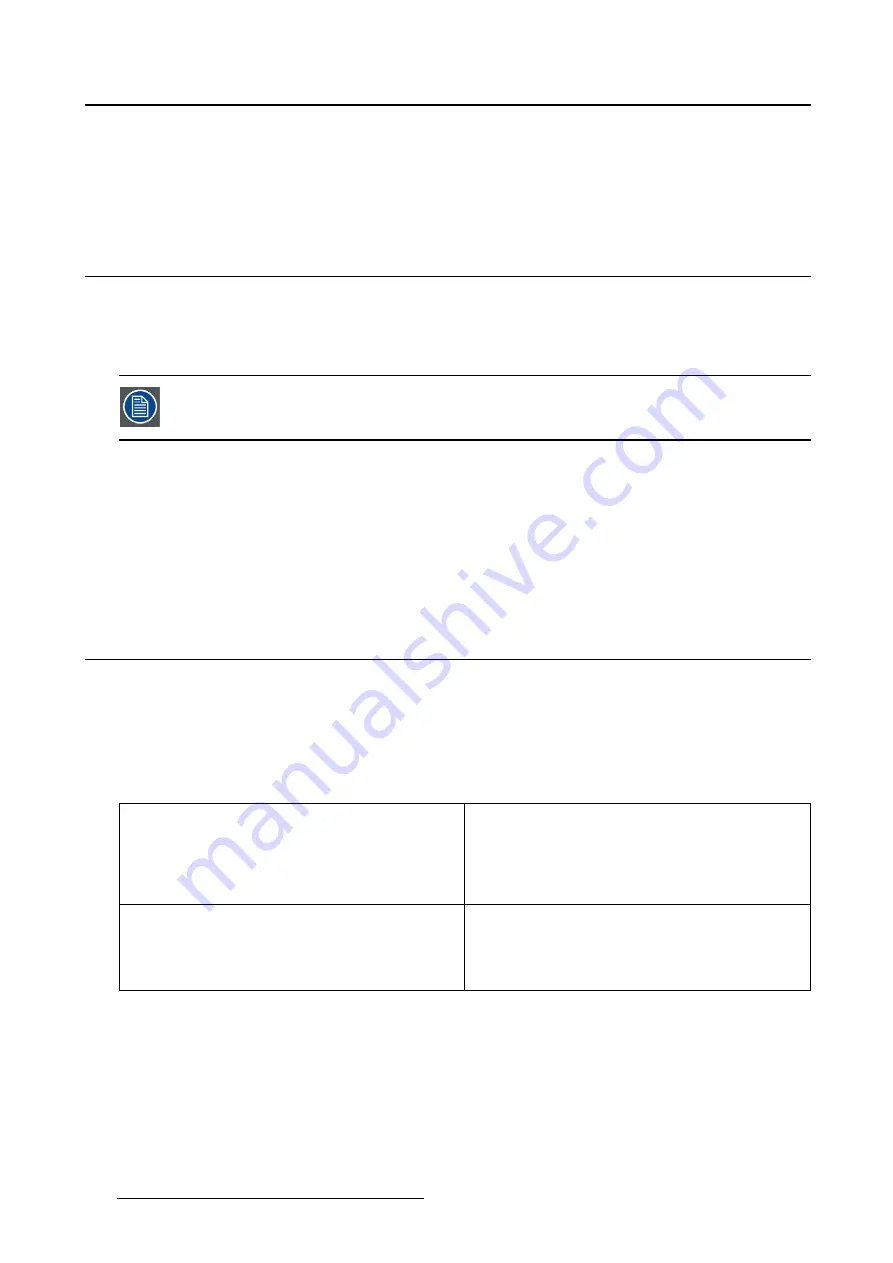
5. Advanced operation
2. Navigate to the
Con
fi
guration > Calibration > Ambient Light
menu.
3. Enter the
Continuous ALC
submenu.
4. Select
Enabled/Disabled
as desired and con
fi
rm.
5.22 Image scaling
About image scaling
Enabling image scaling will multiply each individual pixel to one or more adjacent pixels so that the size
of the displayed image will be a multiple of the original image source video input signal.
Image scaling is only possible when the resolution of your display’s video input signal
is less than or equal to half the maximum resolution of the display.
To enable/disable image scaling:
1. Bring up the OSD main menu.
2. Navigate to the
Con
fi
guration > Image Source
menu.
3. Enter the
Scaling
submenu.
4. Select
Enabled/Disabled
as desired and con
fi
rm.
5.23 Image source selection modes
About image source selection modes
Your Coronis Fusion 4MP / 6MP automatically detects the number of video input signals connected, at-
taches them to the correct display side and applies the correct video settings to it (resolution, video encod-
ing mode, refresh rate,...). However, it may be needed to manually select the video input signal(s) to be
displayed on a certain display side or to adjust certain video settings yourself. The start to this is selecting
one of the following image source selection modes available for your display:
Automatic
In this mode, your display automatically detects the
connected video input signals, attaches them to the
correct display side and applies the correct video
settings to it (resolution, video encoding mode,
refresh rate,...). No video settings are available
when this mode is selected.
One Image Source
This mode is intended for displaying and manually
con
fi
guring only one connected video input signal.
When selecting this mode, the video settings
become available for the selected video input
signal.
30
K5902056 CORONIS FUSION 4MP / 6MP 31/10/2014
Summary of Contents for MDCC-4230
Page 1: ...Coronis Fusion 4MP 6MP User Guide MDCC 4230 MDCC 6330 K5902056 00 31 10 2014 ...
Page 6: ...1 Welcome 4 K5902056 CORONIS FUSION 4MP 6MP 31 10 2014 ...
Page 18: ...3 Display installation 16 K5902056 CORONIS FUSION 4MP 6MP 31 10 2014 ...
Page 22: ...4 Daily operation Cancel Standby IEC 60417 5009 20 K5902056 CORONIS FUSION 4MP 6MP 31 10 2014 ...
Page 36: ...5 Advanced operation 34 K5902056 CORONIS FUSION 4MP 6MP 31 10 2014 ...
Page 38: ...6 Cleaning your display 36 K5902056 CORONIS FUSION 4MP 6MP 31 10 2014 ...






























