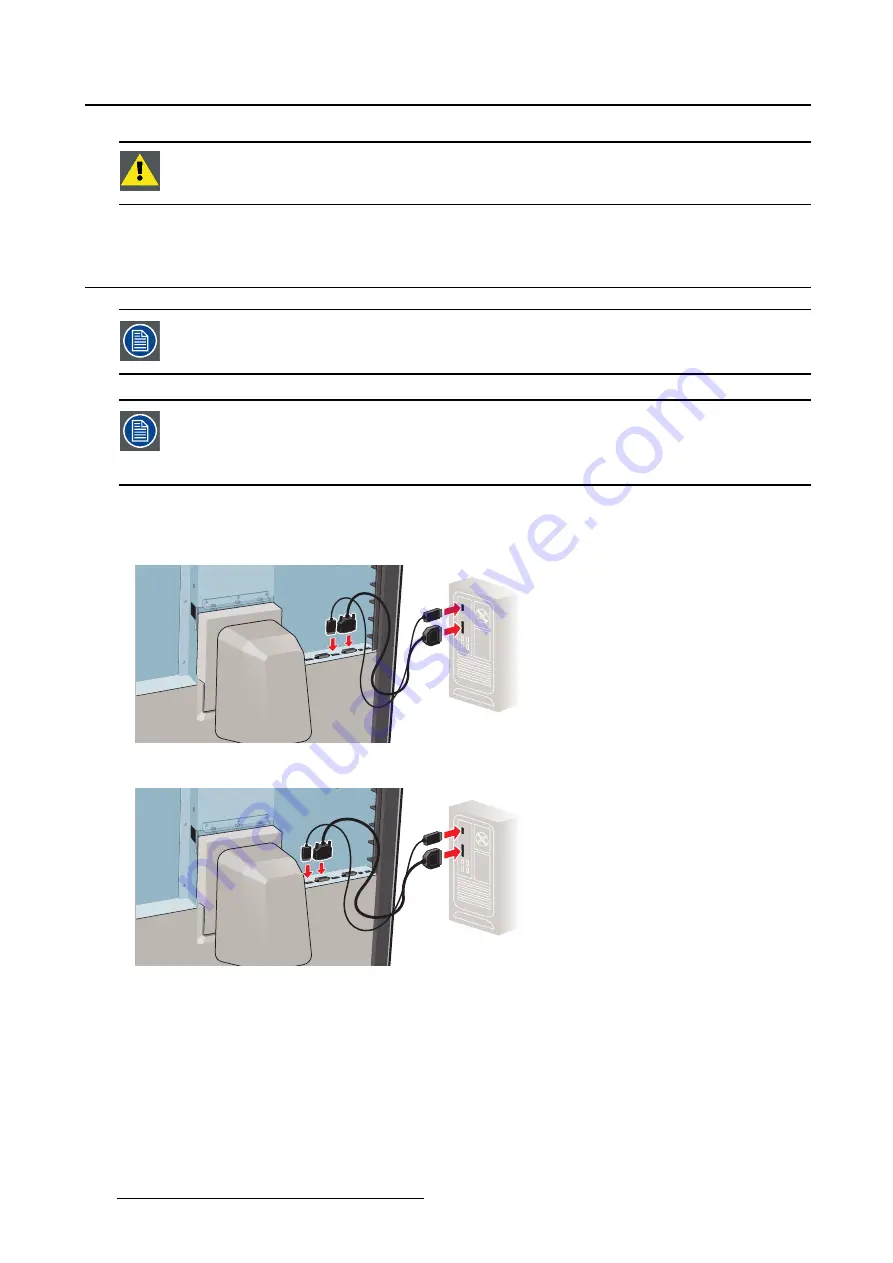
3. Display installation
C
AUTION
:
Do not try to pivot your display when attached to the stand. Trying to do so
could cause serious damage to your display and its stand.
3.4
Connecting the signal cables
To get access to the connectors, remove the connector compartment cover. See "Re-
moving the covers", page 7 .
Each side of your display can have a different video input connected (one side can have
DVI connected while the other side has DisplayPort connected). Both display sides can
have the same video input connected as well but only one video input is allowed on each
side of your display.
To connect the signal cables to the display:
1. Connect one head of the display controller to the DVI 1 or DisplayPort 1 connector with one of the
supplied DVI or DisplayPort cables.
2. Connect another head of the display controller to the DVI 2 or DisplayPort 2 connector with one of the
supplied DVI or DisplayPort cables.
3. If you want to make use of your display’s USB downstream connectors, connect a PC USB downstream
connector to the display’s USB upstream connector by means of the supplied USB 2.0 cable.
10
K5902056 CORONIS FUSION 4MP / 6MP 31/10/2014
Summary of Contents for MDCC-4230
Page 1: ...Coronis Fusion 4MP 6MP User Guide MDCC 4230 MDCC 6330 K5902056 00 31 10 2014 ...
Page 6: ...1 Welcome 4 K5902056 CORONIS FUSION 4MP 6MP 31 10 2014 ...
Page 18: ...3 Display installation 16 K5902056 CORONIS FUSION 4MP 6MP 31 10 2014 ...
Page 22: ...4 Daily operation Cancel Standby IEC 60417 5009 20 K5902056 CORONIS FUSION 4MP 6MP 31 10 2014 ...
Page 36: ...5 Advanced operation 34 K5902056 CORONIS FUSION 4MP 6MP 31 10 2014 ...
Page 38: ...6 Cleaning your display 36 K5902056 CORONIS FUSION 4MP 6MP 31 10 2014 ...













































