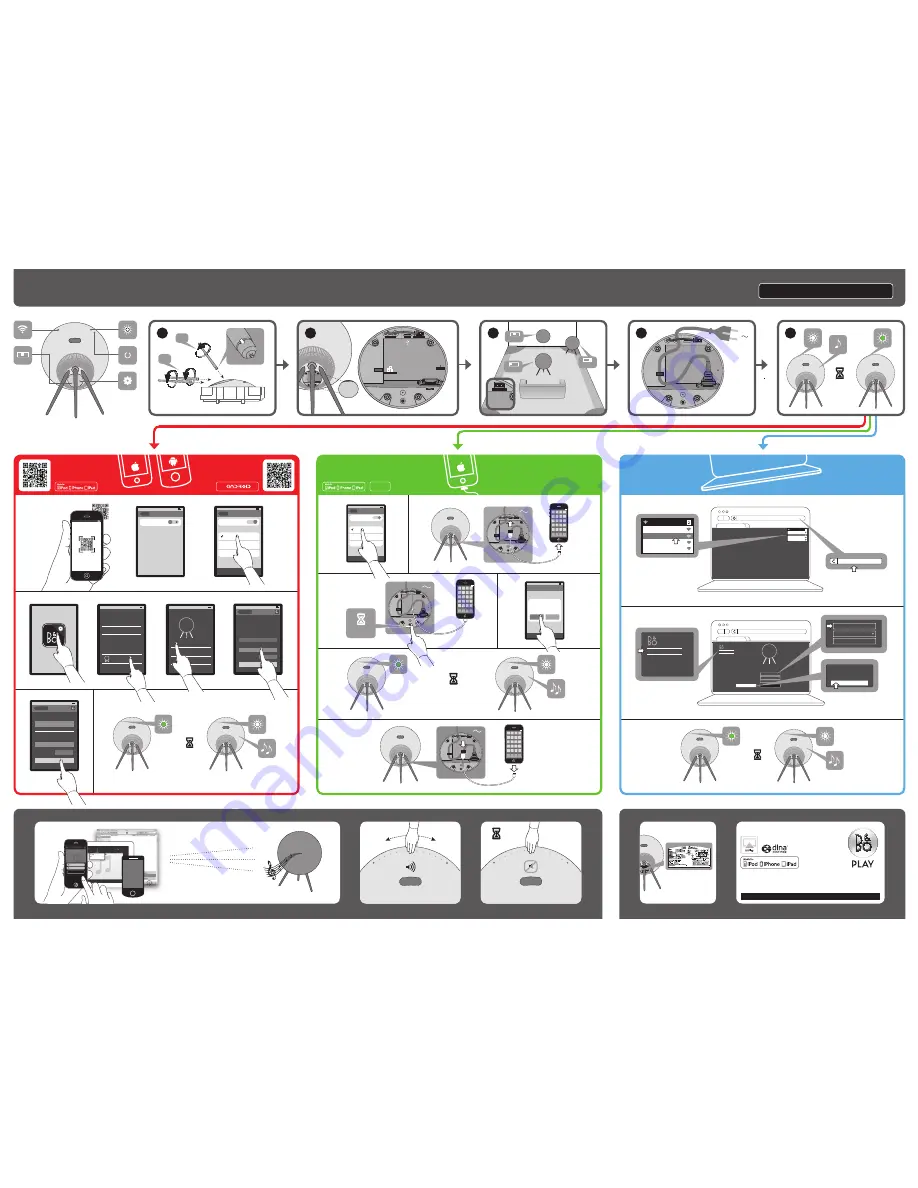
11.10
BeoPlay A9 Quick guide
Important information
“Made for iPod”, “Made for iPhone”, and “Made for iPad” mean that an electronic accessory has been designed to
connect specifically to iPod, iPhone, or iPad, respectively, and has been certified by the developer to meet Apple
performance standards. Apple is not responsible for the operation of this device or its compliance with safety and
regulatory standards. Please note that the use of this accessory with iPod, iPhone, or iPad may affect wireless performance.
AirPlay, the AirPlay Logo, iPhone, iPod, iPad are trademarks of Apple Inc., registered in the U.S. and other countries.
1
www.beoplay.com/important_information / www.beoplay.com/a9/learnmore
-
+
00:02
2
FREE
W
ALL
CORNER
POSITION
USB
LINE IN
RESET
ETHERNET
4
A
B
www.beoplay.com/a9/learnmore
Wi-Fi
11.10
Wi-Fi Networks
Settings
Wi-Fi
11.10
Wi-Fi Networks
Choose a Network
BeoPlayA9_xxxxxxxx
Office
Other
Settings
11.10
>
PRODUCT VIEW
SETUP GUIDES
SOFTWARE UPDATES
When ready, your product will appear
below. This may take some time.
PRODUCTS FOUND ON NETWORK
BeoPlay A9_xxxxxxxx
>
11.10
NETWORK
UPDATE PRODUCT SOFTWARE
STATUS
SETTINGS
WELCOME
>
>
>
>
11.10
>
Product view
NETWORK
APPLY CHANGES
Password •••••••
Network name (SSID)
Home network
Product name
BeoPlay A9_xxxxxxxx
Please select the wireless network you
would like to connect to, then enter
your password to set up your product.
11.10
>
BeoPlay setup
PRODUCT NAME
BeoPlay A9_xxxxxxxx
Network name (SSID)
Home network
Password •••••••
APPLY CHANGES
A
3
WALL
FREE
CORNER
FREE
W
ALL
CORNER
POSITION
USB
LINE IN
RESET
ETHERNET
iOS
≥
5.0
00:30
00:30
00:30
5
01:00
BeoPlayA9_xxxxxxxx
Network 1
Network 2
Network 3
http://
BeoPlayA9_xxxxxxxx
Network 1
Network 2
Network 3
http://192.168.1.1
BeoPlay A9 Setup
NETWORK
NETWORK
UPDATE PRODUCT SOFTWARE
STATUS
SETTINGS
Please select the wireless network you would like to connect to, then enter your
password to set up your product.
Product Name
Network Name (SSID)
Password
APPLY CHANGES
BeoPlay A9_xxxxxxxx
Select network
SHOW ADVANCED SETTINGS
http://192.168.1.1
BeoPlay A9 Setup
NETWORK
NETWORK
UPDATE PRODUCT SOFTWARE
STATUS
SETTINGS
Please select the wireless network you would like to connect to, then enter your
password to set up your product.
Product Name
Network Name (SSID)
Password
APPLY CHANGES
BeoPlay A9_xxxxxxxx
Select network
SHOW ADVANCED SETTINGS
http://192.168.1.1
BeoPlay A9 Setup
NETWORK
NETWORK
UPDATE PRODUCT SOFTWARE
STATUS
SETTINGS
Please select the wireless network you would like to connect to, then enter your
password to set up your product.
Product Name
Network Name (SSID)
Password
APPLY CHANGES
BeoPlay A9_xxxxxxxx
Select network
SHOW ADVANCED SETTINGS
http://192.168.1.1
BeoPlay A9 Setup
NETWORK
NETWORK
UPDATE PRODUCT SOFTWARE
STATUS
SETTINGS
Please select the wireless network you would like to connect to, then enter your
password to set up your product.
Product Name
Network Name (SSID)
Password
APPLY CHANGES
BeoPlay A9_xxxxxxxx
Select network
SHOW ADVANCED SETTINGS
http://192.168.1.1
BeoPlay A9 Setup
NETWORK
NETWORK
UPDATE PRODUCT SOFTWARE
STATUS
SETTINGS
Please select the wireless network you would like to connect to, then enter your
password to set up your product.
Product Name
Network Name (SSID)
Password
APPLY CHANGES
BeoPlay A9_xxxxxxxx
Select network
SHOW ADVANCED SETTINGS
11.10
Share Wi-Fi Settings?
Do you want to share your Wi-Fi
settings so this accessory can
connect to the Wi-Fi network?
Allow
Ignore
00:03
Wi-Fi
11.10
Wi-Fi Networks
Choose a Network
Home Network
Office
Other
Settings
ON
11.10
11.10
11.10
BeoPlay_A9
11.10
Cancel
iPad
BeoPlay_A9
BeoPlay_A9
BeoPlay_A9




















