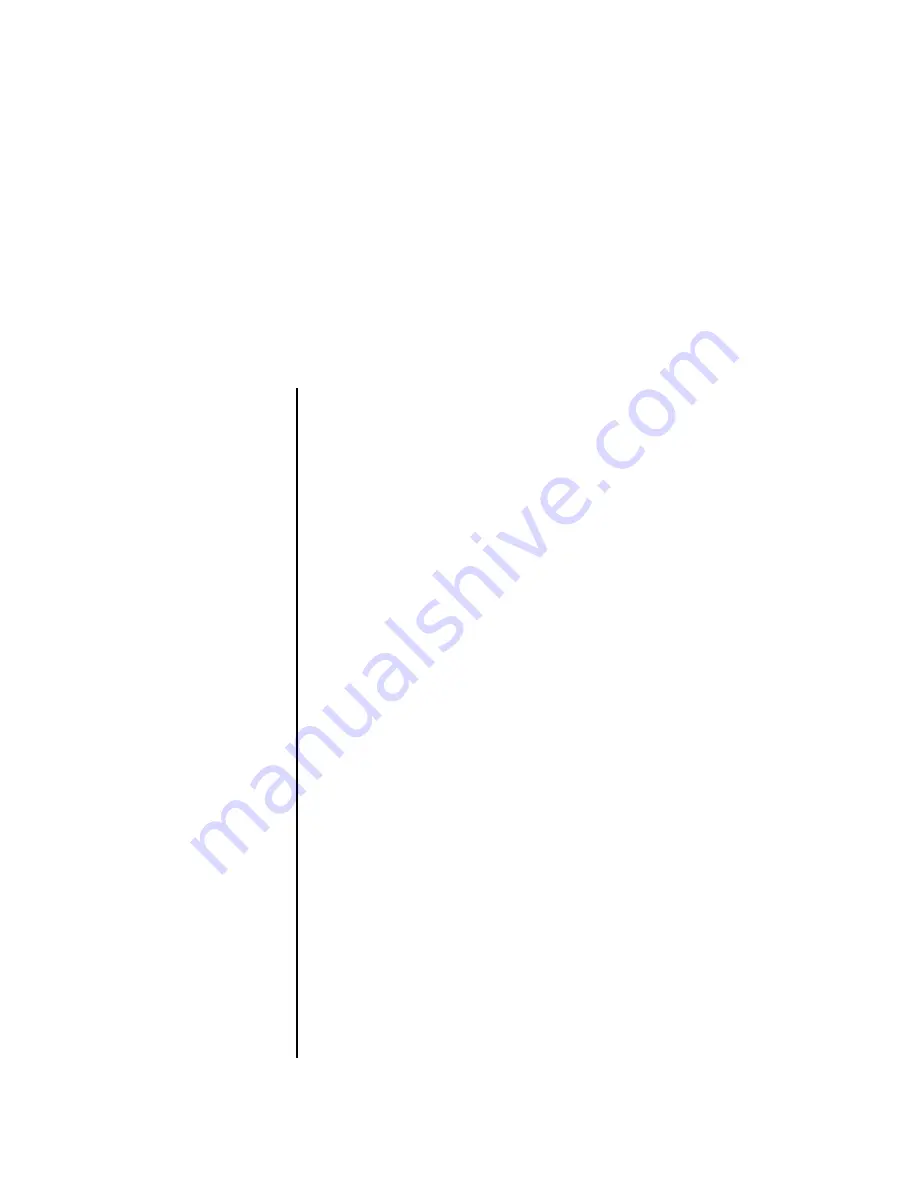
MP-7 / XL-7 Manual Addendum
1
XL-7 / MP-7
Operation Manual
Addendum
Software Version 1.17
Many cool and useful features have been added since the initial software
release. This addendum describes these features.
New Features & Changes
•
Page 3 - New Song/Pattern Display
- The display now shows you the
currently playing pattern as well as the next one in the queue.
•
Page 4 - Note Range Option
for Sequence Editing functions - You can
now specify a note range when performing Song or Pattern
editing functions.
•
Page 4 - Scale/Shift Note Duration
- This filter for songs and patterns
lets you scale (multiply by a value) or shift (add a value to) the
note durations in any selected tracks.
•
Page 5 - Scale/Shift Note Velocity
- This filter for songs and patterns
lets you scale (multiply by a value) or shift (add a value to) the
note velocities in any selected tracks.
•
Page 6 - Extend Sequence Data To
- Located in the Pattern Edit menu,
this new feature allows you to extend an existing pattern by
looping the existing data.
•
Page 7 - The Asterisk *
- An asterisk now appears in the preset, pattern,
or song name whenever you have made a change to the item.
•
Page 8 - Cut/Copy Track Section
- You can now specify a bar range to
be cut or copied to the clipboard when editing a track.
•
Page 9 - Song Channel Assign
- Located in the Song Edit menu, this
feature lets you assign the realtime song data to the internal
“B” channels or the MIDI Out port A or B. MIDI data can be
routed to the internal MIDI channels, external MIDI ports, or
both.
•
Page 10 - Paste Track Section
- You can now specify at which bar the
clipboard will be pasted when editing a track
•
Page 11 - Note & Event List Editor
- Notes, continuous controller,
pitch wheel. mono pressure, poly pressure and program
change MIDI messages in the pattern or song can now be
visually edited, inserted or deleted.
•
Page 15 - Revert to Saved
- An revert function for pattern & song edits.
E-MU PN FI11886 Rev. C


































