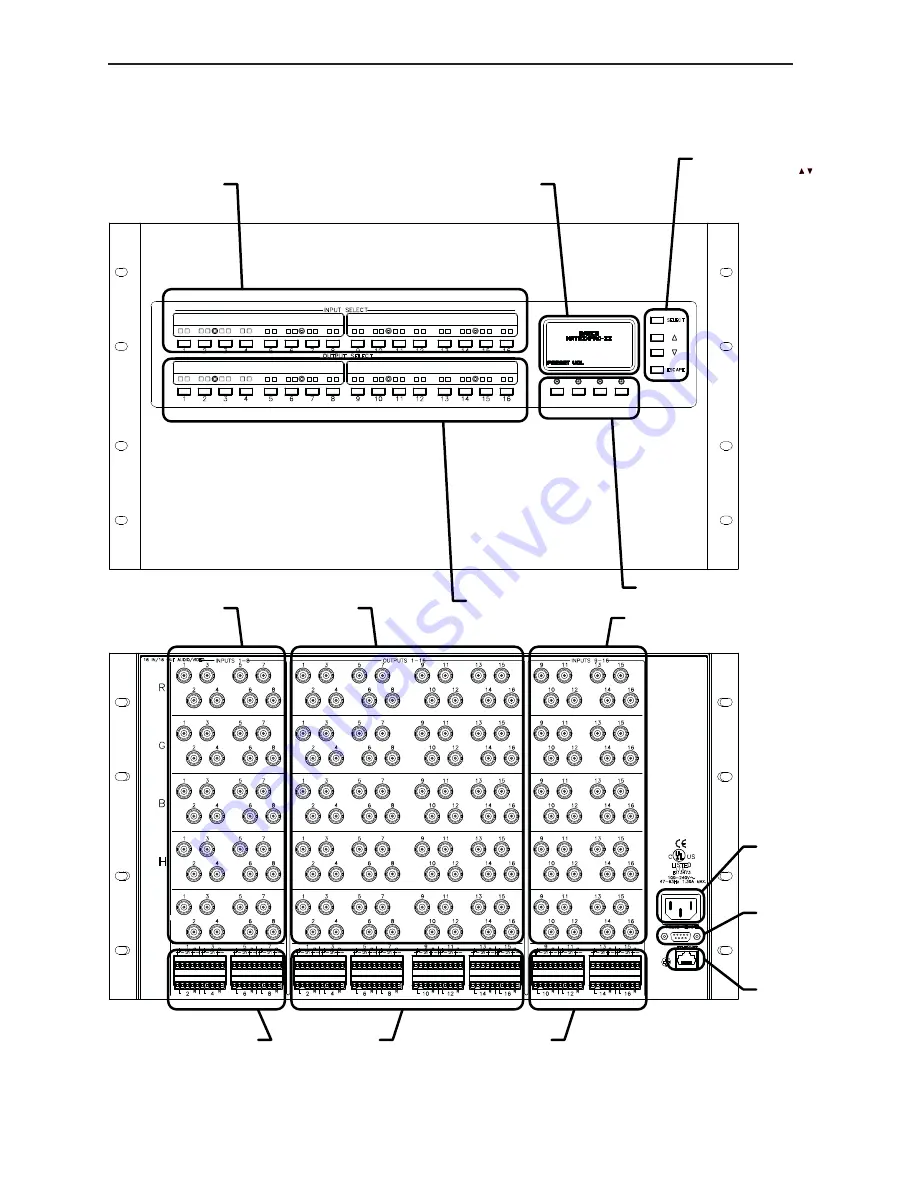
MatrixPRO- II
19
FRONT AND REAR PANEL VIEWS
INPUT SELECT
LCD DISPLAY
LCD FUNCTION BUTTONS
SOURCE SELECT
BUTTONS - PUSH
SIMULTANEOUSLY
TO ENTER PROGRAM
MODE
BARCO MSRF-1616 SHOWN
VIDEO INPUT
(1 THRU 8)
AUDIO INPUT
(1 THRU 8)
AUDIO INPUT
(9 THRU 16)
VIDEO OUTPUT
(1 THRU 16)
AUDIO OUTPUT
(1 THRU 16)
AC POWER
INPUT
RS-232
REMOTE
OR SERIAL
CONTROL
PORT 0
RJ45 LAN
INTERFACE
VIDEO INPUT
(9 THRU 16)
OUTPUT SELECT
Summary of Contents for MatrixPRO- II
Page 2: ...2 MatrixPRO II...
Page 13: ...MatrixPRO II 13 APPLICATION EXAMPLES i SPLIT MODE APPLICATION NATIVE MODE APPLICATION...
Page 40: ...40 MatrixPRO II...
Page 42: ...42 MatrixPRO II...
Page 53: ...MatrixPRO II 53...
Page 54: ......
















































