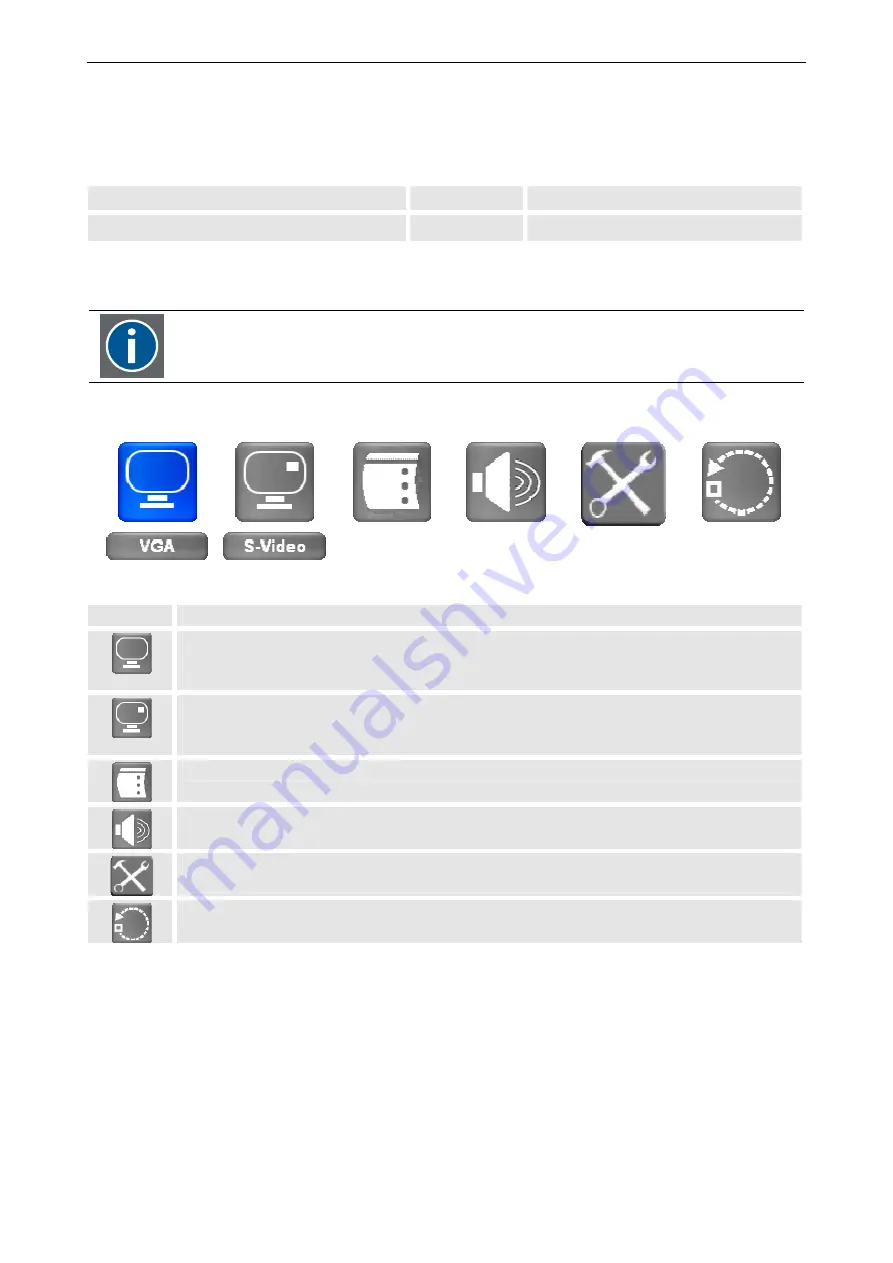
5. The On Screen Display (OSD)
5-4 ___________________________________________________________Barco - LC series - R5976934 - user's manual - Revision 08 - April 2008
5.2
Activating the OSD
The OSD can be activated and operated by means of the IR remote control unit (RCU) or the push buttons at the
right rear side of the monitor.
RCU
Icon
Push button (1: top most)
•
Press the
ADJ
key to activate the OSD
-
•
Press
7
to activate the OSD
Then the main menu is displayed (default: on the upper left corner of the monitor).
The OSD will be displayed at the position and size as defined in the OSD setting menu. If no
modifications have been made via this menu, the OSD will pop up in the upper left corner
of the monitor in normal mode (not Zoomed In, background opaque)
Icon
description
signal menu for the first input,
to select and control the settings of a source
The currently assigned signal is indicated in the label beneath
Signal menu for the second input,
to select and control the settings of a source
The currently assigned signal is indicated in the label beneath
OSD setting menu, to control the position, transparency and time out of the OSD
Audio setting menu, to adjust volume, balance, bass and treble
Parameter setting menu, to set display address, baud rate, light sensor, lower brightness level,
ambient light threshold & auto source selection
Reset menu, to reset to factory defaults. It also shows runtime & serial number of the display
















































