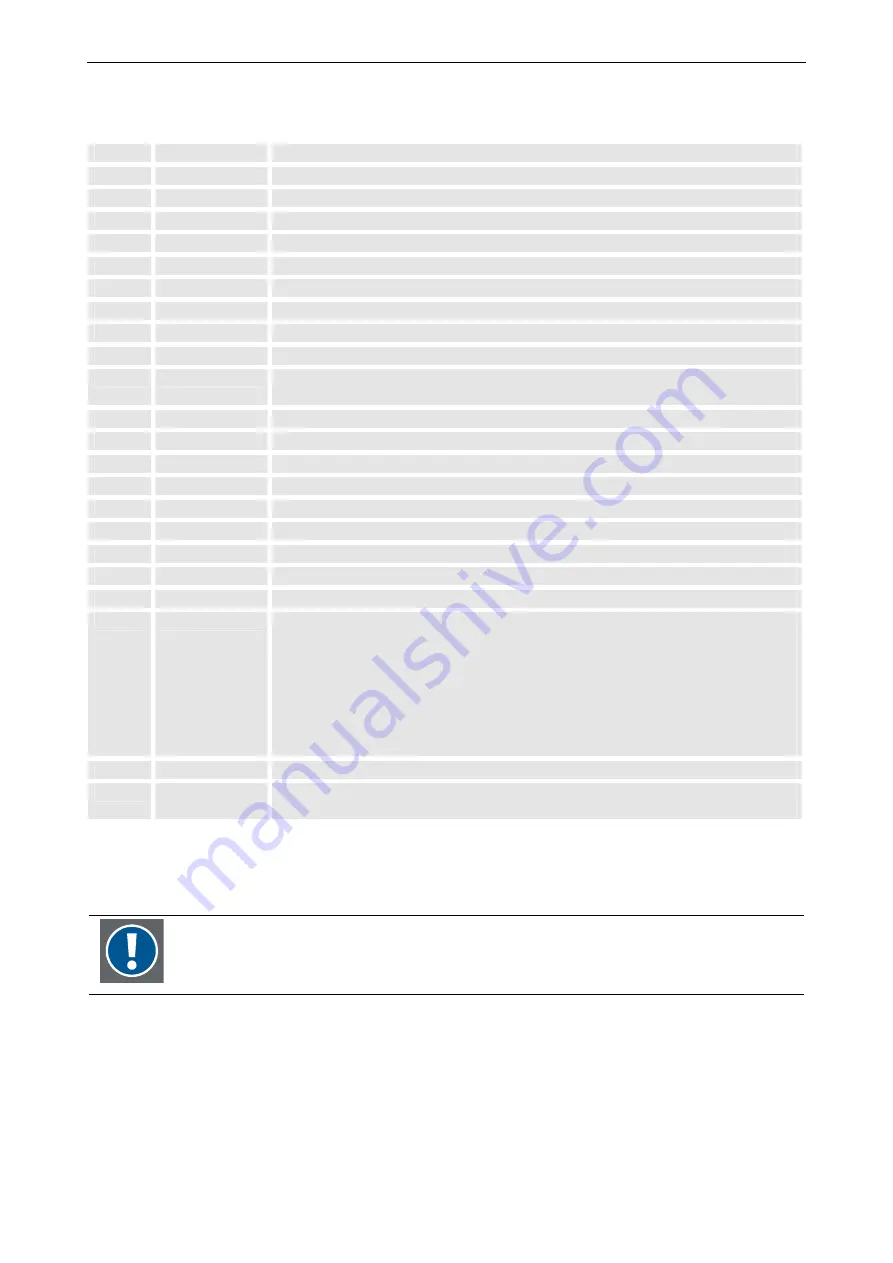
4. Controlling
4-4 ___________________________________________________________Barco - LC series - R5976934 - user's manual - Revision 08 - April 2008
4.2
Terminology of the RCU controls
1
Function keys
F1
Source selection
F2
PIP control setting
F3
Switch between master source and PIP source
F4
In VGA mode: White balance
F5
Shows the RS232 address of the monitor
2
ADJ
ADJUST key, to enter the OSD
3
Address key
has no function for this monitor
4
Selection key
Switch the light sensor on/off
5
PAUSE
Change baud rate of the serial interface
6
Standby
stand by button, to start the monitor when the power switch is switched on and to
switch off the monitor without switching off the power switch.
7
Mute
Switch off and on the sound (audio)
8
Help
Indicates the resolution of the input video signal
9
Digit buttons
0-9: have no function for this monitor
10
Audio controls
To control volume, balance, bass and treble of the audio signal
11
Picture controls
Except for brightness and contrast, these keys have no function for this monitor
12
PHASE
Adjust the phase of the signal
13
Freeze
Auto adjust
14
TEXT
Switch on/off the 4:3 mode
15
ENTER
to confirm an adjustment or selection
16
Cursor Keys
to make menu selections in the OSD.
RCU
cursor key up
cursor key down
cursor key right
cursor key left
Use the cursor keys up or right for increasing a value.
Use the cursor keys down or left for decreasing a value.
17
EXIT
to leave a menu or the OSD
18
RC operating
indication
lights up when a button on the remote control is pressed. (This is a visual indicator
to check the operation of the remote control)
How to use the RCU?
Point the front of the
RCU
directly at the screen.
When using the IR remote control, make sure you are within the effective operating distance
(30m, 100ft in a straight line). The remote control unit will not function properly if strong light
strikes the sensor window or if there are obstacles between the remote control unit and the IR
sensor.
















































