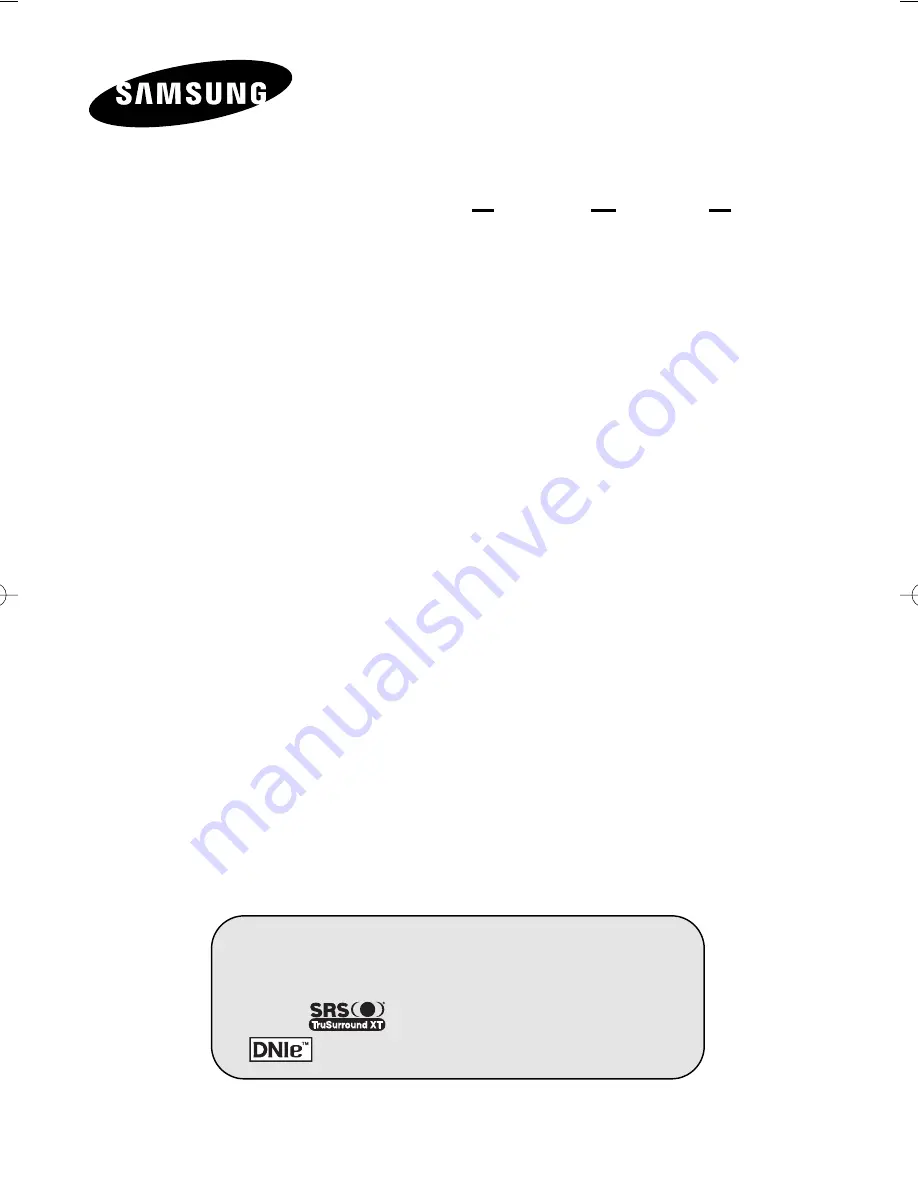
PDP-MONITOR
(P
LASMA
D
ISPLAY
P
ANEL
)
Owner’s Instructions
Before operating the unit,
please read this manual thoroughly,
and retain it for future reference.
Register your product at www.samsung.com/global/register
This device is a Class A digital apparatus.
ON-SCREEN MENUS
Energy Saving
SRS TruSurroundXT
D
igital
N
atural
I
mage
e
ngine
BN68-00848J-01Eng_0529 5/29/06 9:59 AM Page 1
Summary of Contents for PDP-MONITOR (PLASMADISPLAYPANEL)
Page 26: ...This page is intentionally left blank...
Page 27: ...This page is intentionally left blank...
Page 28: ......


































