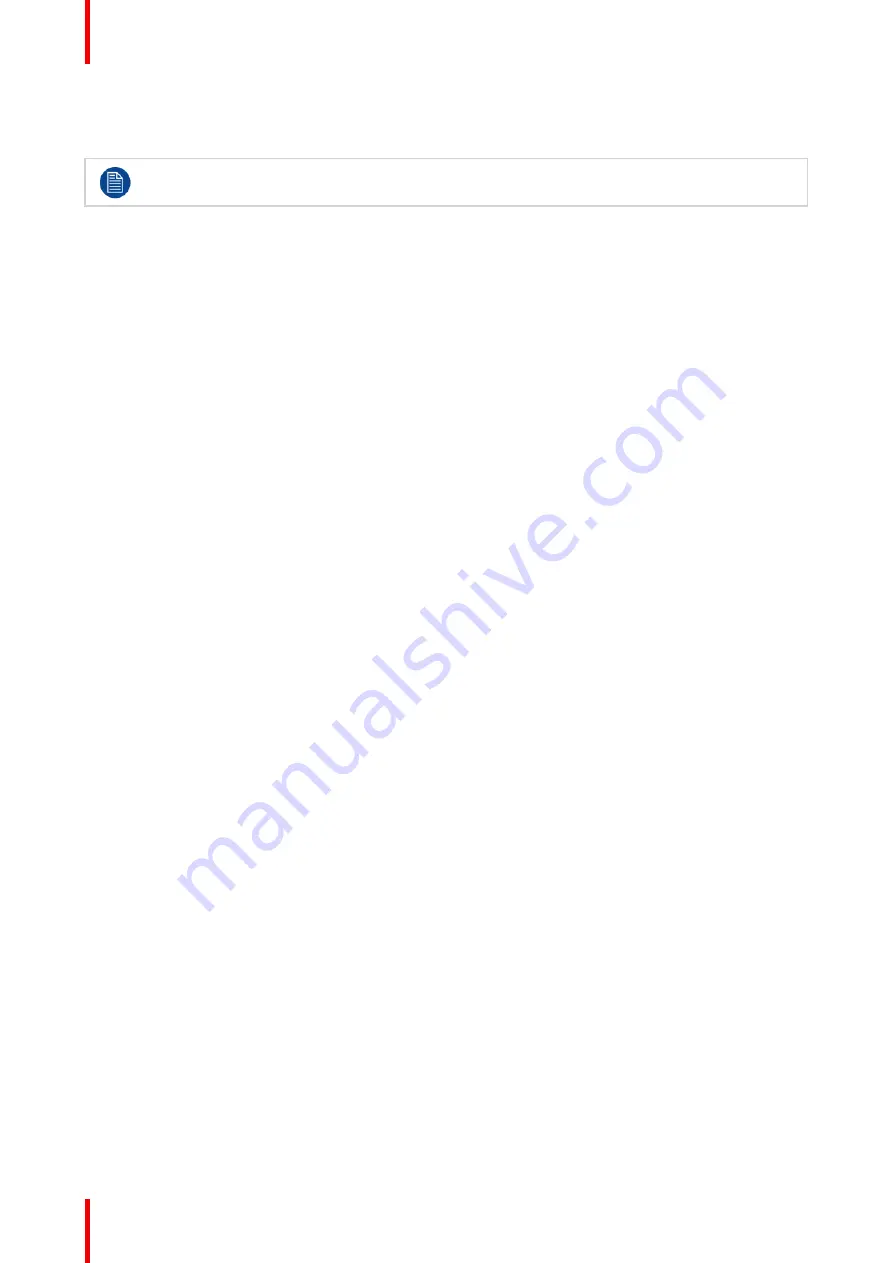
R5912083 /01
ICP-D
20
3.1 Process overview of ICP-D replacement
When replacing ICP-D with an identical model it is not necessary to reinstall license to continue
using a 3rd party IMB.
Process overview
1.
Use the configuration software to create and save a full backup clone package. In order to save time
during technical intervention, it is strongly recommended to create such a backup package (e. g. after
initial installation) and store it offline.
2.
If an IMB board is installed just below ICP-D in the Card Cage, unplug all connections from this device
then remove it from the Card Cage of the projector. For mechanical reasons the ICP-D board cannot be
removed from the projector when the 3rd party IMB board is still inserted. To properly remove IMB board,
please follow the removal procedure provided with the IMB (3rd party device manual).
3.
Unplug all connections from input ports, then remove ICP-D from the Card Cage of the projector. See
procedure
”
, page 23.
4.
Use information (QR code and/or serial number) on CertID label located on the top of the security module
of the ICP-D to obtain device certificate. See procedure
Obtaining the Barco ICP-D certificate
, page 24.
5.
Install the new ICP-D into the Card Cage of the projector. See procedure
”
, page 22.
6.
If needed, re-install the IMB board in the appropriate location in the Card Cage (just below ICP-D). See
installation procedure provided with the IMB board (3rd party device manual).
7.
Clear the security warning/tamper that is automatically raised when a module is removed from the
projector.
Depending the projector series:
•
On series 2 projector, use an authorization pin code and/or security key to clear the security warning.
See procedure
Authorization to clear a security warning on series 2 projector
, page 25.
•
On series 4 projector, use the configuration software with an authorization pin code. See procedure
“
Authorization to clear a security warning on the projector
, page 27.
8.
On series 4 projector only, activate the legacy protocol in order to using basic commands such as Light
ON/OFF, Dowser Open/Close, Execute Macro... like as used by third party equipment on Series 2
projectors. See procedure
”
, page 31.
9.
(Option) Contact your Barco retailer to obtain the HDMI2.0_HDR license based on the serial number of
ICP-D. Then, use the configuration software to install this license. See procedure
“
, page
10.
Upgrade all software to the latest available version.
Depending the projector series:
•
On series 2 projector, check if the ICP-D has been correctly updated with the last software version
available (see
Checking software version on series 2 projector
, page 32). Then, if it is necessary, use
the procedure
Series 2 projector software update
”
, page 34 to update the software in a specific
version.
•
On series 4 projector, check if the ICP-D has been correctly updated with the last software version
available (see
, page 33). Then, if it is necessary, use the procedure
“
”
, page 35 to update the software in a specific version.
11.
Use the configuration software to restore clone package created at the begin of this procedure
(recommended).
or
Perform the projector setting by using the configuration software to:
1. load a clone package corresponding to the projector type and related to the chosen configuration (e. g.
dedicated to ICP-D),
2. then, create configuration files (screen files and input files),
3. and finally, perform Color calibration.
Summary of Contents for ICP-D
Page 1: ...ENABLING BRIGHT OUTCOMES Installation manual ICP D...
Page 6: ...R5912083 01 ICP D 6...
Page 18: ...R5912083 01 ICP D 18 ICP D functionality...
Page 38: ...R5912083 01 ICP D 38 ICP D installation...
Page 39: ...39 R5912083 01 ICP D A 1 ICP D HDMI 2 0 specifications 40 Technical specifications A...
Page 44: ...R5912083 01 ICP D 44 Technical specifications...
Page 50: ...R5912083 01 ICP D 50 Environmental information...
Page 52: ...R5912083 01 ICP D 52 Glossary...
Page 53: ......






























