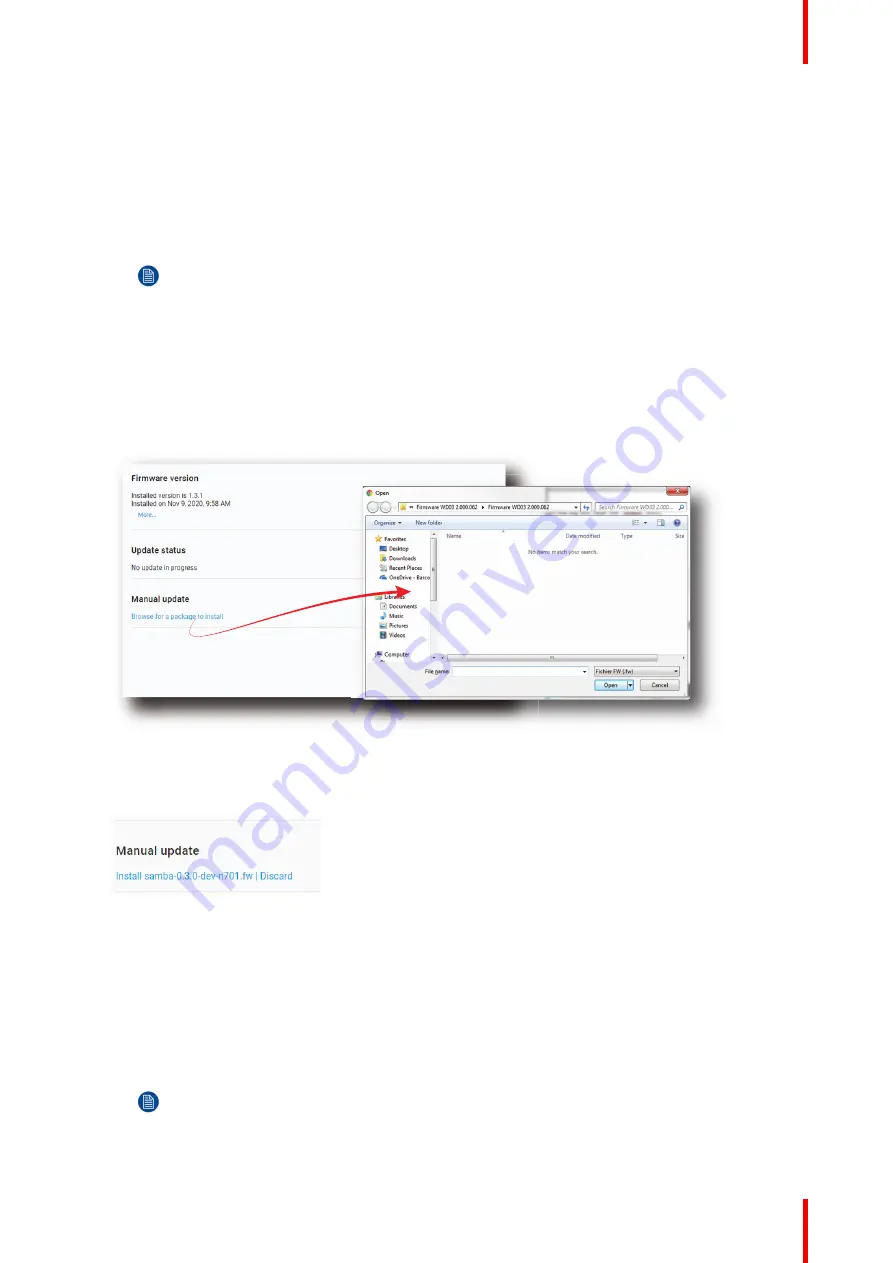
35
R5912083 /01
ICP-D
3.13 Software update
How to update the software
1.
Download the latest firmware from the Barco website. Click on
myBarco
and login to get access to
secured information. Registration is necessary.
If you are not yet registered, click on
New to myBarco
and follow the instructions. With the created login
and password, it is possible to login where you can download the software.
Note:
Keep in mind to unzip the package. Only *.fw files can be selected for software updates.
2.
Make sure the projector is powered on and is in READY mode.
3.
Browse to the Web Communicator application and log in as administrator.
4.
Click on tab
Maintenance
and select
Software update
.
5.
In the Software Update menu, click
Browse for a package to install
.
An
Open
browse window is prompted.
Image 3
–
14
6.
Select the file downloaded from the Barco website.
The selected file will be mentioned under
Manual update
.
Image 3
–
15 Example of an update package
7.
Click Install and confirm.
The software update will start.
How to update the software via USB device
1.
Download the latest firmware from the Barco website. Click on
myBarco
and login to get access to
secured information. Registration is necessary.
If you are not yet registered, click on
New to myBarco
and follow the instructions. With the created login
and password, it is possible to login where you can download the software.
Note:
Keep in mind to unzip the package. Only *.fw files can be selected for software updates.
2.
Make sure the projector is powered on and is in READY mode.
Summary of Contents for ICP-D
Page 1: ...ENABLING BRIGHT OUTCOMES Installation manual ICP D...
Page 6: ...R5912083 01 ICP D 6...
Page 18: ...R5912083 01 ICP D 18 ICP D functionality...
Page 38: ...R5912083 01 ICP D 38 ICP D installation...
Page 39: ...39 R5912083 01 ICP D A 1 ICP D HDMI 2 0 specifications 40 Technical specifications A...
Page 44: ...R5912083 01 ICP D 44 Technical specifications...
Page 50: ...R5912083 01 ICP D 50 Environmental information...
Page 52: ...R5912083 01 ICP D 52 Glossary...
Page 53: ......






























