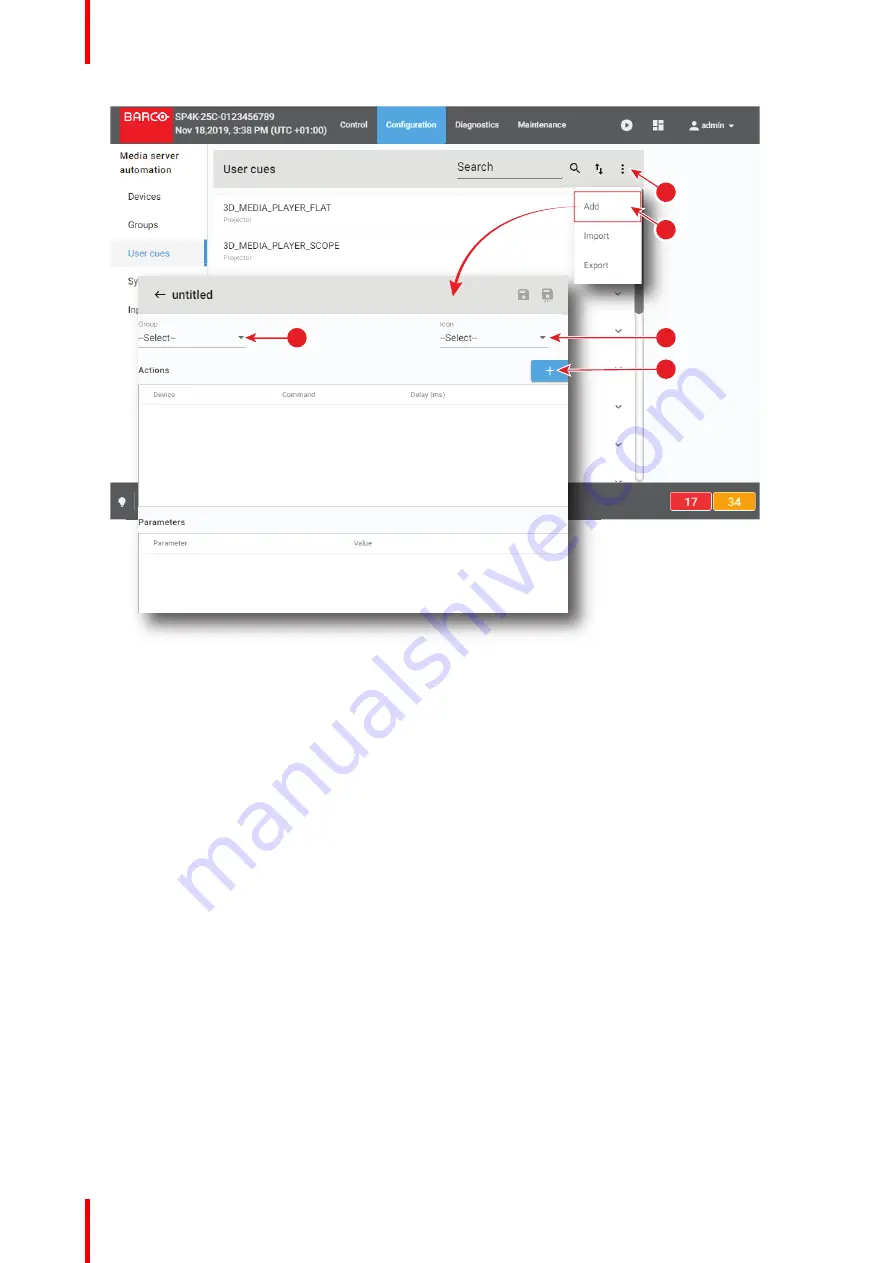
R5910032 /00
Freya
220
5
3
4
1
2
Image 11
–
13
A new untitled user cue is displayed.
2.
A user cue is created within a group. Click on the drop down box and select the desired group (reference
3).
3.
A cue can be indicated by an icon. Click on the drop down box in the icon field and select the desired icon
(reference 4).
4.
Add a first action to your new cue. Click on the
+
button to open the cue editor pane (reference 5).
5.
Click on the drop down box below Device and select an existing device that will execute the action
(reference 6).
Summary of Contents for Freya
Page 1: ...ENABLING BRIGHT OUTCOMES User guide Freya...
Page 12: ...R5910032 00 Freya 12...
Page 26: ...R5910032 00 Freya 26 Safety...
Page 60: ...R5910032 00 Freya 60 Projector configuration process overview...
Page 74: ...R5910032 00 Freya 74 Control Projector...
Page 184: ...R5910032 00 Freya 184 Configuration Light output...
Page 208: ...R5910032 00 Freya 208 Configuration Projector automation...
Page 234: ...R5910032 00 Freya 234 Configuration Media server automation...
Page 240: ...R5910032 00 Freya 240 Configuration License and certificates...
Page 254: ...R5910032 00 Freya 254 Configuration Media server...
Page 296: ...R5910032 00 Freya 296 Diagnostics Analysis...
Page 338: ...R5910032 00 Freya 338 Specifications...
Page 348: ...R5910032 00 Freya 348 Pin configurations...
Page 354: ...R5910032 00 Freya 354 Environmental information...
Page 365: ...365 R5910032 00 Freya Z Zoom Lens 65 Index...
Page 366: ...R5910032 00 Freya 366 Index...
Page 368: ...R5910032 00 Freya 368 List of tools...
Page 369: ......






























