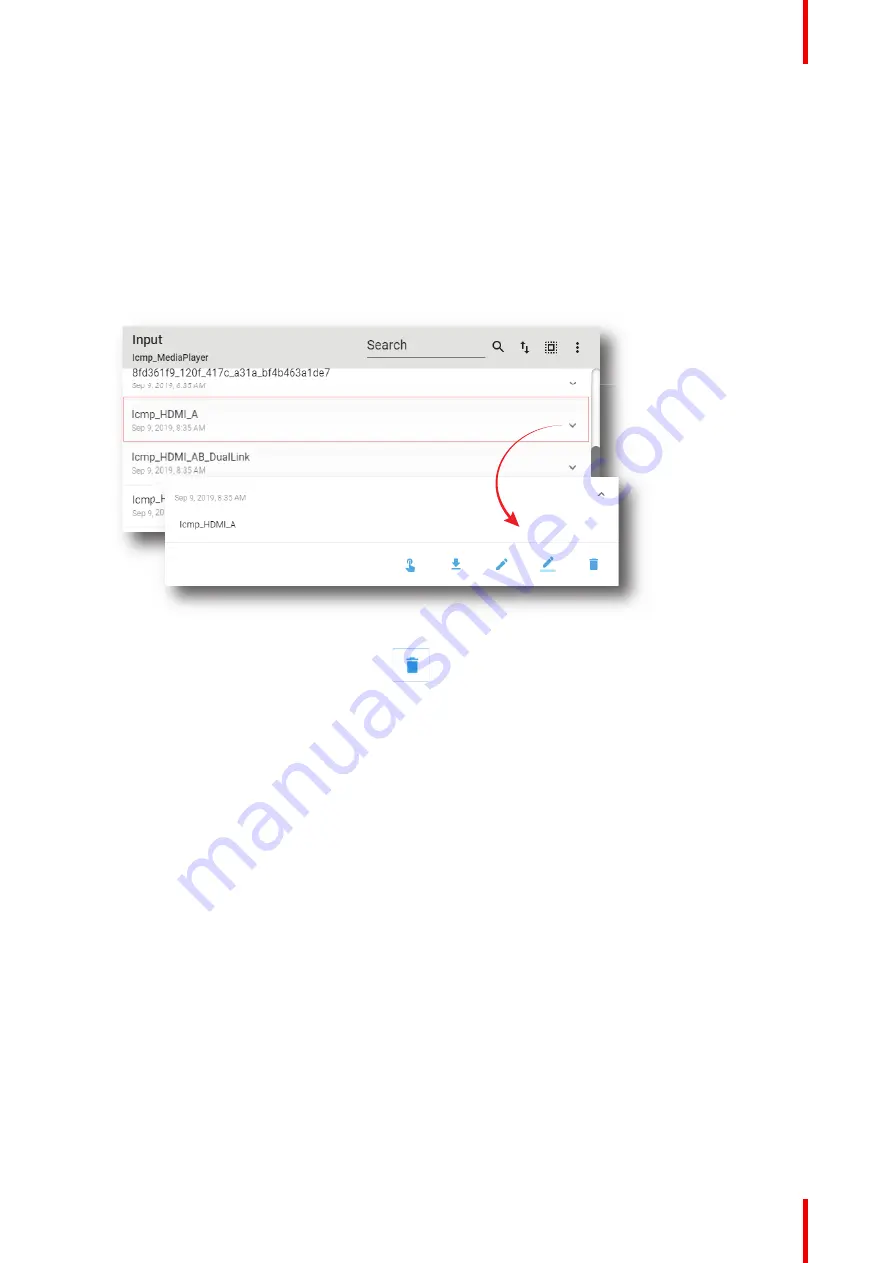
145
R5910032 /00
Freya
7.6.10 Delete an input file
Location & access
Menu: Configuration > Projector > Input
Level: Administrator, Service technician
How to delete
1.
While in
Configuration
>
Projector
> Input, find and click on the input file you want to delete.
The Input file is displayed in its expanded form with menu.
Image 7
–
125
2.
Click the
Delete
icon and confirm with
OK
.
The input file is removed from the list.
7.6.11 Deleting several input files
Location & access
Menu: Configuration > Projector > Input
Level: Administrator, Service technician
How to delete several input files
1.
While in
Configuration
>
Projector
>
Input
, click
Select All
(reference 1) and use the check boxes
(reference 2) located at right of the input files in order to select/deselect the files you want to delete.
Summary of Contents for Freya
Page 1: ...ENABLING BRIGHT OUTCOMES User guide Freya...
Page 12: ...R5910032 00 Freya 12...
Page 26: ...R5910032 00 Freya 26 Safety...
Page 60: ...R5910032 00 Freya 60 Projector configuration process overview...
Page 74: ...R5910032 00 Freya 74 Control Projector...
Page 184: ...R5910032 00 Freya 184 Configuration Light output...
Page 208: ...R5910032 00 Freya 208 Configuration Projector automation...
Page 234: ...R5910032 00 Freya 234 Configuration Media server automation...
Page 240: ...R5910032 00 Freya 240 Configuration License and certificates...
Page 254: ...R5910032 00 Freya 254 Configuration Media server...
Page 296: ...R5910032 00 Freya 296 Diagnostics Analysis...
Page 338: ...R5910032 00 Freya 338 Specifications...
Page 348: ...R5910032 00 Freya 348 Pin configurations...
Page 354: ...R5910032 00 Freya 354 Environmental information...
Page 365: ...365 R5910032 00 Freya Z Zoom Lens 65 Index...
Page 366: ...R5910032 00 Freya 366 Index...
Page 368: ...R5910032 00 Freya 368 List of tools...
Page 369: ......






























