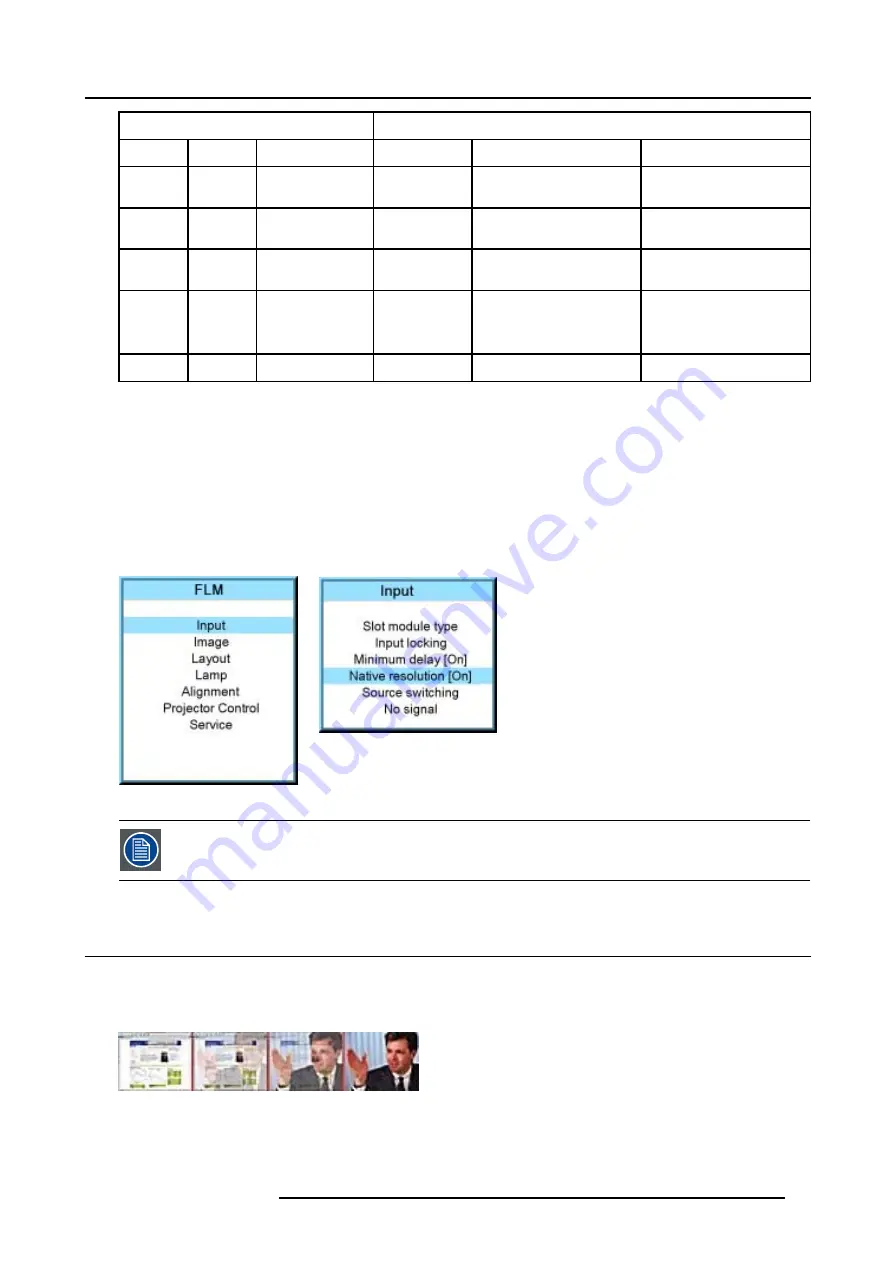
8. Input menu
Source
Projected image
Name
Ratio
Resolution
Ratio
Resolution
XGA
4:3
1024x768
4:3
1024x768
image projected with black
borders
SXGA
5:4
1280x1024
5:4
1280x1024
image projected with black
borders
SXGA+
4:3
1400x1050
4:3
1400x1050
image projected with black
borders
UXGA
4:3
1600x1200
4:3
1600x1200
part of the image displayed,
image scroll possible
Black borders left and right.
16:9
1920x1080
16:9
1920x1080
normal image projected
How to toggle to native resolution?
1. Press
MENU
to activate the menus.
2. Use the
▲
or
▼
key to select
Input
and press
ENTER
.
The Input menu is displayed.
3. Use the
▲
or
▼
key to select
Native resolution
and press
ENTER
to toggle between [On] and [Off].
[On] : images displayed in native resolution
[Off] : images scaled to fill the complete screen
Image 8-10
Image 8-11
When native resolution is on, some other menus such as
Aspect ratio
,
timings
are greyed out.
8.6
Source switching
Switching from one source to another
To minimize undesired effects when switching from one source to another one can use the seamless switching mode, using the fade
effect.
Image 8-12
Example of fade effect
Switching mode set up
1. Press
MENU
to activate the menus.
R5976986 FLM HD18 01/09/2006
59
Summary of Contents for FLM HD18
Page 1: ...FLM HD18 Users manual R9004450 R5976986 00 01 09 2006...
Page 4: ......
Page 44: ...5 Connections 40 R5976986 FLM HD18 01 09 2006...
Page 56: ...6 Getting started 52 R5976986 FLM HD18 01 09 2006...
Page 90: ...9 Image menu 86 R5976986 FLM HD18 01 09 2006...
Page 134: ...13 Projector control 130 R5976986 FLM HD18 01 09 2006...
Page 166: ...17 Removal of the projector covers 162 R5976986 FLM HD18 01 09 2006...
Page 170: ...A Dimensions 166 R5976986 FLM HD18 01 09 2006...
Page 186: ...E Order info 182 R5976986 FLM HD18 01 09 2006...






























