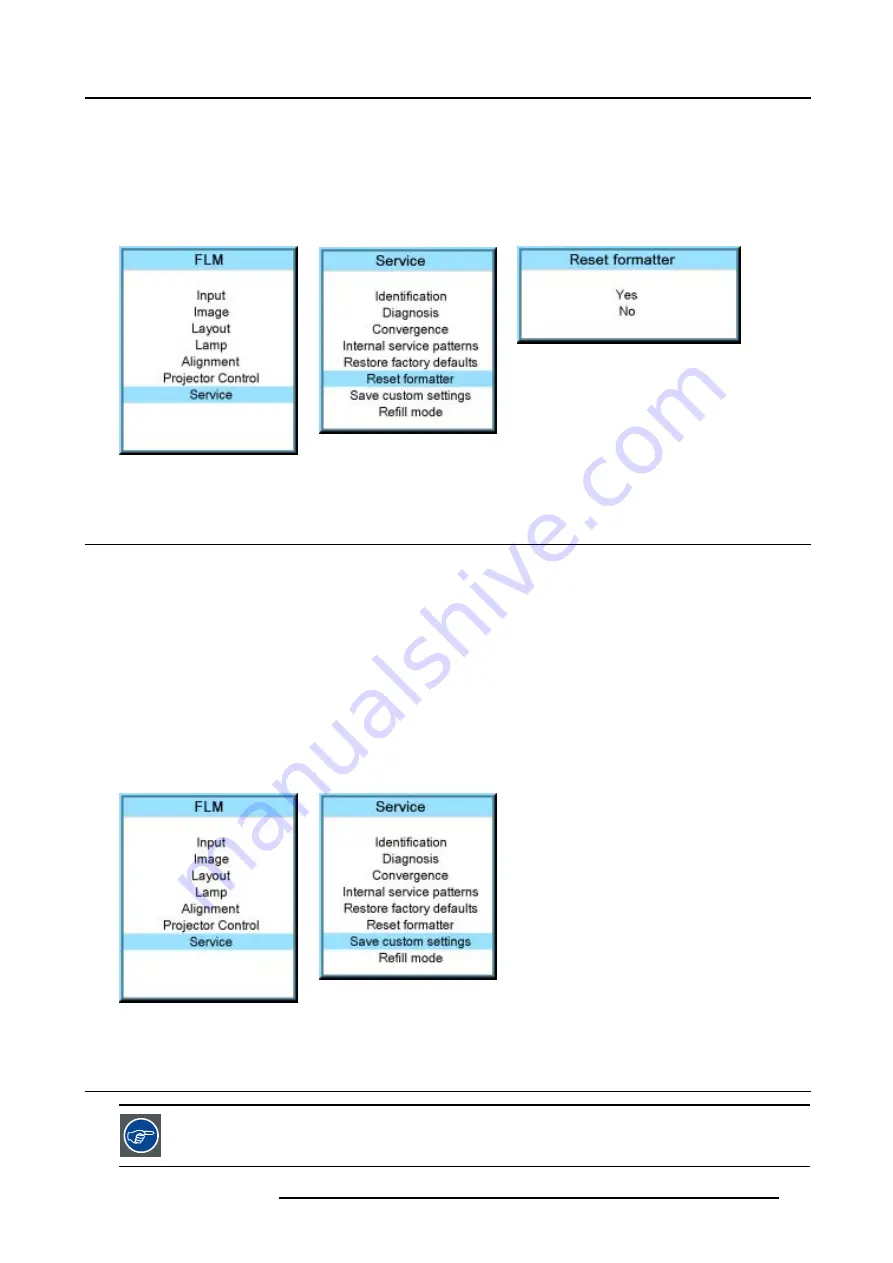
14. Service menu
3. Use the
▲
or
▼
key to select
Reset formatter
and press
ENTER
.
The formater reset confirmation window opens.
4. Use the
▲
or
▼
key to select
Yes
or
No
and press
ENTER
.
If you to reset the formatter, select
Yes
.
If you do not want to reset the formatter, select
No
.
Image 14-39
Image 14-40
Image 14-41
14.8 Save custom settings
What is done?
The current custom settings can be saved to the internal backup device in the same way as it would be done when the projector
was switched to standby.
How to save
1. Press
MENU
to activate the menus.
2. Use the
▲
or
▼
key to select
Service
and press
ENTER
.
The service window opens.
3. Use the
▲
or
▼
key to select
Save custom settings
and press
ENTER
.
The custom settings are written to the internal backup device. A message menu “Save data ...” is displayed during the save
operation.
Image 14-42
Image 14-43
14.9 Refill mode
Before selecting Refill mode, take first all preparations necessary to refill the cooling circuit.
R5976986 FLM HD18 01/09/2006
141
Summary of Contents for FLM HD18
Page 1: ...FLM HD18 Users manual R9004450 R5976986 00 01 09 2006...
Page 4: ......
Page 44: ...5 Connections 40 R5976986 FLM HD18 01 09 2006...
Page 56: ...6 Getting started 52 R5976986 FLM HD18 01 09 2006...
Page 90: ...9 Image menu 86 R5976986 FLM HD18 01 09 2006...
Page 134: ...13 Projector control 130 R5976986 FLM HD18 01 09 2006...
Page 166: ...17 Removal of the projector covers 162 R5976986 FLM HD18 01 09 2006...
Page 170: ...A Dimensions 166 R5976986 FLM HD18 01 09 2006...
Page 186: ...E Order info 182 R5976986 FLM HD18 01 09 2006...






























