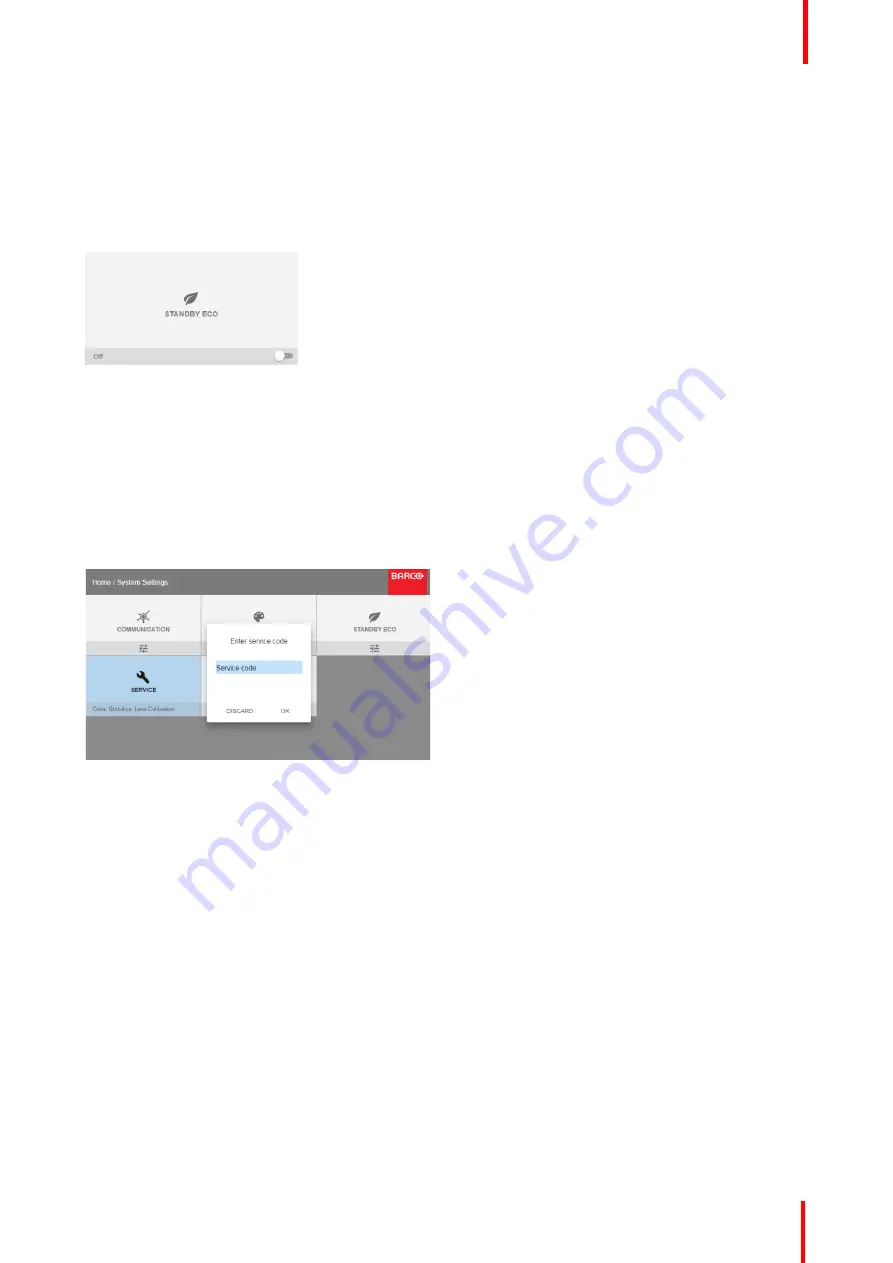
R5906852-01
F80 series
87
2.
To enable the ECO mode, make sure the slider is set to On. The slider is enabled when set to the right and
when it is colored blue.
How to disable the ECO mode
1.
In the main menu, select
System Settings
→
Standby ECO
.
Image 9-7
2.
To disable the ECO mode, make sure the slider is set to Off. The slider is disabled when set to the left and
when it becomes grey.
9.4 Service Menu
About the service menu
The service menu can only be entered with a
Service code
.
Image 9-8: Service code
If you have a service code, select
Service code
with the arrow keys and click
OK
to enter the entry mode.
Enter the code with the numeric keys and select
OK
and click
OK
on to confirm. Otherwise select
DISCARD
and click
OK
to return to the
System Settings
menu.
Overview
•
•
•
•
•
9.4.1 Service
–
Color Wheel
About Color Wheel
F80 is equip with only one Color Wheel which is controlled by the software. However, via the service menu, a
Slider makes possible a fine-tuning for variation on the Color Wheel.
How to fine-tuning
1.
In the main menu,
System Settings
→
Service
.
Summary of Contents for F80 series
Page 1: ...ENABLING BRIGHT OUTCOMES User Manual F80 series...
Page 8: ...R5906852 01 F80 series 8...
Page 21: ...21 R5906852 01 F80 series Remote Control Unit 2...
Page 24: ...R5906852 01 F80 series 24 Remote Control Unit...
Page 32: ...R5906852 01 F80 series 32 Input Communication...
Page 44: ...R5906852 01 F80 series 44 Getting Started...
Page 82: ...R5906852 01 F80 series 82 GUI Installation...
Page 98: ...R5906852 01 F80 series 98 Status menu...
Page 101: ...101 R5906852 01 F80 series Specifications A...
Page 115: ...R5906852 01 F80 series 115 Environmental information...






























