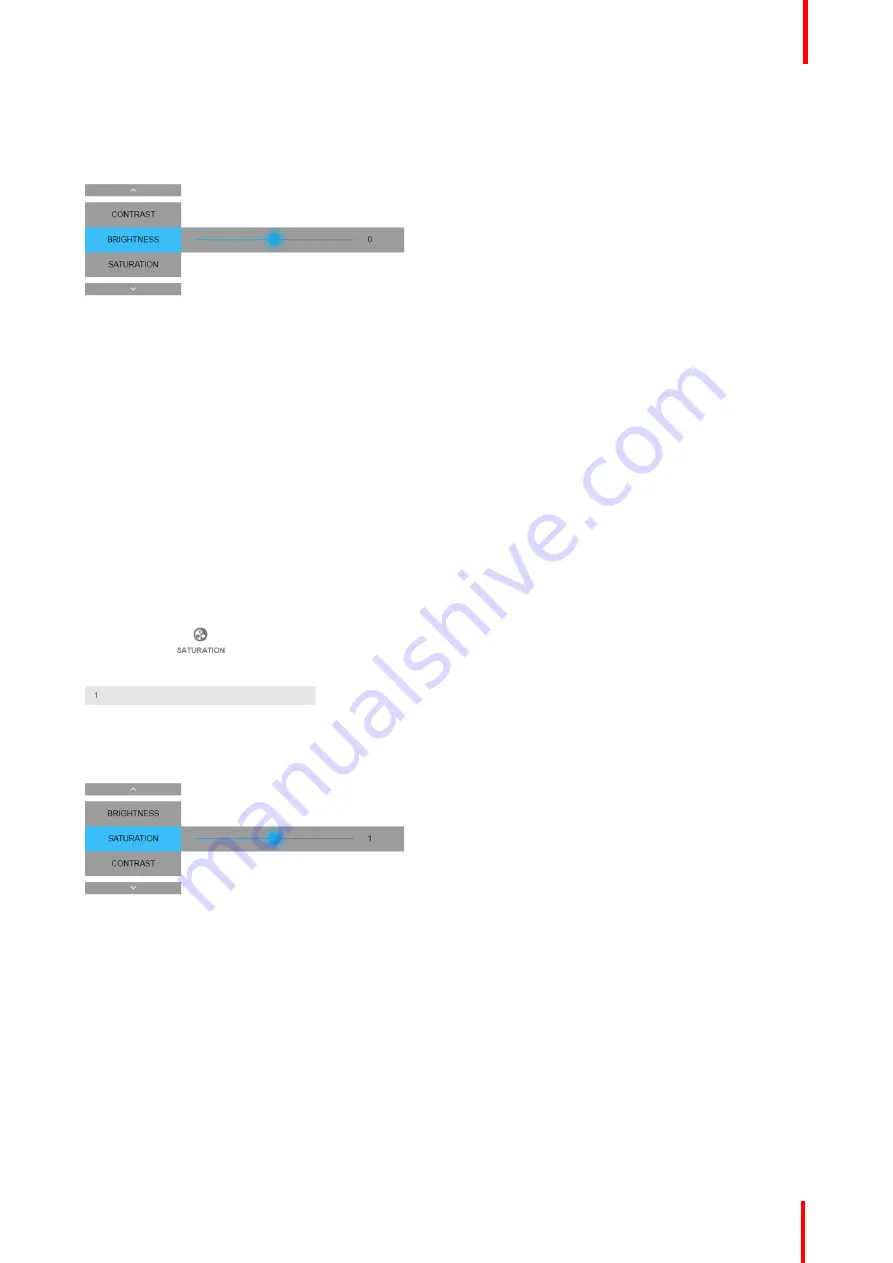
R5906852-01
F80 series
55
2.
Use the
◄
or
►
key to change the brightness until the desired value is reached (adjustable between
–
1 and 1).
Image 7-4: Brightness slider
3.
Use the
▲
or
▼
key to select
Contrast
or
Saturation
.
or
go to
Home
-
Image
and select
Contrast
or
Saturation
.
How to set up Saturation Level
1.
In the main menu, select
Image
→
Saturation
.
Image 7-5: Image menu
—
Saturation
2.
Use the
◄
or
►
key to change the saturation until the desired value is reached (adjustable between -1 and 1).
Image 7-6: Saturation slider
3.
Use the
▲
or
▼
key to select
Brightness
or
Contrast
.
or
go to
Home
-
Image
and select
Brightness
or
Contrast
.
Summary of Contents for F80 series
Page 1: ...ENABLING BRIGHT OUTCOMES User Manual F80 series...
Page 8: ...R5906852 01 F80 series 8...
Page 21: ...21 R5906852 01 F80 series Remote Control Unit 2...
Page 24: ...R5906852 01 F80 series 24 Remote Control Unit...
Page 32: ...R5906852 01 F80 series 32 Input Communication...
Page 44: ...R5906852 01 F80 series 44 Getting Started...
Page 82: ...R5906852 01 F80 series 82 GUI Installation...
Page 98: ...R5906852 01 F80 series 98 Status menu...
Page 101: ...101 R5906852 01 F80 series Specifications A...
Page 115: ...R5906852 01 F80 series 115 Environmental information...






























