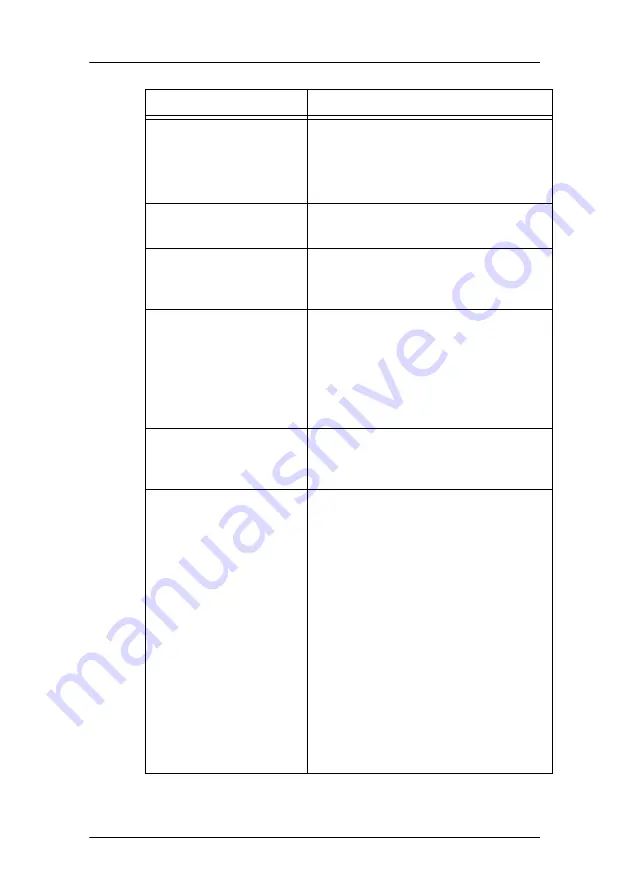
Troubleshooting
89
The PC does not start up
•
Check the CMOS settings in the PC
BIOS
•
The display controller may not be
firmly seated in the connector
No image during PC start-
up
•
Check the CMOS settings in the PC
BIOS
Nothing happens when
you press or turn the con-
trol wheel
•
The User Controls may be disabled.
Please read the paragraph about the
“User Controls” function.
The image is non-propor-
tionally spread out over
the screen
•
Select another resolution in the
Windows “Display Properties”
control panel
•
Switch the “Scaling” function
(Geometry menu) in the display
OSD to “None” or “Best Fit”
The image on the screen
is rotated 90°
•
Rotate the image using the display
controller control panel.
See the display controller manual
The previous image
remains slightly visible
on the screen
•
This phenomenon, called “image
sticking” is normal if the same
image has been on the screen for a
long time. The ghost image will
disappear after some time.
Over 10 hours operation with the
same image content is not
recommended. Switching on DPMS
on display and PC and activating a
good screen saver may decrease the
risk of image sticking (image
retention).
•
A slight case of image sticking can
be solved by continuously displaying
a full white image during a number
of hours.
Problem description
Possible tests or solutions
Summary of Contents for E-2320 C
Page 1: ...System Manual E 2320 C SE...
Page 2: ...2 This page intentionally left blank...
Page 4: ...4 This page intentionally left blank...
Page 7: ...7 Preface...
Page 8: ...Preface 8 This page intentionally left blank...
Page 14: ...Environmental information 14...
Page 20: ...Explanation of symbols 20 This page intentionally left blank...
Page 21: ...21 Introduction...
Page 22: ...Introduction 22 This page intentionally left blank...
Page 29: ...29 Installation...
Page 30: ...Installation 30 This page intentionally left blank...
Page 55: ...55 Operation...
Page 56: ...Operation 56 This page intentionally left blank...
Page 81: ...81 Cleaning...
Page 82: ...Cleaning 82 This page intentionally left blank...
Page 85: ...85 Troubleshooting...
Page 86: ...Troubleshooting 86 This page intentionally left blank...
Page 91: ...91 Technical Information...
Page 92: ...Technical Information 92 This page intentionally left blank...
Page 99: ...99 Warranty Statement...
Page 100: ...Warranty Statement 100 This page intentionally left blank...
Page 103: ...Warranty Statement 103 This page intentionally left blank...
















































