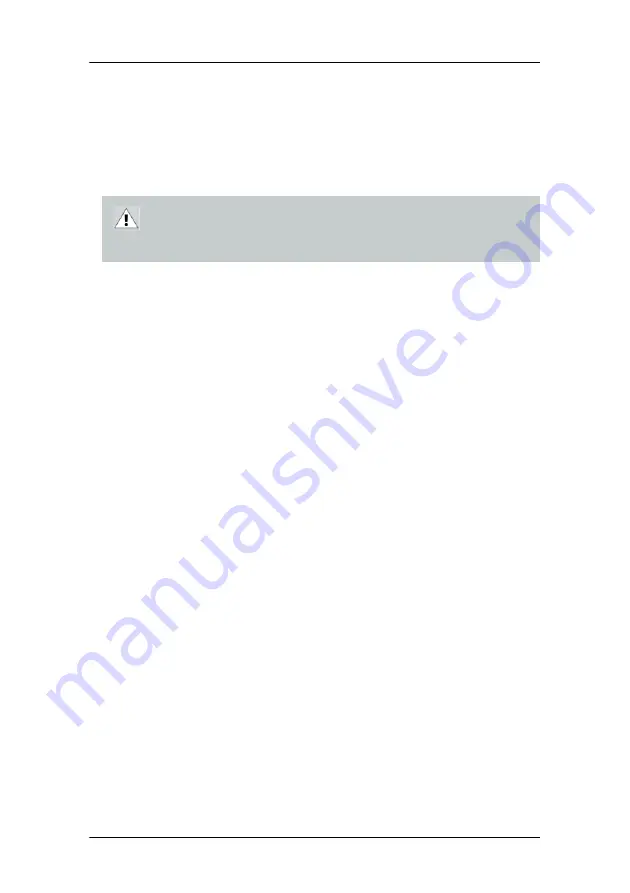
Installing your Barco display controller
32
Installing your Barco display controller
This chapter will guide you through the physical installation of the
display controller(s) for your B
ARCO
Display System.
Overview
Prior to installing the display controller(s) for your B
ARCO
Display
System in your PC please take a few minutes to familiarize yourself
with both the display controller(s) and the PCIe slots in your
computer.
Types of display controllers for Nio Display Systems
There are four different models of display controllers available for
your B
ARCO
N
IO
Display System.
If you are using the B
ARCO
M
ED
C
ORONIS
PCIe display controller, you will
need to decide if you are going to use its on-board VGA capabilities. If
you are, check the setting of the Jumper at J-1 on the display
controller (see figure 3). By default, VGA should be enabled, on the
top two pins. To disable the on-board VGA capabilities of you
B
ARCO
M
ED
C
ORONIS
PCIe display controller move the jumper so that it is
on the middle and bottom pins.
CAUTION –
Wear a grounded, protective ESD strap when
handling or during installation of the display controller.
Electrostatic charges can damage the display controller.
Board Model
VGA Jumper
Recommended PCIe Slot
B
ARCO
N
IO
MXRT 2100
No
x16
B
ARCO
N
IO
MXRT 5100
No
x16
B
ARCO
N
IO
MXRT 7100
No
x16
B
ARCO
M
ED
C
ORONIS
PCIe
Yes
x8
Summary of Contents for E-2320 C
Page 1: ...System Manual E 2320 C SE...
Page 2: ...2 This page intentionally left blank...
Page 4: ...4 This page intentionally left blank...
Page 7: ...7 Preface...
Page 8: ...Preface 8 This page intentionally left blank...
Page 14: ...Environmental information 14...
Page 20: ...Explanation of symbols 20 This page intentionally left blank...
Page 21: ...21 Introduction...
Page 22: ...Introduction 22 This page intentionally left blank...
Page 29: ...29 Installation...
Page 30: ...Installation 30 This page intentionally left blank...
Page 55: ...55 Operation...
Page 56: ...Operation 56 This page intentionally left blank...
Page 81: ...81 Cleaning...
Page 82: ...Cleaning 82 This page intentionally left blank...
Page 85: ...85 Troubleshooting...
Page 86: ...Troubleshooting 86 This page intentionally left blank...
Page 91: ...91 Technical Information...
Page 92: ...Technical Information 92 This page intentionally left blank...
Page 99: ...99 Warranty Statement...
Page 100: ...Warranty Statement 100 This page intentionally left blank...
Page 103: ...Warranty Statement 103 This page intentionally left blank...
















































