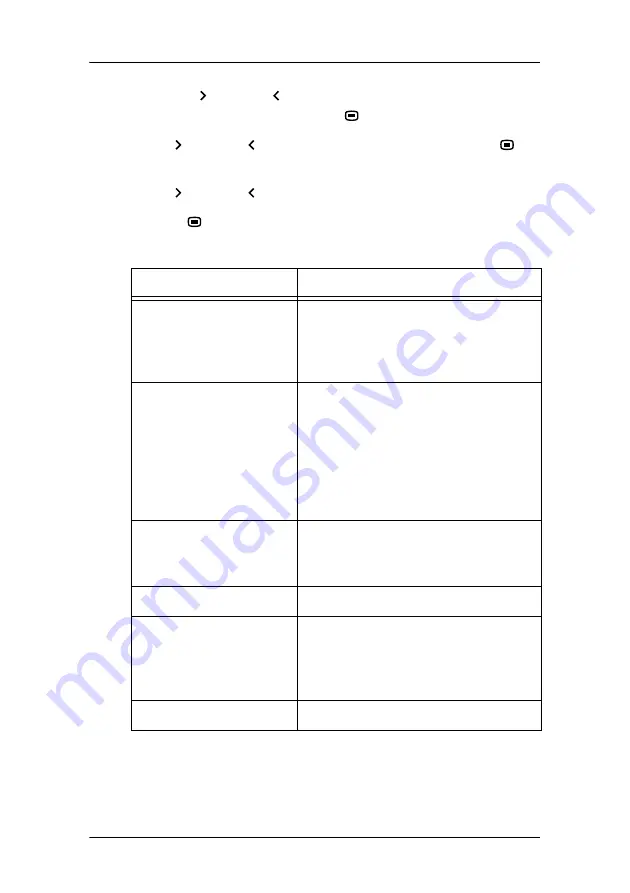
On-screen display (OSD)
54
3.
Use the Up
or Down
touch keys to select the
Display Function
menu. Use Enter
to open the menu.
4.
Use Up
or Down
to select
Display Function
. Use Enter
to
go into edit mode.
5.
Use Up
or Down
to select the desired DF.
6.
Use Enter
to save the changes.
You can select the following DFs:
Name
Description
DICOM
Select a DICOM display function for
most medical viewing applications.
The DICOM function results in more
visible grayscales in the images.
Dynamic Gamma 2.2
Dynamic Gamma 1.8
These are gamma functions that are
shifted to take into account the non-
zero luminance of an LCD panel
when driven with a “black” signal.
They are especially useful in CT
applications to improve the percep-
tion of low Haunsfield values.
Native
If you select Native, the native
panel behavior will not be cor-
rected.
Test
This is identical to the Native DF.
Gamma 2.2
Gamma 1.8
Select one of these display func-
tions in case the display is to
replace a CRT display with a gamma
of 1.8 or 2.2 respectively.
User
This is a user-definable DF.
Summary of Contents for Coronis
Page 1: ...User Manual Coronis...
Page 2: ...This page intentionally left blank 2 This page intentionally left blank...
Page 3: ...3 Using the online User Guide...
Page 7: ...7 Graphic board information...
Page 24: ...BARCOMED CORONIS Display properties 24...
Page 25: ...25 Display information...
Page 63: ...63 Barco web sites...


























