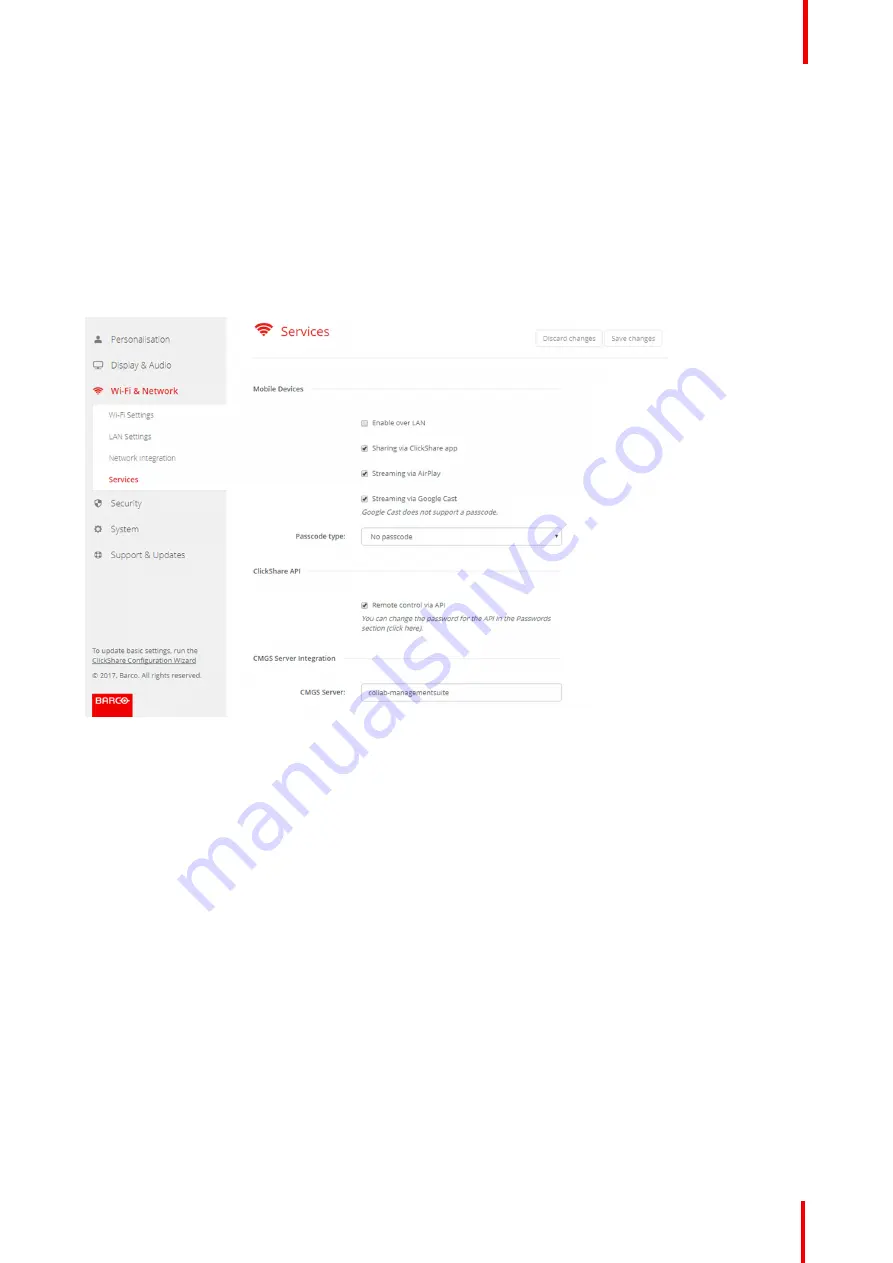
R5900049 /07
ClickShare CSE-800
91
6.20 CMGS Server Integration
About the CMGS Server integration
The CSE-800 Base Unit can be integrated within the company network and controlled via the CMGS server
application depending on the user rights.
How to integrate
1.
Log in to the
Configurator
.
2.
Click
WiFi & Network
→
Services
.
Image 6-39: CMGS Server integration
3.
Click in the CMGS Server input field and enter the IP address or hostname of the CMGS server.
4.
Click
Save changes
to apply the settings.
6.21 Services, Remote Button Pairing
About remote Button pairing
When using ClickShare Button Manager, a stand alone software application on your computer, you can
manage your Buttons on most of the types of ClickShare Base Units. Your computer can pair up to four
Buttons at once with a known Base Unit. It is not necessary anymore to physically connect the Button with the
Base Unit to pair it. This functionality makes it easy to use any Button with any Base Unit. Before you can use
the ClickShare Button Manager a password must be configured on each Base Unit.
How to setup
1.
Log in to the
Configurator
.
2.
Click
WiFi & Network
→
Services
.
3.
Scroll to
Remote Button Pairing
.
Summary of Contents for ClickShare CSE-800
Page 1: ...ENABLING BRIGHT OUTCOMES Installation manual ClickShare CSE 800...
Page 20: ......
Page 23: ...23 R5900049 07 ClickShare CSE 800 Introduction to the Installation Guide 1...
Page 25: ...25 R5900049 07 ClickShare CSE 800 CSE 800 Specifications 2...
Page 46: ...R5900049 07 ClickShare CSE 800 46 CSE 800 Installation...
Page 52: ...R5900049 07 ClickShare CSE 800 52 Preparing the buttons...
Page 105: ...105 R5900049 07 ClickShare CSE 800 Firmware updates 7...
Page 107: ...107 R5900049 07 ClickShare CSE 800 Troubleshooting 8...
Page 111: ...111 R5900049 07 ClickShare CSE 800 Environmental information 9...















































