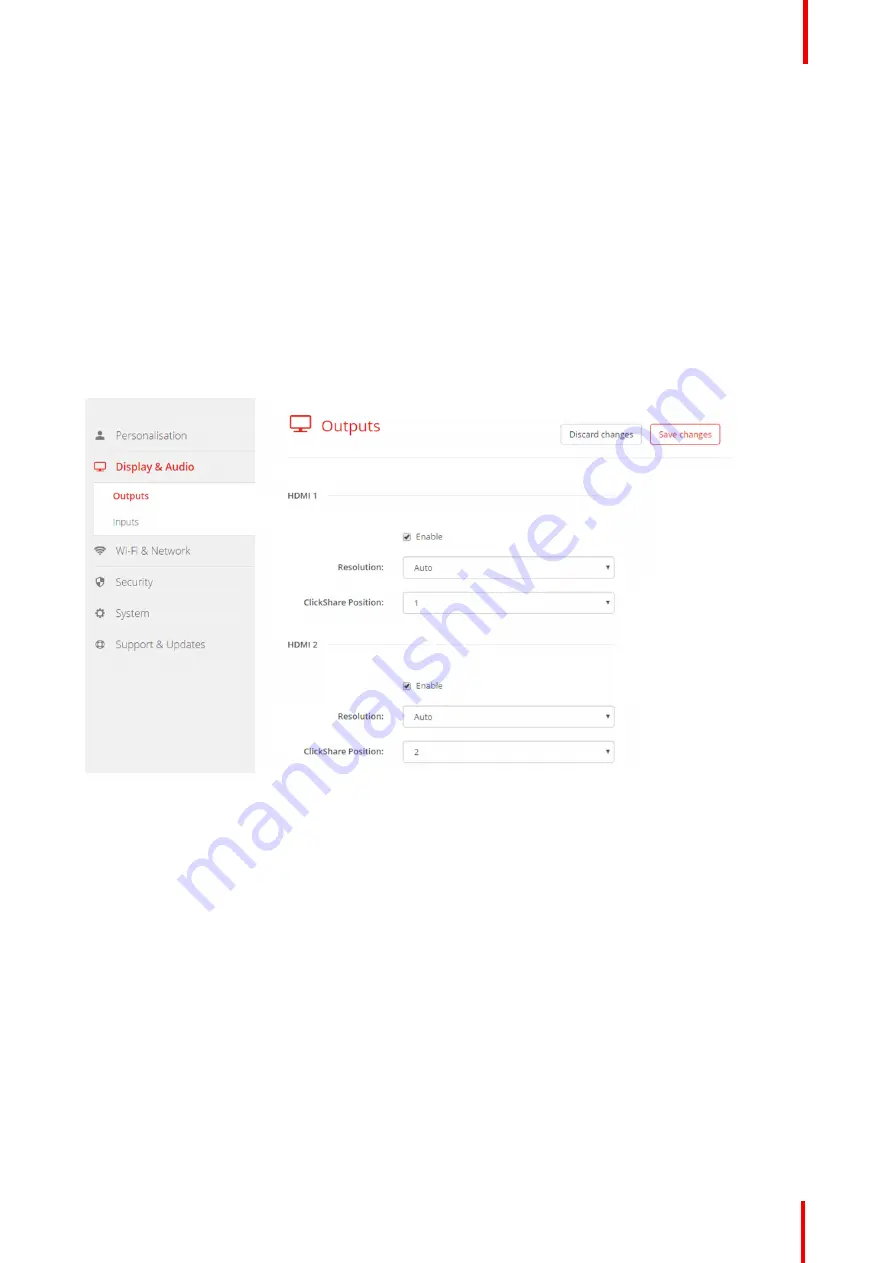
R5900049 /07
ClickShare CSE-800
69
6.8 Display setup, output
Resolution
The output resolution to the display can be set to Auto or a predefined pixel aspect ratio. When set to Auto, the
output resolution is automatically adapted to the resolution of the display.
ClickShare Position
The content of HDMI1 on display 2 and the content of HDMI2 on display 1 can be switched. This can be handy
when the displays are mounted in a different order.
How to enable an output
1.
Log in to the
Configurator
.
2.
Click
Display & Audio
→
Outputs
.
Image 6-15: Display outputs
3.
Check the check box in front of
Enable
to enable the output.
Checked: output enabled.
Not checked: output blocked
How to set up
1.
Log in to the
Configurator
.
2.
Click
Display & Audio
→
Outputs
.
3.
Click on the drop down box next to Resolution and select the desired resolution.
When Auto is selected, the output resolution is automatically adapted to the resolution of the display.
4.
To change the ClickShare position, click on the drop down box next to
ClickShare Resolution
.
The position can be set to 1 or 2.
Default value,
for HDMI1, ClickShare position is set to 1, the content will be displayed on display 1
for HDMi2, ClickShare position is set to 2, the content will be displayed on display 2
Summary of Contents for ClickShare CSE-800
Page 1: ...ENABLING BRIGHT OUTCOMES Installation manual ClickShare CSE 800...
Page 20: ......
Page 23: ...23 R5900049 07 ClickShare CSE 800 Introduction to the Installation Guide 1...
Page 25: ...25 R5900049 07 ClickShare CSE 800 CSE 800 Specifications 2...
Page 46: ...R5900049 07 ClickShare CSE 800 46 CSE 800 Installation...
Page 52: ...R5900049 07 ClickShare CSE 800 52 Preparing the buttons...
Page 105: ...105 R5900049 07 ClickShare CSE 800 Firmware updates 7...
Page 107: ...107 R5900049 07 ClickShare CSE 800 Troubleshooting 8...
Page 111: ...111 R5900049 07 ClickShare CSE 800 Environmental information 9...






























