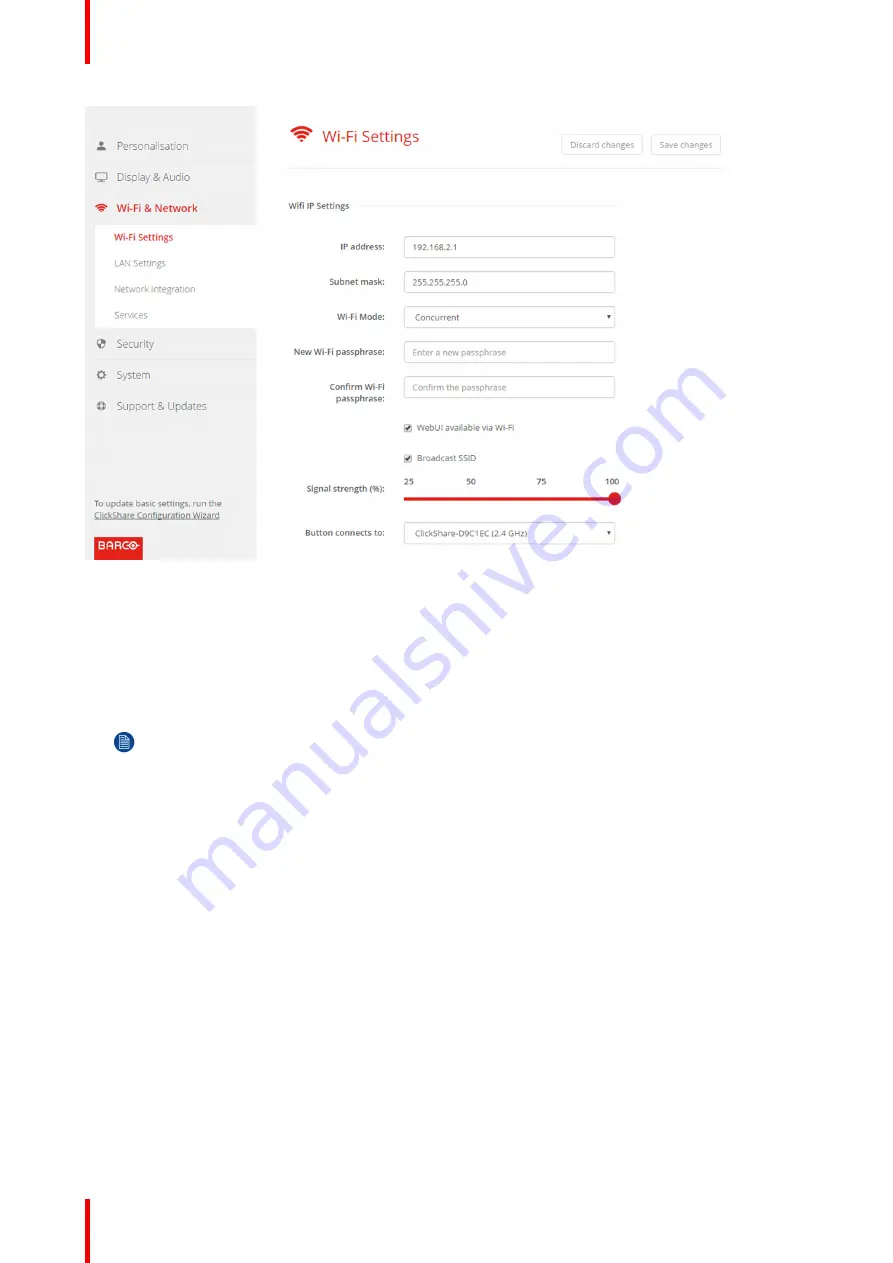
R5900049 /07
ClickShare CSE-800
74
Image 6-21: WiFi settings
IP address & subnet mask
1.
Log in to the
Configurator
.
2.
Click
Wi-Fi & Network
→
WiFi Settings
.
3.
To change the IP address or subnet mask, click in the input field and enter the 4 octets of the new IP address
or subnet mask.
Note:
This must NOT be 0.0.0.0 for static IP-Address assignment.
WiFi Mode and channel selection
1.
Select the wireless connection mode by clicking on the drop down box and selecting the desired mode.
The following modes are possible:
•
Concurrent
•
2.4 GHz only
•
5 GHz only
Depending on the selection the bottom pane will change. When Concurrent is selected, the panes for 2.4 GHz
and 5 GHz are available each with the SSID and the MAC address. When typical frequency is selected, only
that pane will be available, the other one is blanked out.
2.
Select the channel for the selected frequency. Click on the drop down box and selecting the correct band. If
Concurrent is selected you have to select the channel for each frequency.
Summary of Contents for ClickShare CSE-800
Page 1: ...ENABLING BRIGHT OUTCOMES Installation manual ClickShare CSE 800...
Page 20: ......
Page 23: ...23 R5900049 07 ClickShare CSE 800 Introduction to the Installation Guide 1...
Page 25: ...25 R5900049 07 ClickShare CSE 800 CSE 800 Specifications 2...
Page 46: ...R5900049 07 ClickShare CSE 800 46 CSE 800 Installation...
Page 52: ...R5900049 07 ClickShare CSE 800 52 Preparing the buttons...
Page 105: ...105 R5900049 07 ClickShare CSE 800 Firmware updates 7...
Page 107: ...107 R5900049 07 ClickShare CSE 800 Troubleshooting 8...
Page 111: ...111 R5900049 07 ClickShare CSE 800 Environmental information 9...






























