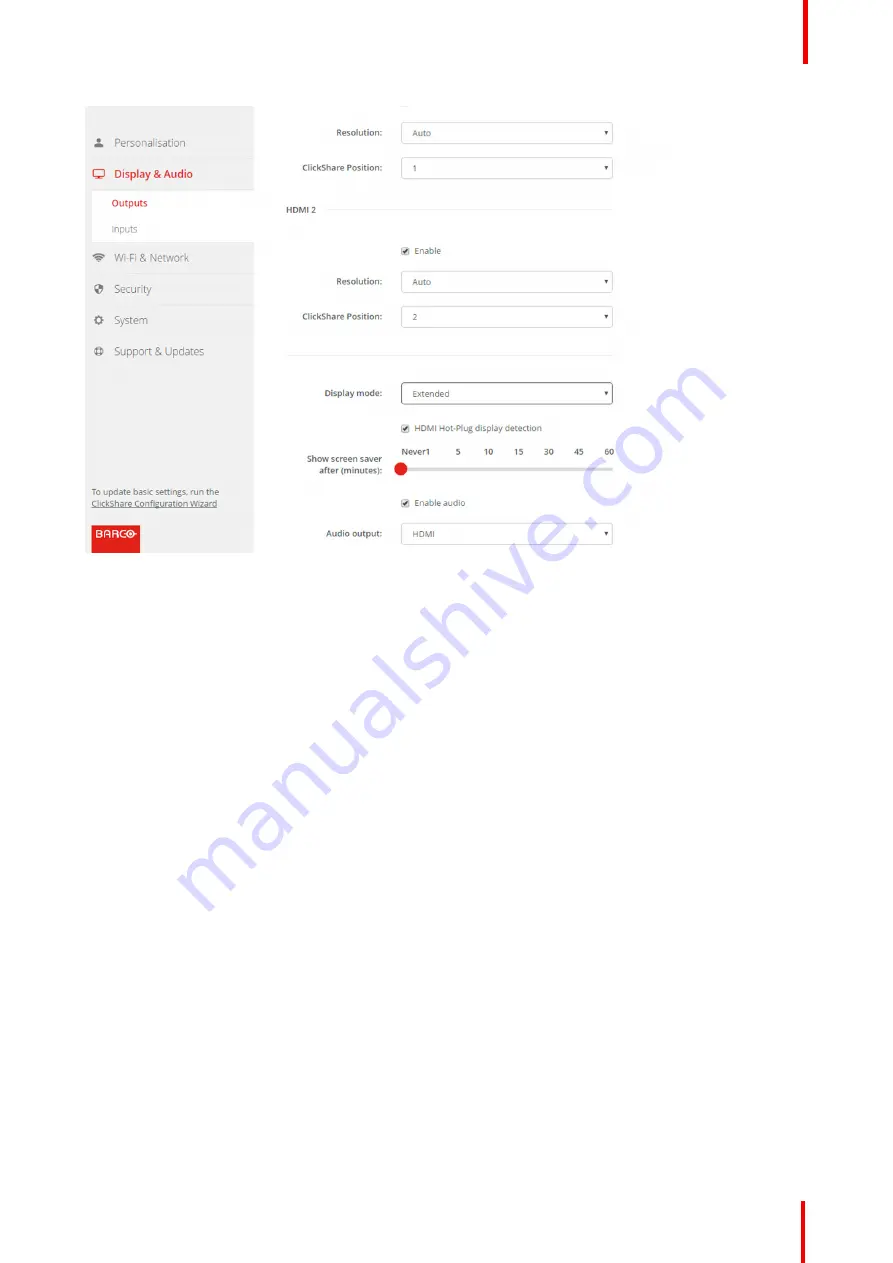
R5900049 /07
ClickShare CSE-800
71
Image 6-18: Display mode
3.
Click on the drop down box and select the desired mode.
The following modes are available
•
Extented
•
Clone
4.
Click on
Save changes
to apply the new settings.
Screen saver setup
1.
Log in to the
Configurator
.
2.
Click
Display & Audio
→
Outputs
.
3.
To activate the screen saver, drag the slider bar to the left or to the right until the desired delay time is reached.
When the slider is set completely to the right, the screen saver will never be activated.
4.
Click on
Save changes
to apply the new settings.
6.9 Audio settings
About the audio settings
The audio functionality can be disabled or enabled. When the enable and/or disable setting is changed, the
Buttons must be re-paired before the setting becomes active.
How to change
1.
Log in to the
Configurator
.
2.
Click
Display & Audio
→
Display & Audio
→
Output
.
Summary of Contents for ClickShare CSE-800
Page 1: ...ENABLING BRIGHT OUTCOMES Installation manual ClickShare CSE 800...
Page 20: ......
Page 23: ...23 R5900049 07 ClickShare CSE 800 Introduction to the Installation Guide 1...
Page 25: ...25 R5900049 07 ClickShare CSE 800 CSE 800 Specifications 2...
Page 46: ...R5900049 07 ClickShare CSE 800 46 CSE 800 Installation...
Page 52: ...R5900049 07 ClickShare CSE 800 52 Preparing the buttons...
Page 105: ...105 R5900049 07 ClickShare CSE 800 Firmware updates 7...
Page 107: ...107 R5900049 07 ClickShare CSE 800 Troubleshooting 8...
Page 111: ...111 R5900049 07 ClickShare CSE 800 Environmental information 9...






























